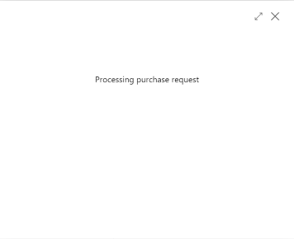How to: Use LS Pay Service in POS
How to: Accept a Payment Using the LS Pay Service
-
Add items to the POS.
-
Select the payment method, enter the amount to be charged or click OK. The authorization is then sent to the LS Pay Service, which processes the request through the EFT terminal.
-
The EFT terminal should be ready to accept the customer’s card (unless testing with Mock).
-
Process the card on the EFT terminal.
-
The LS Express POS will display the card transaction progress on the screen:
-
If the EFT transaction is approved, the sale will be posted and/or printed, depending on the settings in the Sales Profile.
-
If the EFT transaction was declined, you are redirected to the payment method list, and a notification will inform you why the request was not approved.
-
If additional actions are needed from the cashier/customer, the LS Express POS screen will display the message from the EFT terminal, e.g., if a verification signature is needed. This varies between Payment Service Providers.
How to: Issue a Refund
LS Express POS has two ways to process refunds. A standalone refund or a referenced refund. It differs between PSP’s; some allow both, some only allow standalone refunds, while others only allow referenced refunds. See the LS Pay documentation for more information on PSP’s.
-
Standalone Refunds: A standalone refund is performed like a regular sale in the POS. Only the item quantity is changed to negative by selecting the line and adding a minus “–“ in front of the quantity. When finalizing the refund, the payment method associated with LS Pay is selected, and the customer presents the card like normal.
-
Referenced Refunds: To return items from Sales History, open the Sales History page, click the three dots on the sale that has the items to be returned, and select Return Items. A new page will show the option to select items to return, select the items, and then click the Proceed action. The items that were selected in the previous step will be moved to the POS sales lines with a negative quantity.
Note: For PSP’s that only allow referenced refunds, the corresponding data from the previous sale will accompany the refund through the LSPay log.