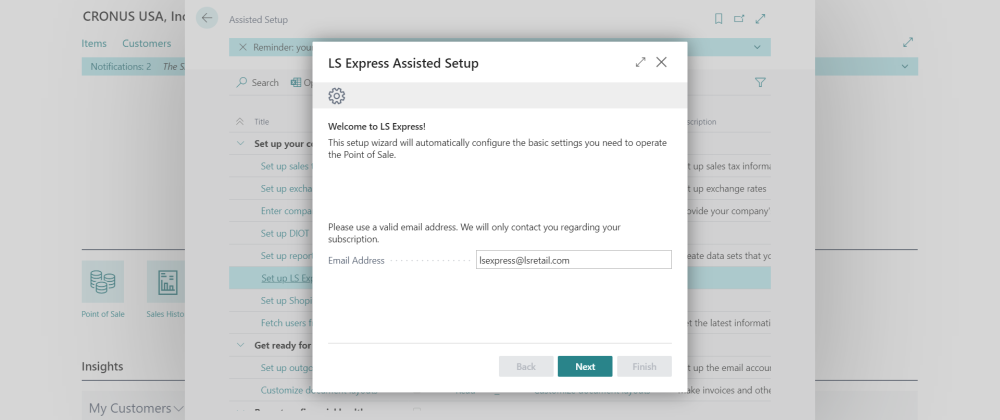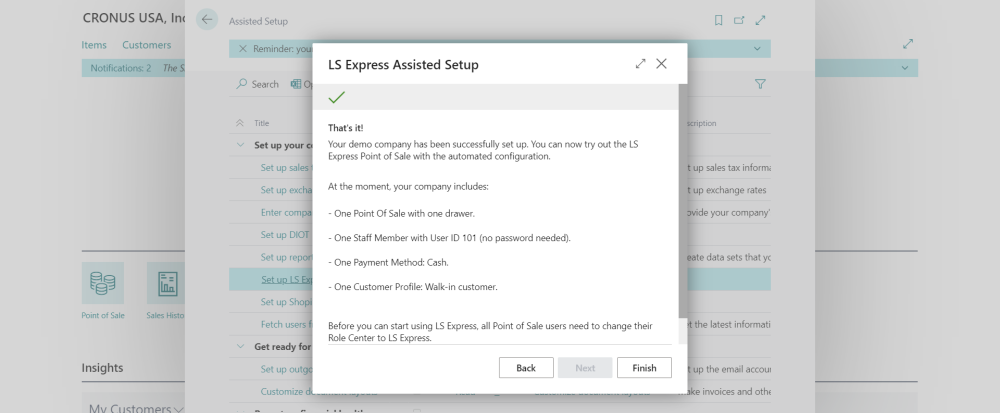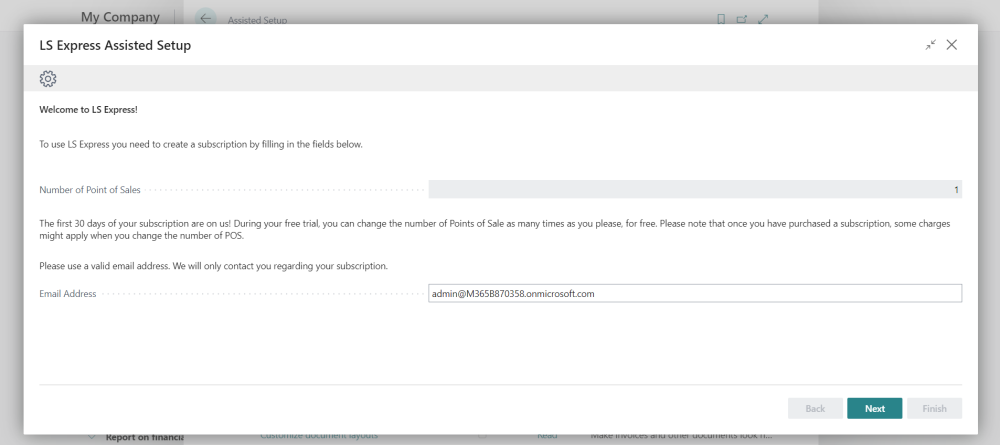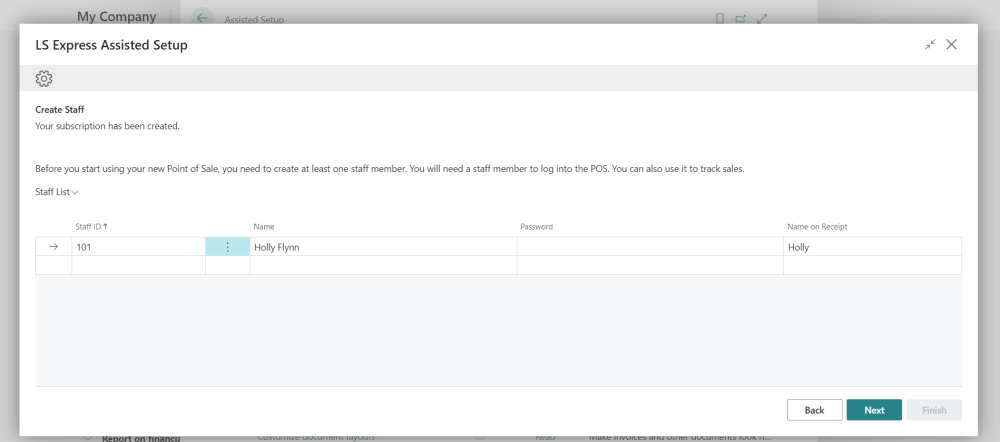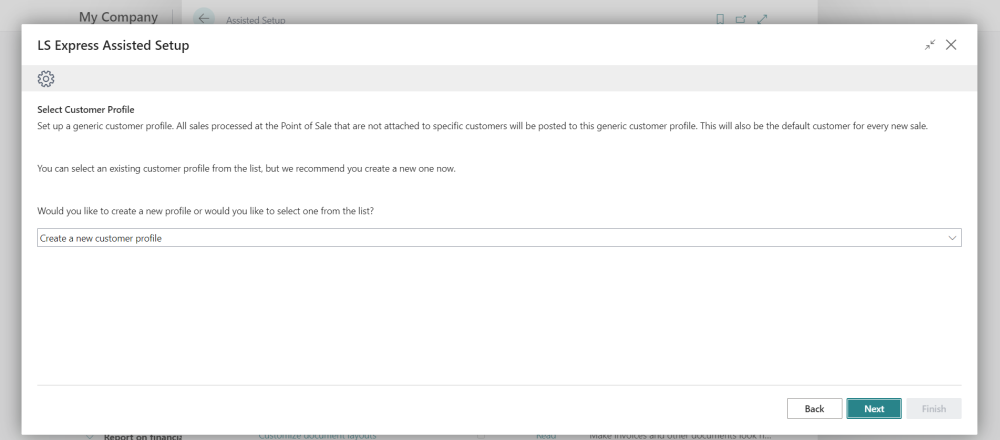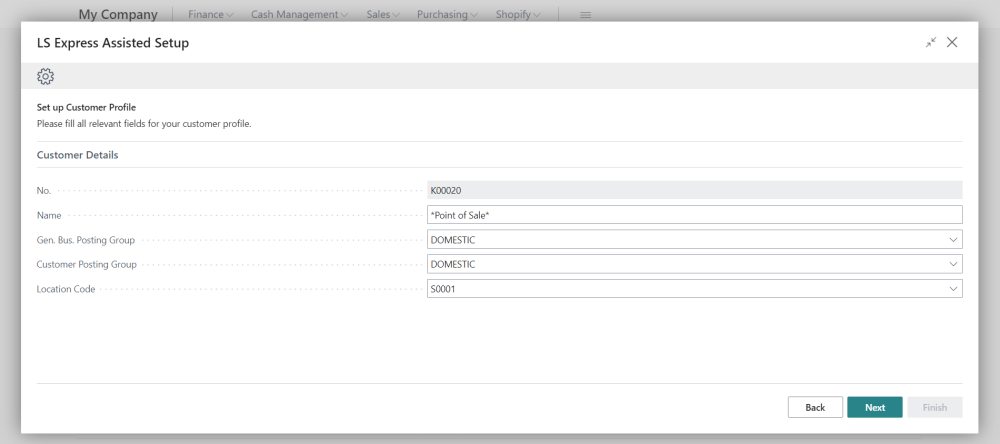Get Started
Discover LS Express, a powerful online retail Point of Sale POS system for Microsoft Dynamics 365 Business Central.
The app designed for small retail companies that need to maintain accurate financial accounts, manage large inventories and live up to the expectations of today's customer.
Note
Don't have Microsoft Dynamics 365 Business Central? Sign up for a free trial here!
Log in to Business Central
Log in to businesscentral.dynamics.com.
Get the LS Express app
Once your solution is up and running, add the LS Express extension from the AppSource marketplace.
Make sure you select the correct LS Express app according to your region.
Get the LS Express (NA) app if you are located in North America. All other countries use the LS Express app.
For more information on how to do that, see the Business Central documentation here.
After adding the LS Express extension, a notification will display in the Business Manager role center, where the assisted setup can be accessed directly.
The point of sale cannot be used until the setup process has been completed.
Once the extension is installed, a notification is visible in the Business Manager role center, and a new list item is available in the Assisted Setup list called "Set Up LS Express". This must be run before LS Express can be run.
Add the LS Express app to the Cronus Demo company
This setup will automatically configure the basic settings you need to operate the Point of Sale for the user to start testing the solution. The system imports the data from the standard Business Central Assisted Setup page.
Assisted Setup for Production company
How many devices do you need?
-
Put one device for each Point of Sale you intend to run and enter a valid Email Address.
-
Create a Staff. The point of sale cannot be run without at least one staff member. Additional staff can also be added at a later date.
-
In order to be able to accept payments, a point of sale Customer Profile must be defined. It can either be created (recommended), or an existing customer is selected from the list.
-
To create a new Customer Profile, fill out the required fields:
Note: For LS Express USA, the tax is calculated based on the tax area selected - but only if the tax liable field is checked.
-
At least one Payment Method must be created. Cash payment is added by default, but during this step, additional payment methods can be defined, such as the Store Credit payment method below. Additional payment methods can also be added at a later date.
The setup is now finished!
Switch to the LS Express - Sales Associate role center
Note: LS Express adds a new role center, LS Express Point of Sale - Sales Associate, to the list of available profiles. All actions are running from the role center, and all users intending to use the Point of Sale system must choose this role center.
For more information about how to change the role center, see the Dynamics 365 documentation here.
Also, note that users that are non-administrators, such as "business" users, cannot use the system unless LS Express permissions are added.
For additional setup guidance, see the Setup & Extensions section.