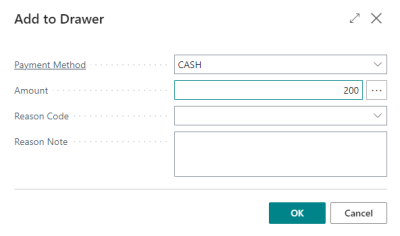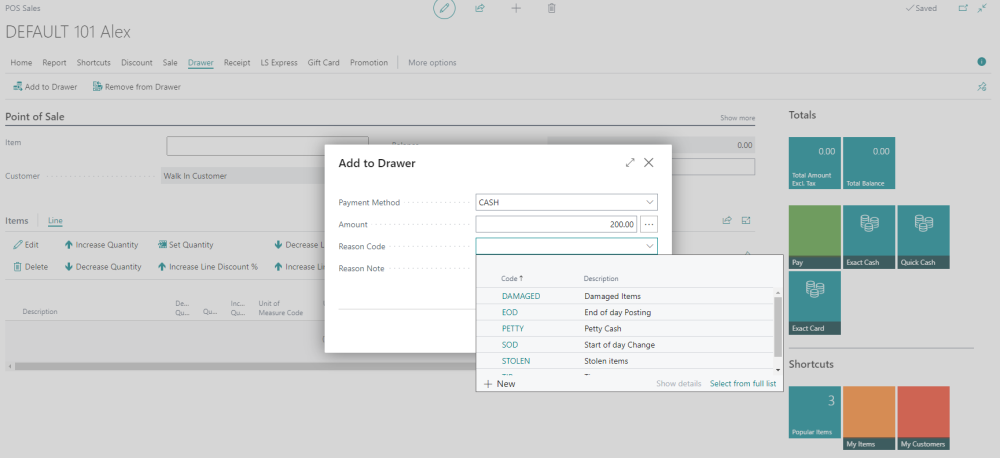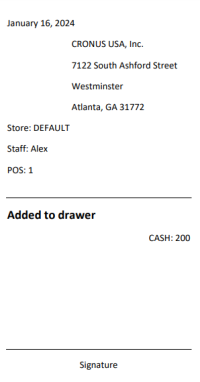Add Cash to a Drawer
How to: Add Cash to a Cash Drawer
-
Select the Add to Drawer action in the Point of Sale.
-
Enter Payment Method. You can enter the added amount directly or count by denominations, if available, for the selected Payment Method.
-
Optionally, select a Reason Code, and click OK to finalize.
Print a Slip When Adding or Removing From the Drawer
In a Sales Profile Card,
Path: Administration > Navigate > Sales Profiles
-
You can choose to turn on Print Drawer Slip Automatically.
-
In Drawer Slip Printing Method, choose either PDF or PrintNode.
-
In PrintNode Drawer Slip Printer Name, choose your printer from the list.
Note: Only if the PrintNode method is selected.
This is an example of a printed drawer slip when cash is added to the drawer.