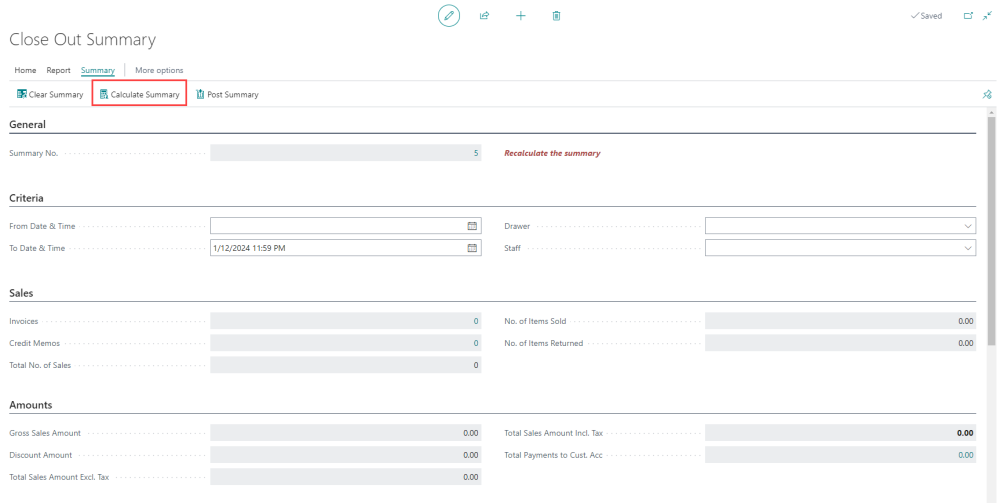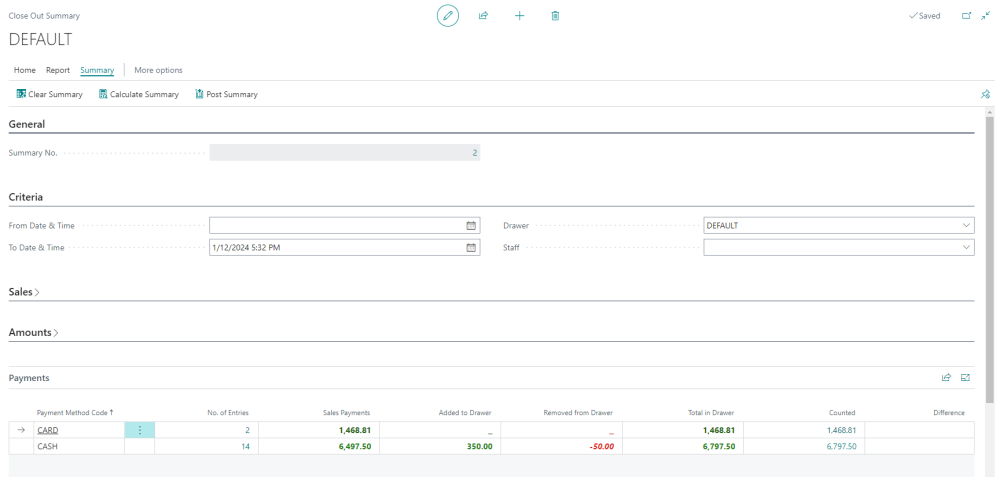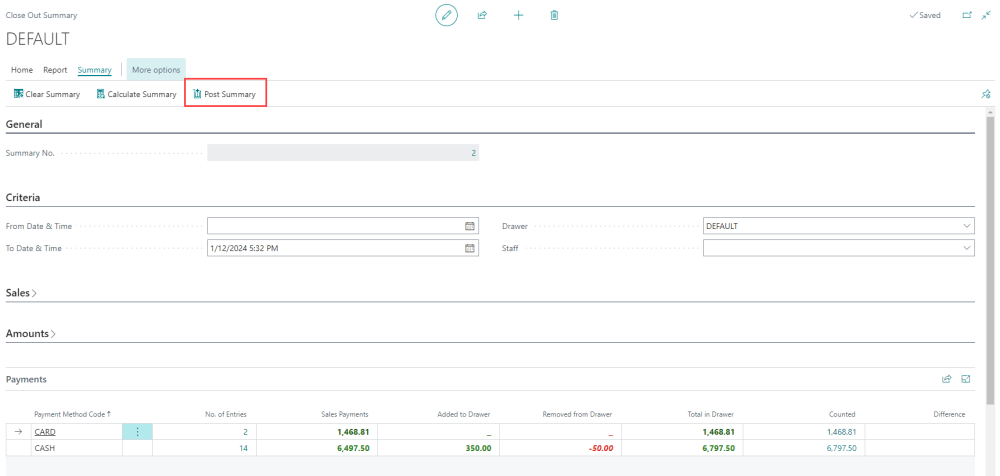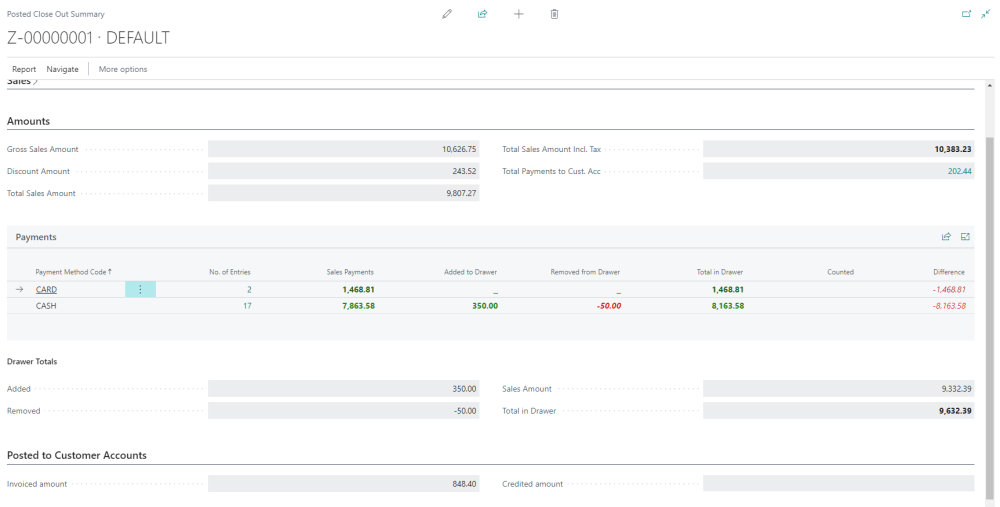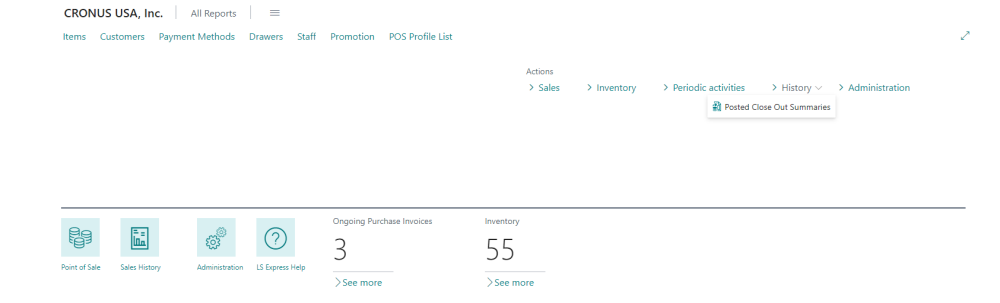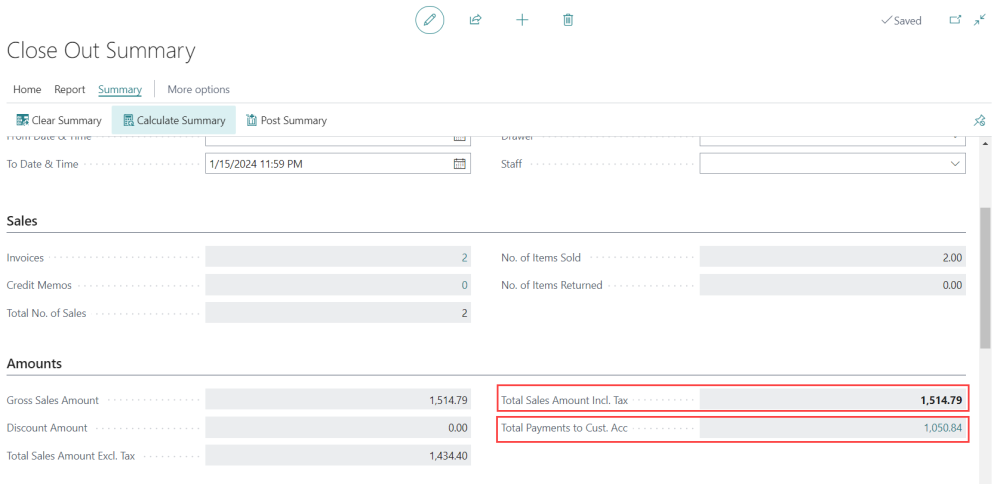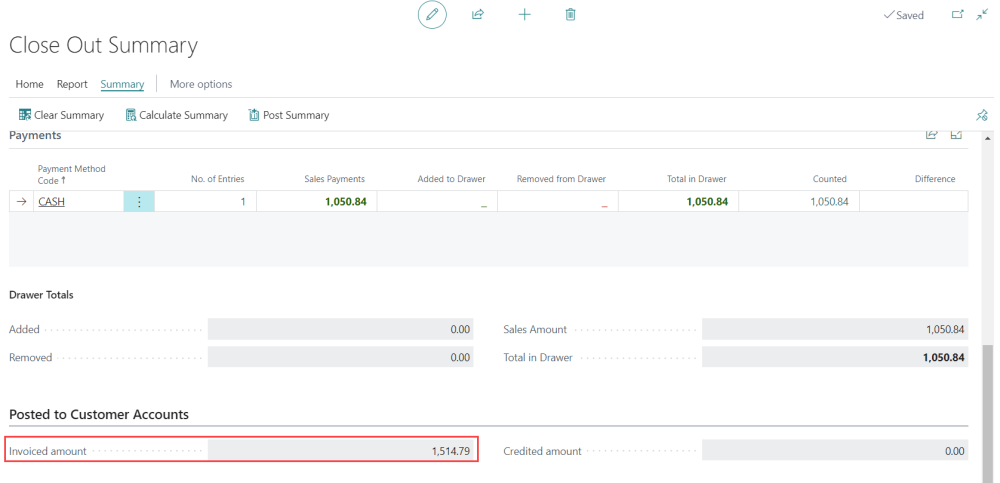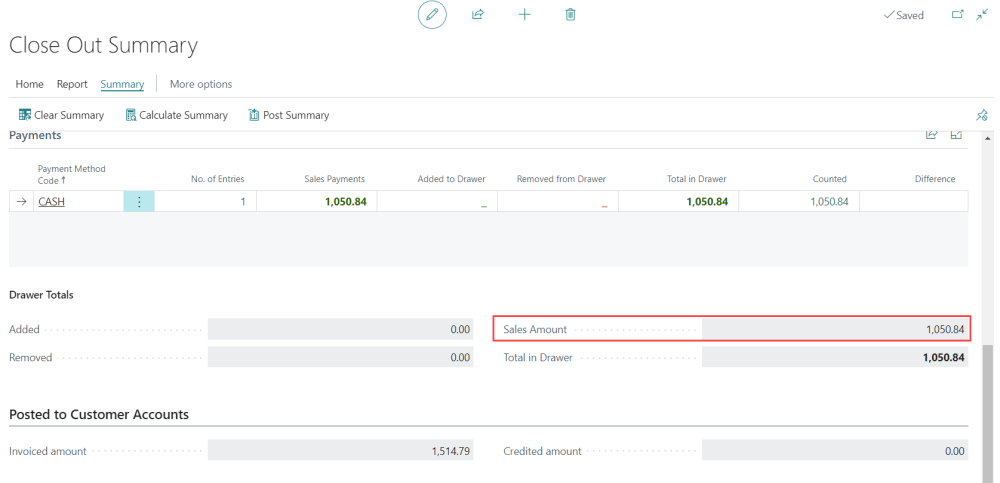Close Out Summaries
Disclaimer: X and Z reports are supported for all countries' apps except NA countries. The End of Day report can be printed before posting.
You can Close out manually, not using the wizard. From the LS Express Role Center home screen select Periodic Activities > Close out Summaries.
How to: Calculate Store Summary
-
From the Periodic Activities menu, click on Close Out Summaries.
-
Create a new summary and set the date and time range, drawer, and staff criteria as desired.
-
Click on the Summary tab and select Calculate Summary.
-
Enter the counted amount in the Payments fast tab, either the total amount or denominations if available for the Payment Method.
How to: Post Store Summary
-
After calculating the summary, select the Post Summary action to finalize the process.
-
Any difference between the counted amount and the expected amount based on sales will be posted to the General Ledger according to the Payment Method settings.
-
The summary is now published and can be reviewed in the Posted Close Out Summary, or a Z-report.
-
To view previously Posted Close Out Summary, select History > Posted Close Out Summaries from the Role Center.
You can drill into any of your posted close-out summaries and print them again if needed.
How to: To Calculate the Invoice Amount and Payments Done to Customer Account
-
In the Close Out Summary page, go to the Amounts fast tab.
-
The Total Payments to Cust. Account represents the total payments posted to the customer account that are not applied to any invoice.
-
The Total Sales Amount Incl. Tax is the total sales amount for the summary, including tax and discounts.
To calculate the invoice amount after posted to customer account
In the Posted to Customer Accounts tab, the Invoiced amount represents the total sales amount posted to customers' accounts from the POS.
To calculate the overall sales for the day
The Sales Amount under the Drawer Totals field is the total payment received for the day.