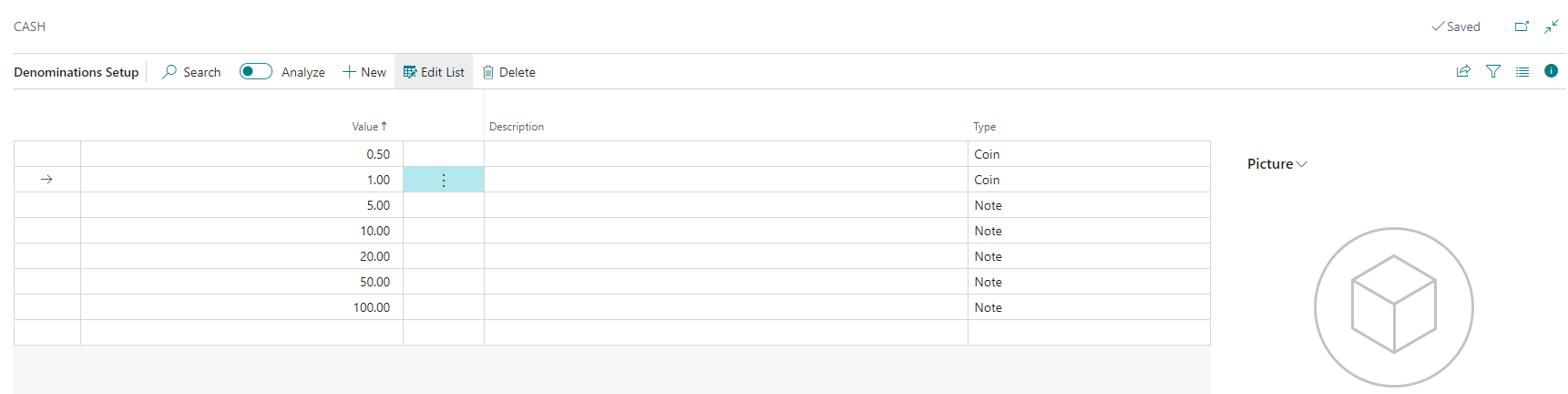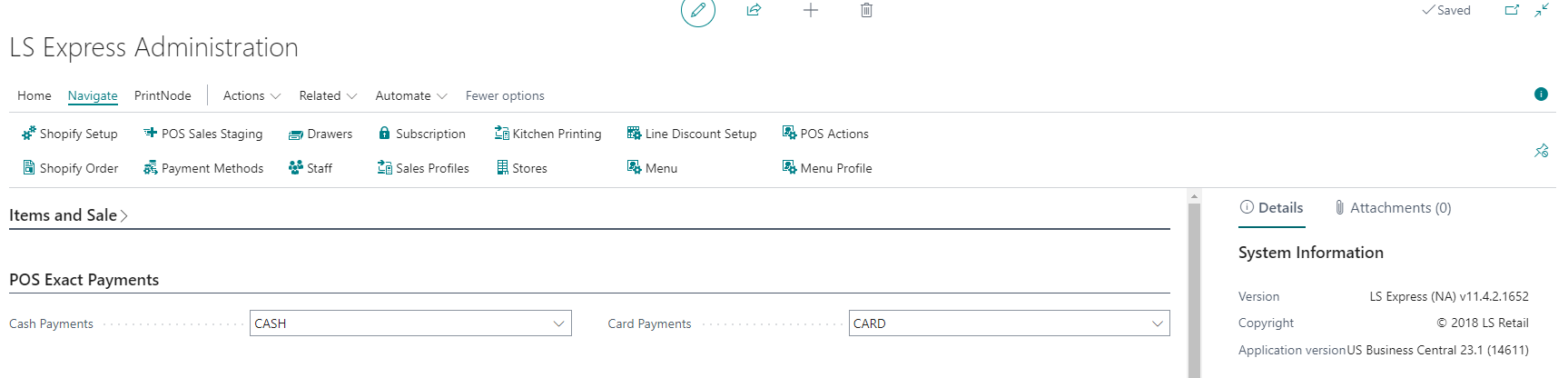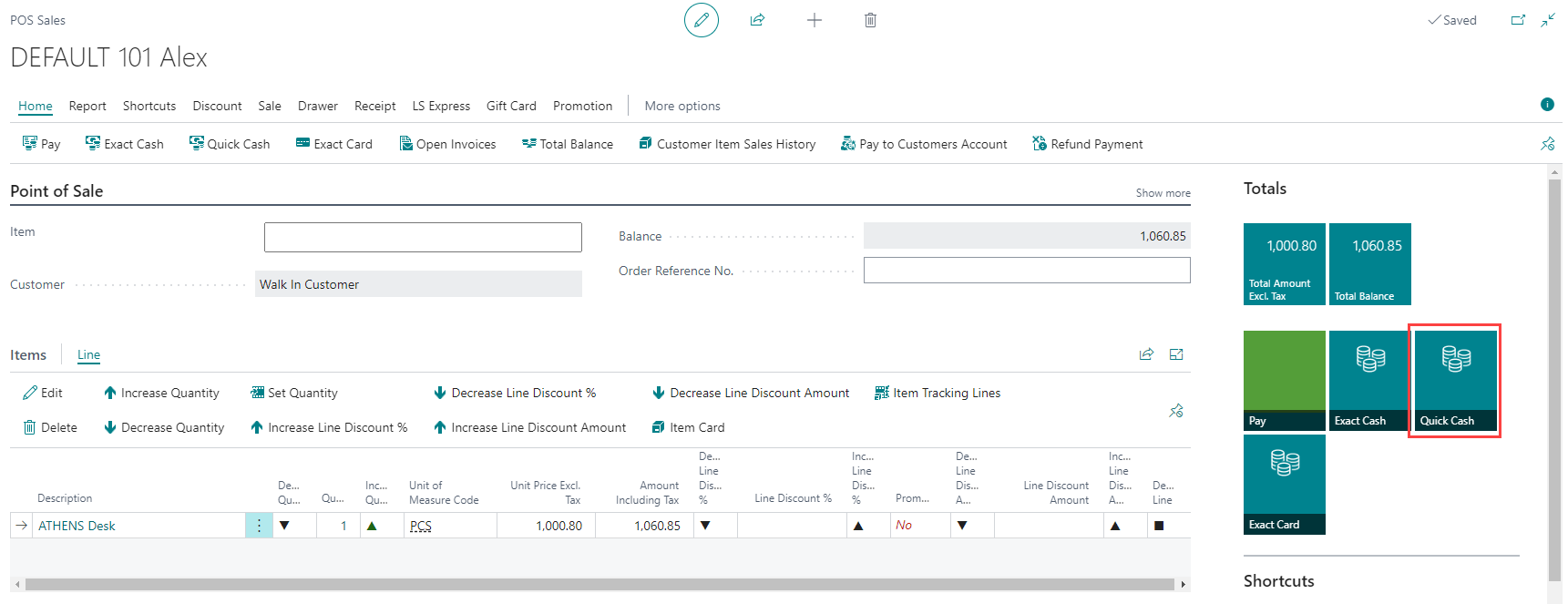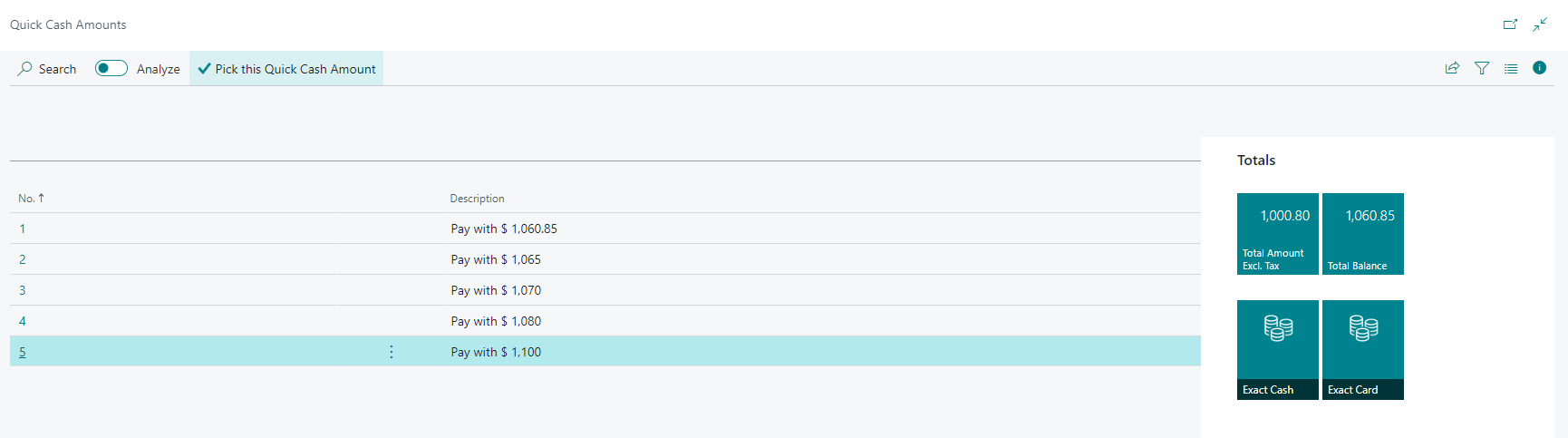Quick Cash
The Quick cash feature can make the checkout process faster.
How to: Set up the Quick Cash
-
In the Administration page, go to Navigate and select Payment Method.
-
Locate and open the "Cash" payment method from the list of available payment methods.
-
After selecting the "Cash" payment method, click on the Denominations action.
-
Next, define the denominations by filling in the values, description and selecting either Note or Coin as the type for each denominations
-
For example, you can set denominations for $5, $10, $20, $50 as notes, and 50 cents, $1 as coins.
Note: Quick cash will only use the Note type to calculate the amounts.
-
To configure Quick Cash for cash payments, in the LS Express Administration, go to the POS Exact Payments tab.
-
In the Cash Payments field, choose Cash as the payment method to be used for Quick Cash.
How to: Use Quick Cash in POS
-
When processing a sale in the Point of Sale (POS), click on the Quick Cash tile in the Totals field.
-
A list of quick cash payment options will be displayed based on the denominations you defined.
-
Select the appropriate quick cash option that the customer is providing to pay for the purchase.
-
Confirm the payment by selecting Yes.
Note: The change amount will be displayed in the notification bar and also on the receipt.