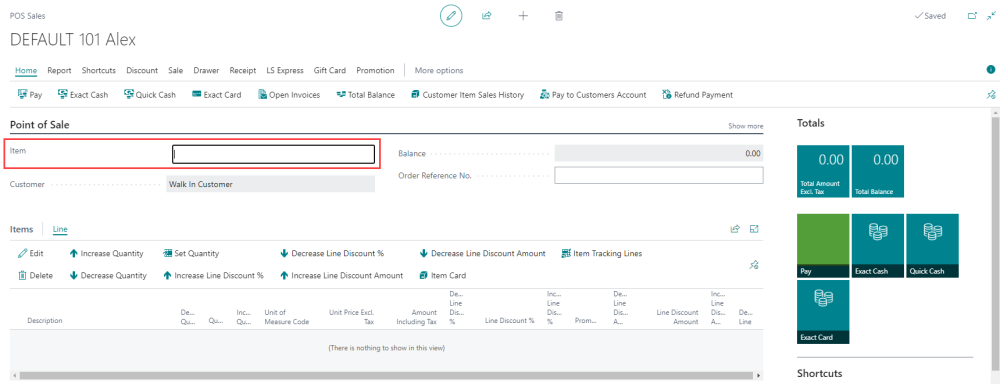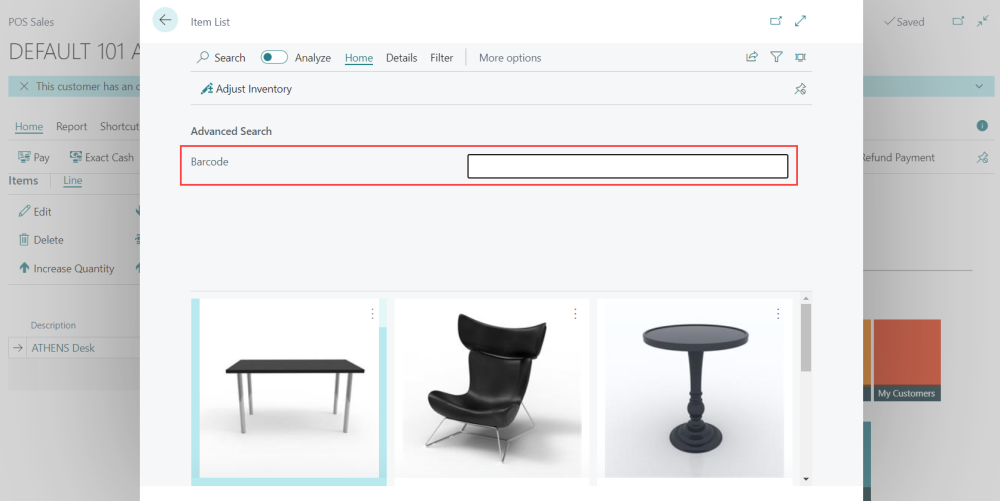How to: Search Items
There are several ways to search the item information. With the Item Card you manage the information that appears in sales and purchase documents when you buy or sell an item, such as line description and price. You can also find settings for how an item is priced, replenished, stocked, and for how costing and posting is done.
Using the Item Input at the POS
-
You can manually type the item description or item number in the search field. The system will suggest matching items based as you type. Click the Select from full list to view the complete Item Card.
Using "All Items" or "My Items"
-
Click on "All Items" or "My Items" to open the Item Card.