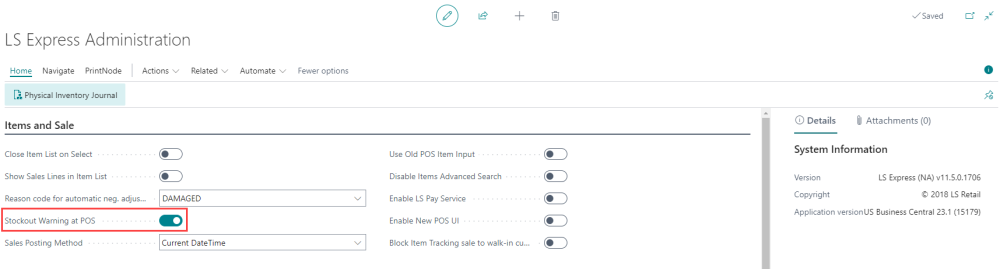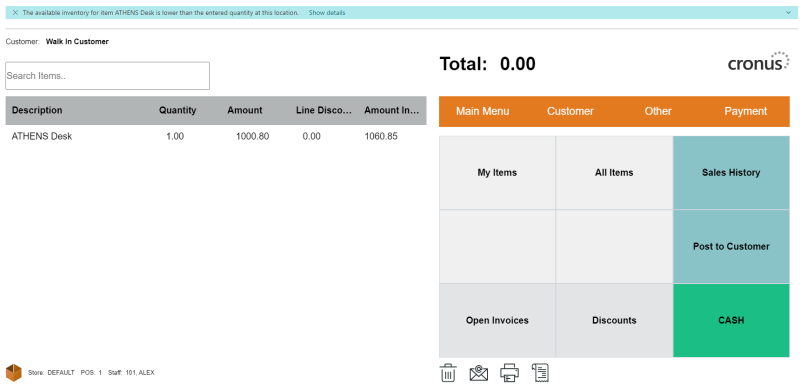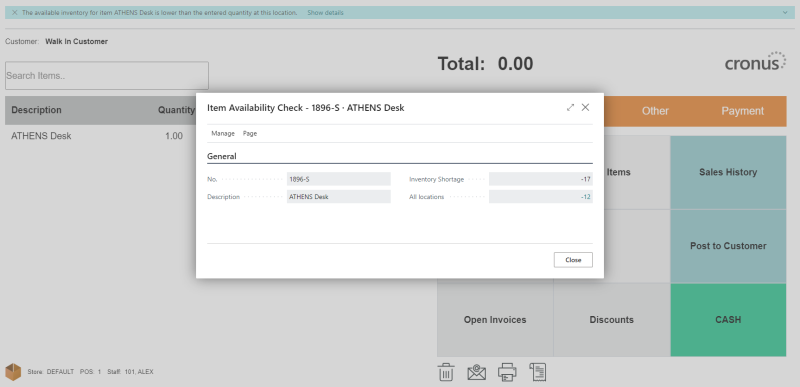Stockout Warning
To prevent overselling and ensure smooth inventory management, LS Express offers a Stockout Warning feature. This feature triggers a notification in the Point of Sale (POS) when the available inventory for a specific item is lower than the quantity entered for that item in the sale.
How to: Activate the Stockout Warning
Stockout Warning in POS
-
When you select an item for sale, the system will check if its available inventory is sufficient to fulfill the requested quantity.
-
If the available inventory is less than the entered quantity, a notification will appear in the POS interface.
-
The notification will be displayed in the POS interface. By clicking "Show details" in the notification bar, you can access more information about the item's availability.