POS User Login - Essential License
Update Users from Microsoft 365
You can synchronize your Microsoft 365 users with LS Express. This action updates user information such as license assignments, name changes, email addresses, preferred languages, and access permissions.
To update users from Microsoft 365:
-
In LS Express, search for Users.
-
Click Update users from Microsoft 365.
-
Confirm the update by clicking Next.
-
After the synchronization completes, click Finish.
Assign User ID for POS Unit
After updating Microsoft 365 users, assign a User ID to each POS unit in your subscription. This determines which user is allowed to sign in and operate each POS license.
To assign a User ID to a POS unit:
-
Go to Administration > Navigate > Subscription.
-
On the Subscription Setup page, locate the Point of Sales List FastTab.
-
In the User ID column, enter or select the user you want to assign to the POS Unit.
Only the assigned user will be able to access that POS license.
Important
-
To upgrade the License Manager, see Upgrade License Manager .
-
To set up the License Manager for the first time, see How to: Set Up License Manager.
.png)
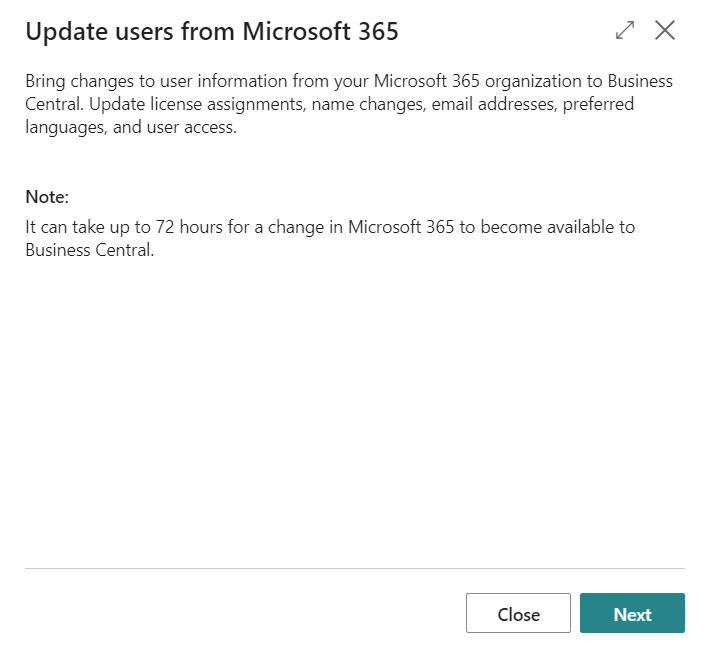
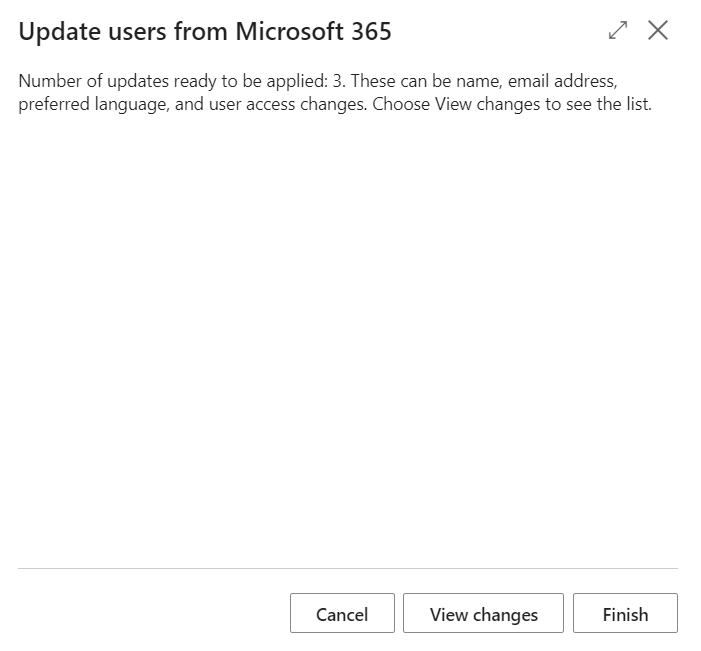
.png)