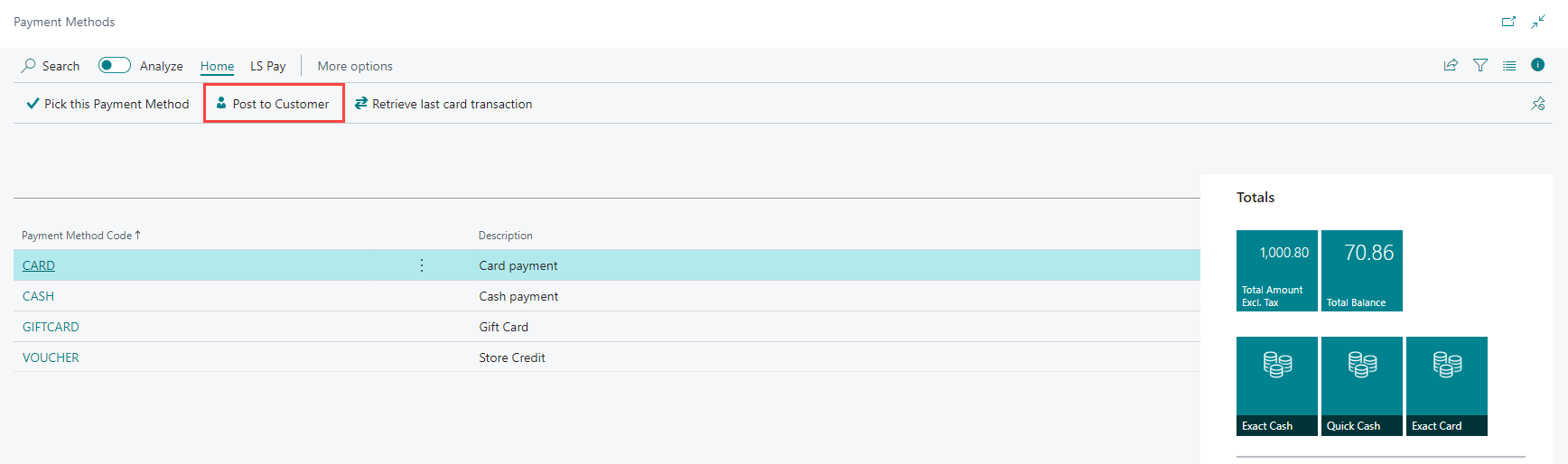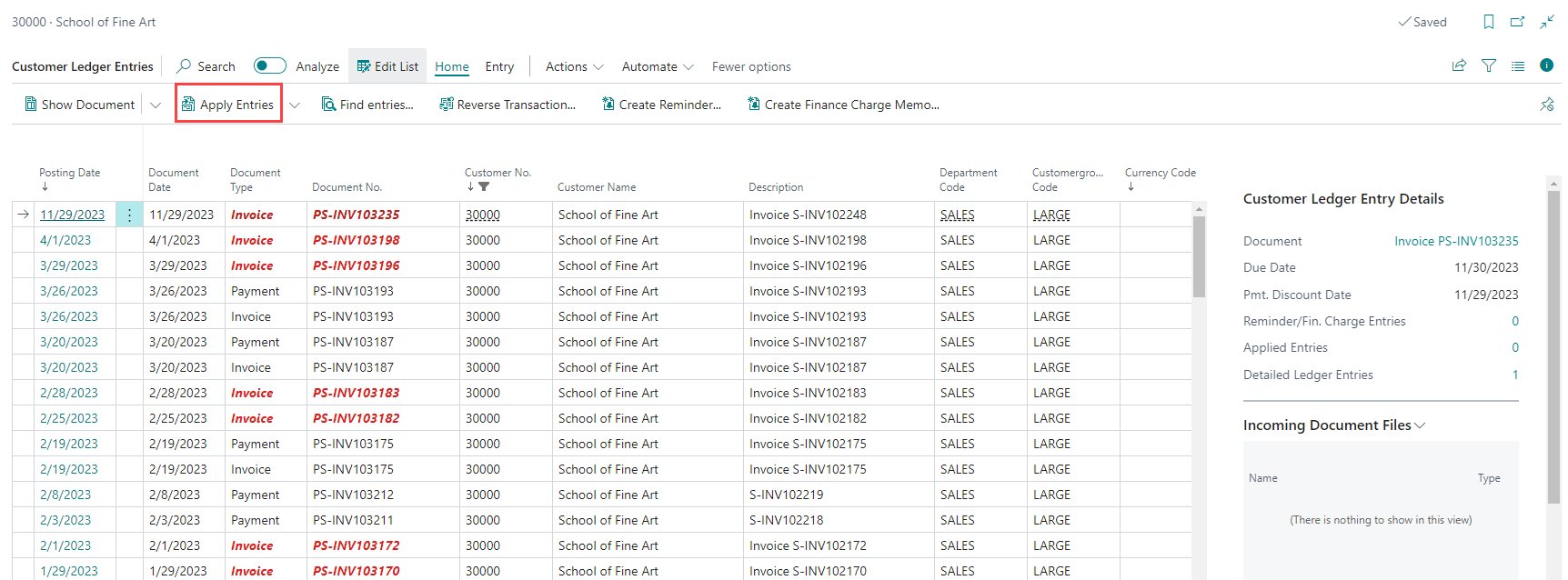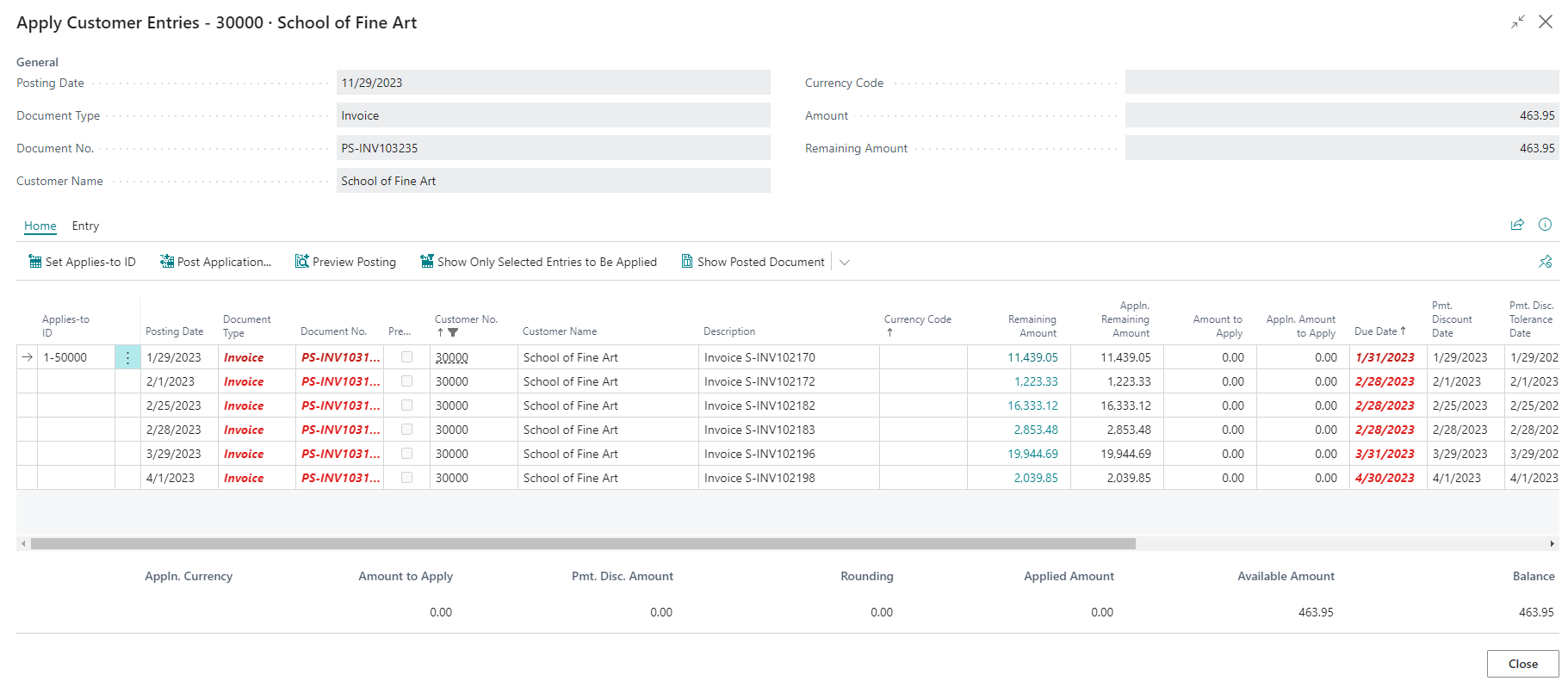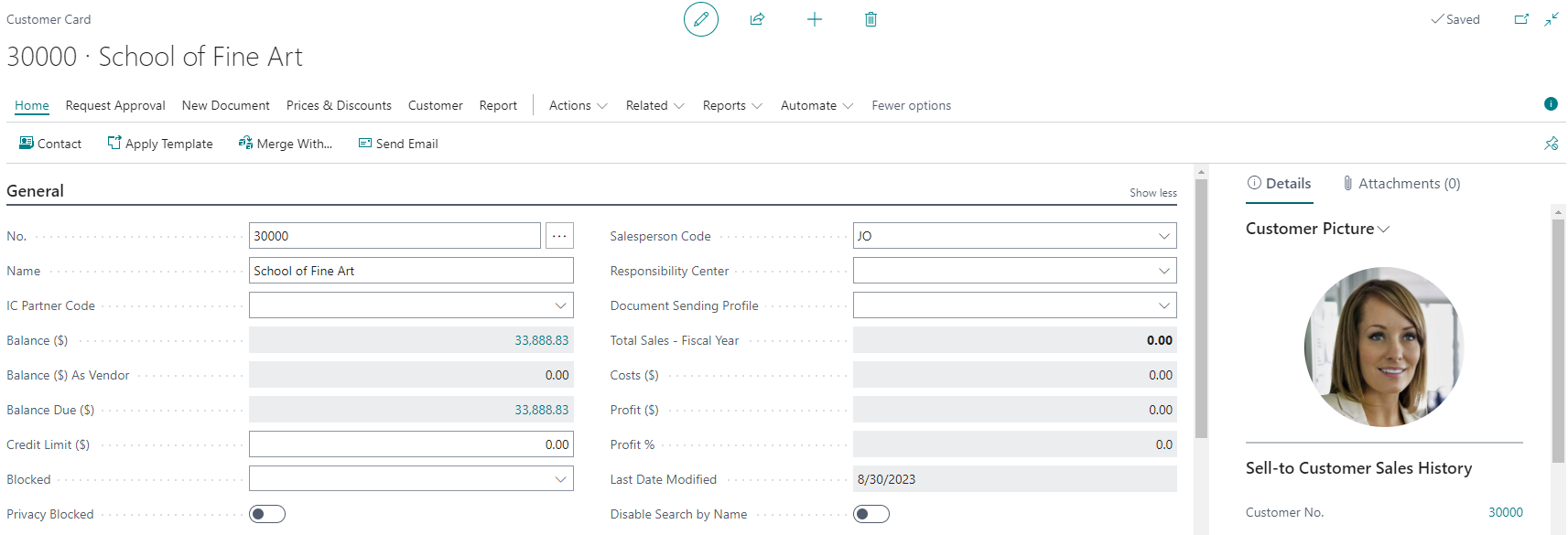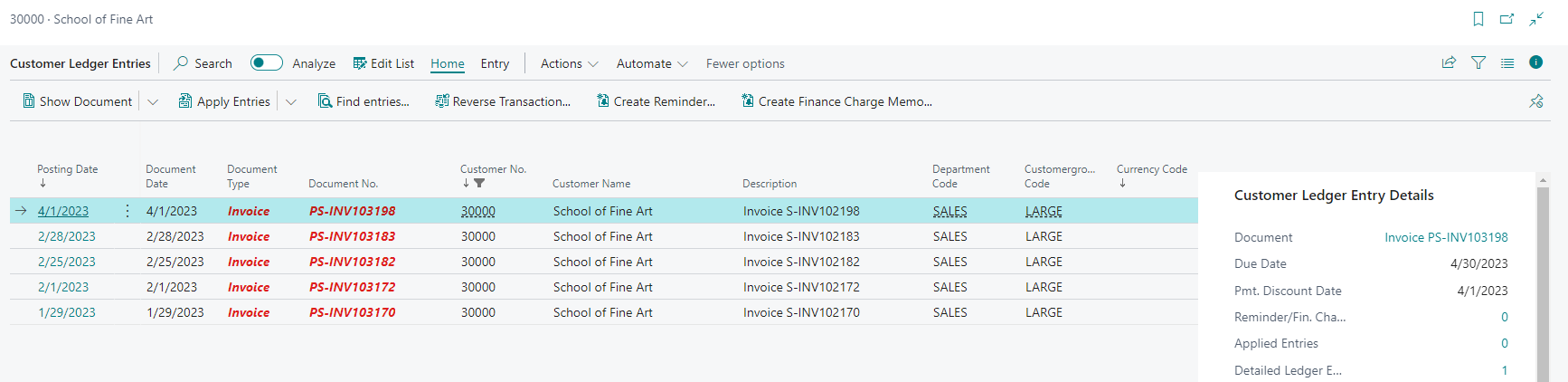Post Invoice to Customer's Account
In LS Express, you can easily post an invoice to a customer's account for later billing.
How to: Post the Invoice to a Customer's Account
-
Add the customer to the sale.
-
Once you have clicked the Pay button from the Totals section, instead of choosing payment methods, click on the Post to Customer action.
The "Post to Customer" action essentially records the invoice in the customer's account without receiving immediate payment. The invoice will be considered finalized, and the invoiced amount will be added to the customer's account.
If the named customer decides to accept a payment to be posted into the account, see Pay into a Customer's Account.
How to: View a Customer's Payment History
-
Open the Customers page and select the specific customer you want to review.
-
Navigate to Ledger Entries.
-
Here, you can see a chronological record of transactions posted for this customer.
How to: Apply Customer Entries
-
From the Customer Ledger Entries, you can click Apply Entries action.
-
This provides a view of the ledger entries that have been applied to the selected customer's record.
How to: View the Customer's Balance
-
On the Customer Card, you will find the Balance and Balance Due fields.
-
Click on the Balance field to gain further insights.
-
Balance indicates the total payment owed by the customer for completed sales, effectively representing the customer's balance.
-
Balance Due signifies overdue payments from the customer as of the current date.
Keep in mind that overdue balances are indicated in red in the "Document" column. Summing up these overdue amounts will give you the total Balance Due. Meanwhile, summing up all invoices will provide the complete Balance.
See also
Refund into a Customer's Account