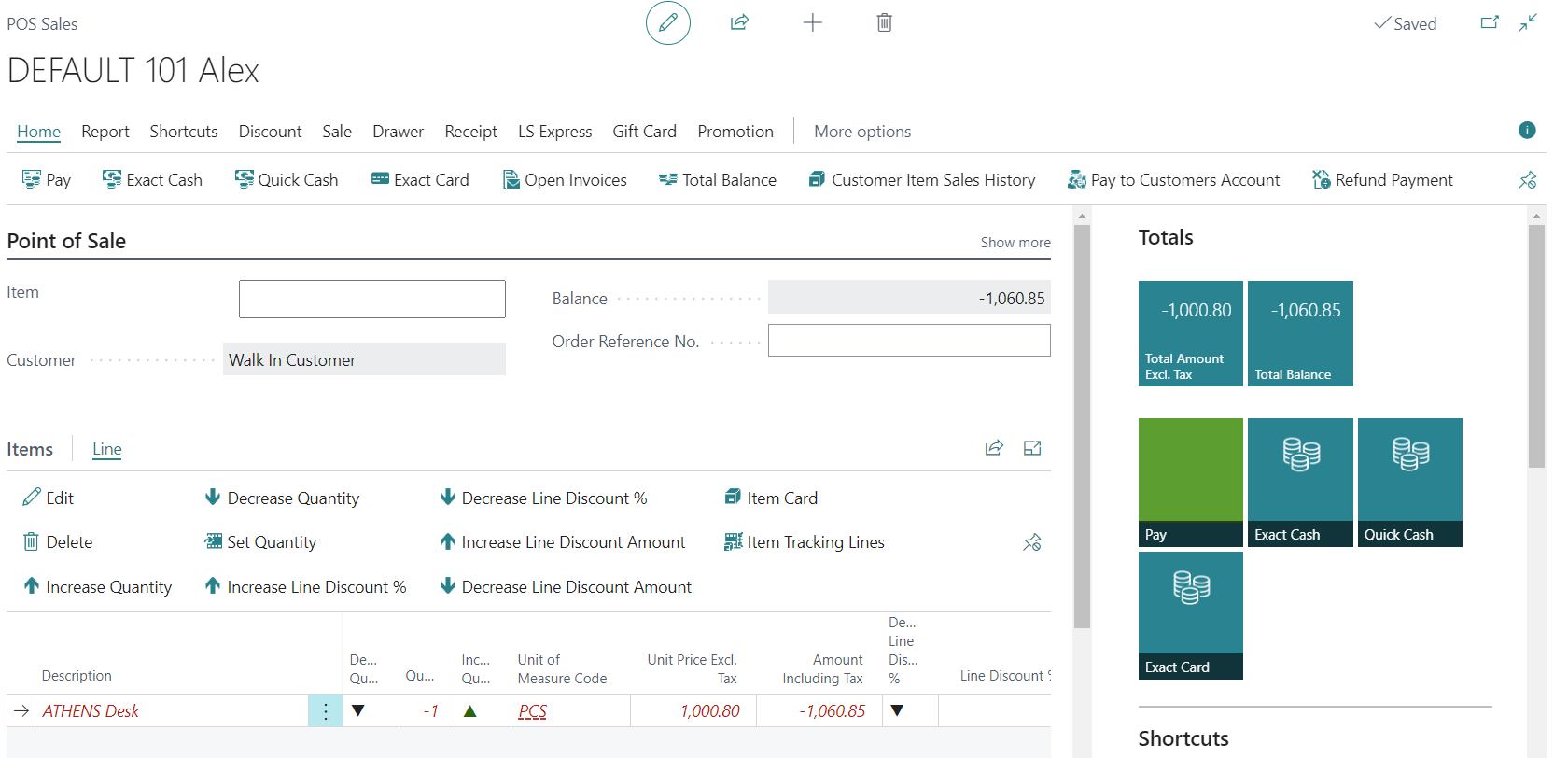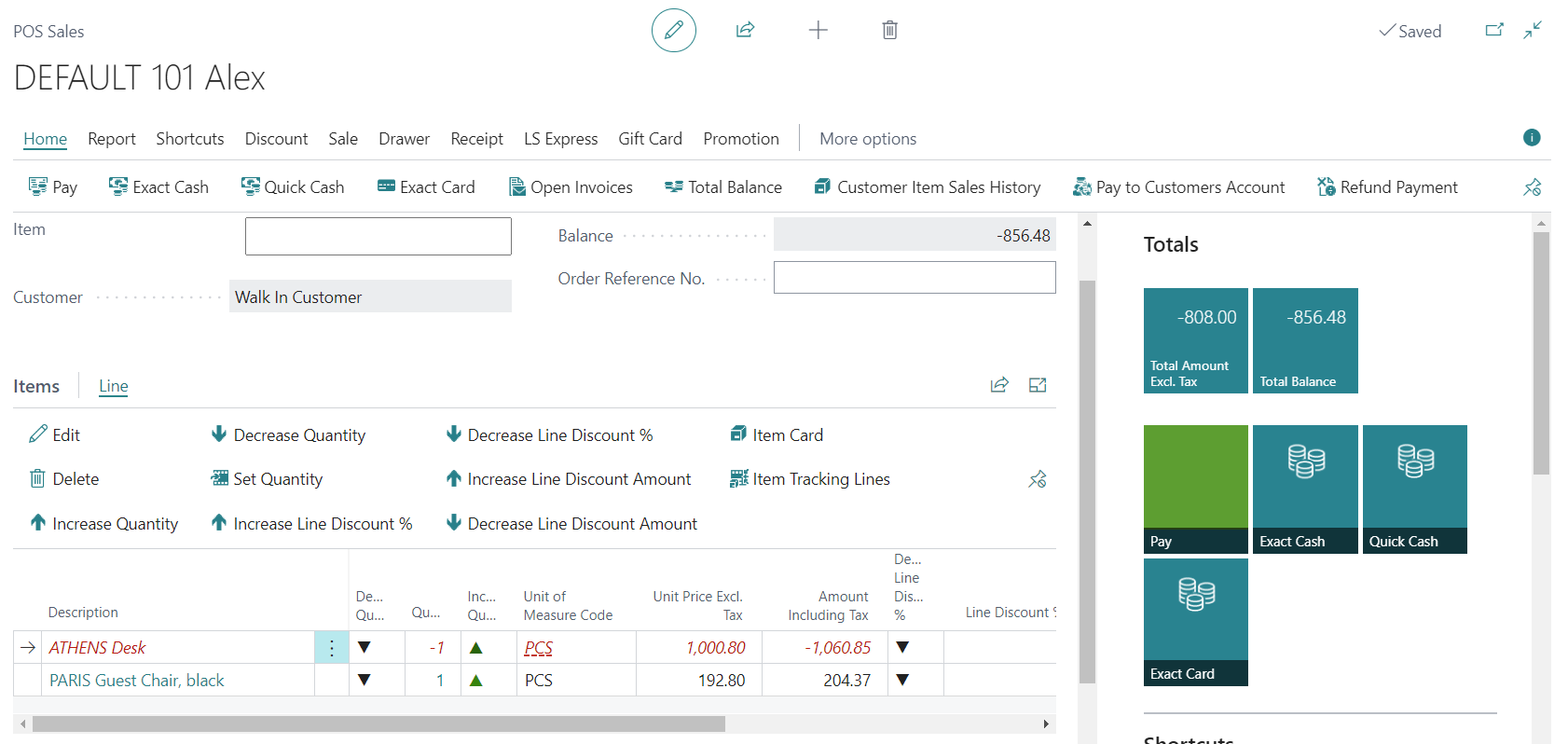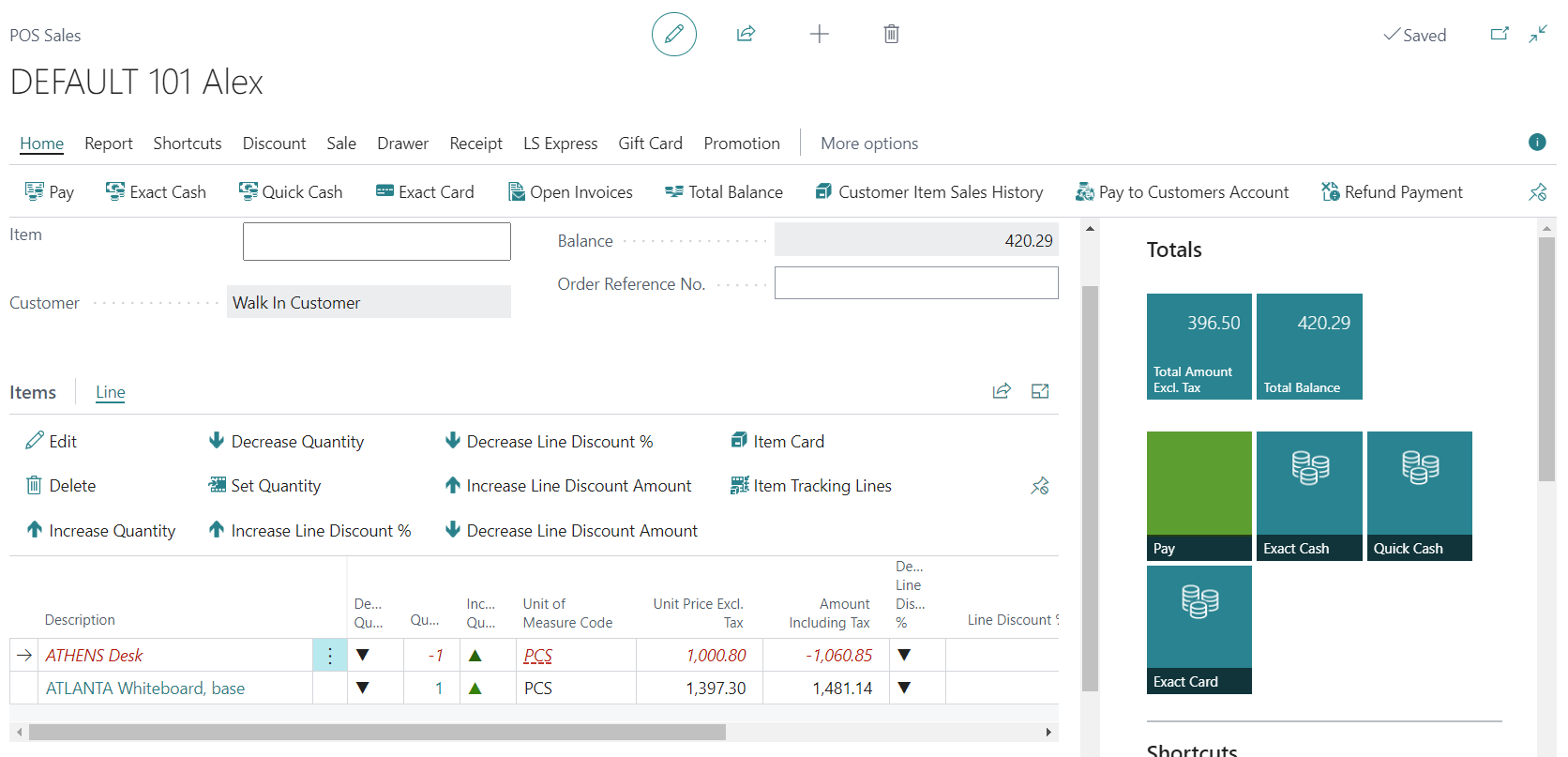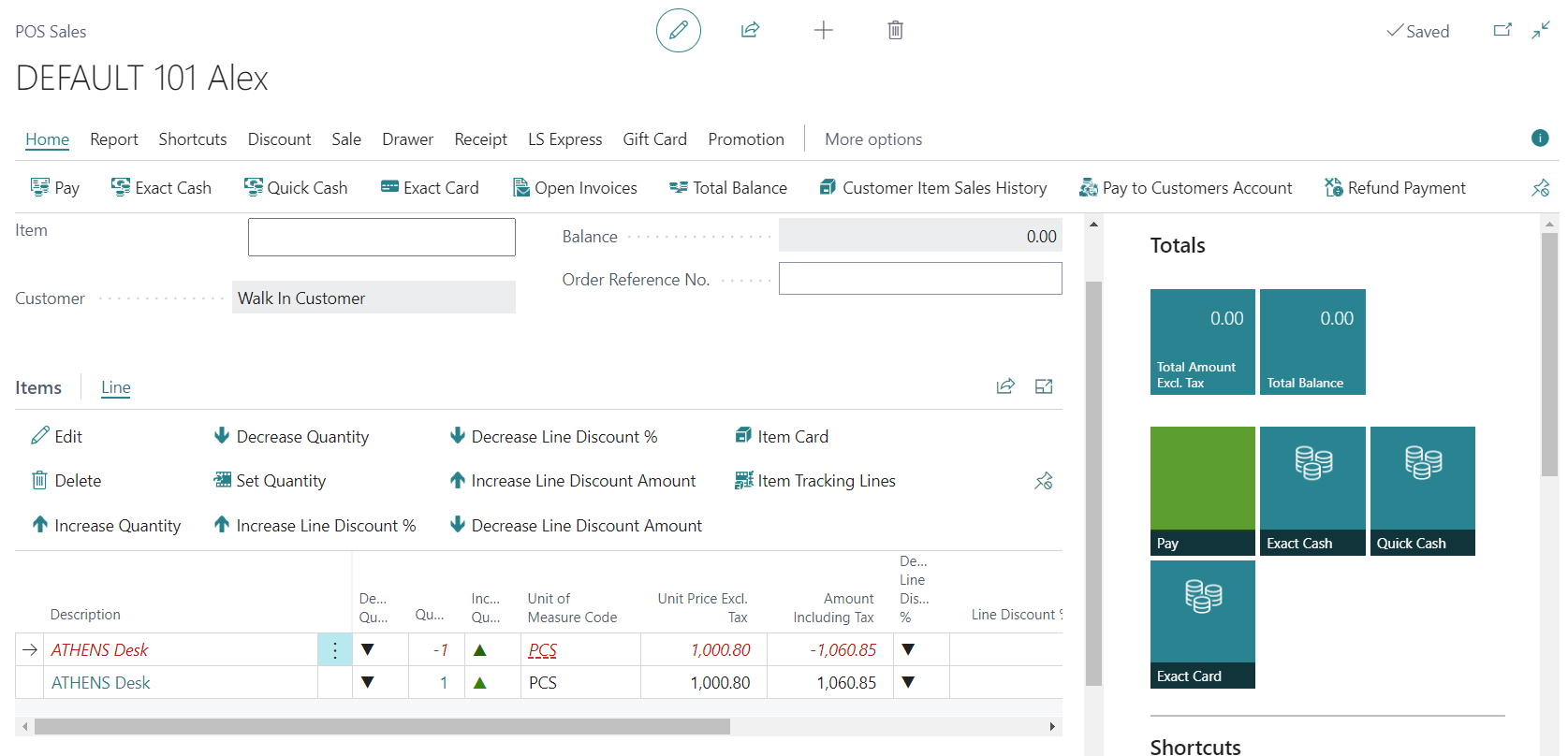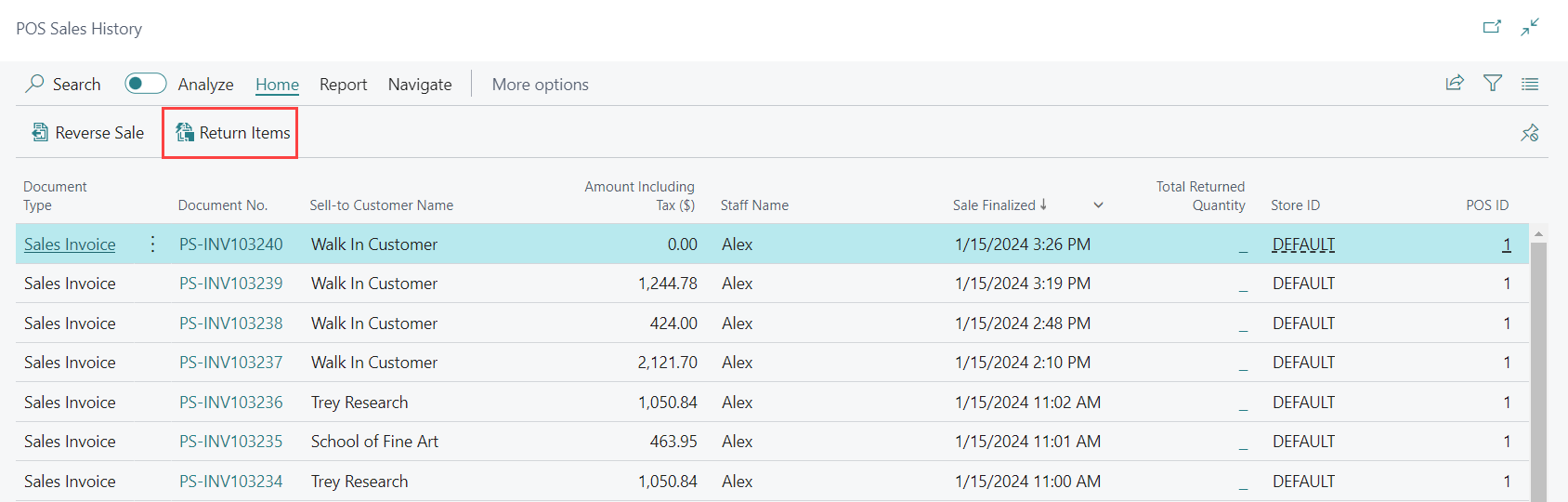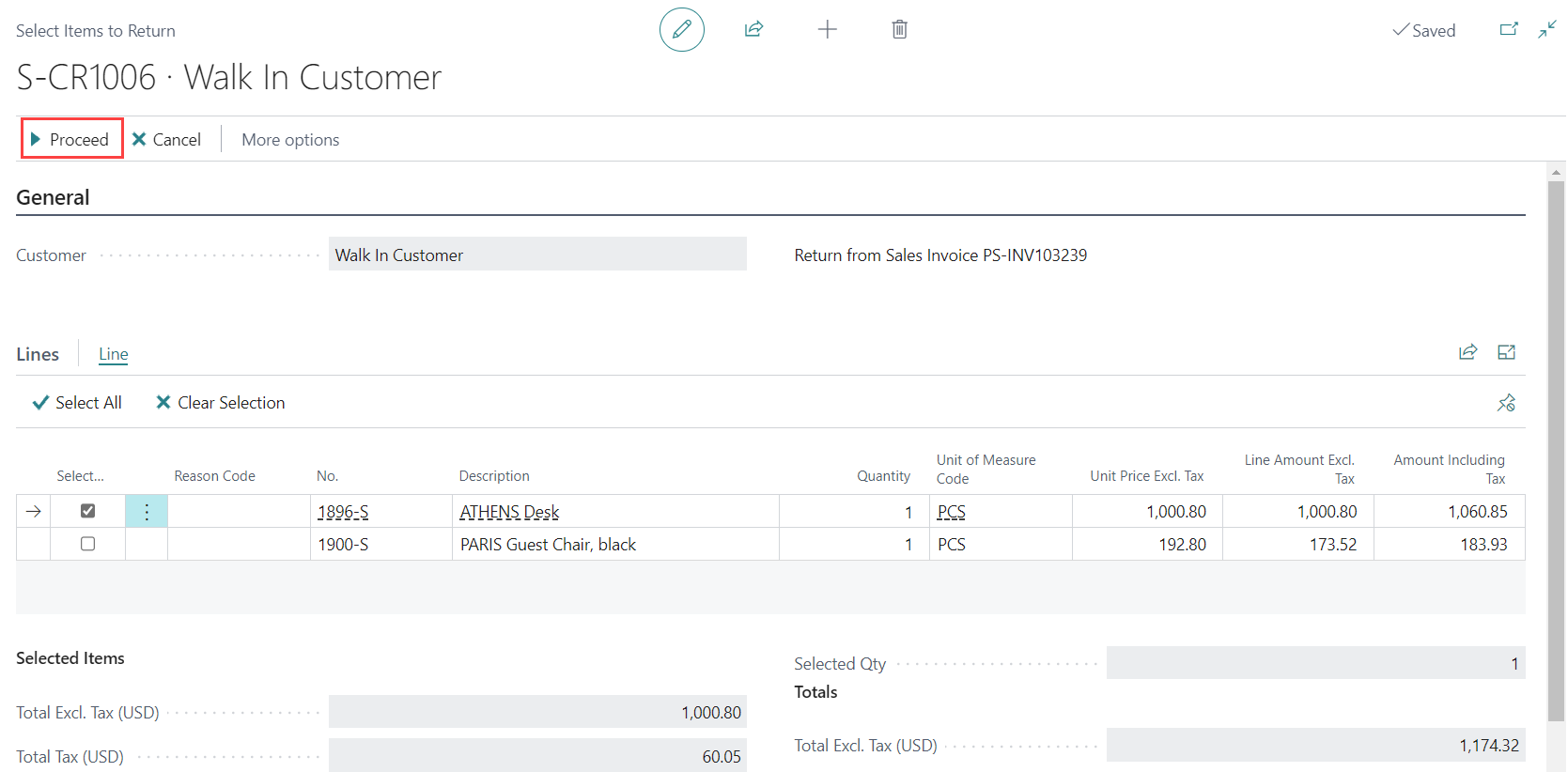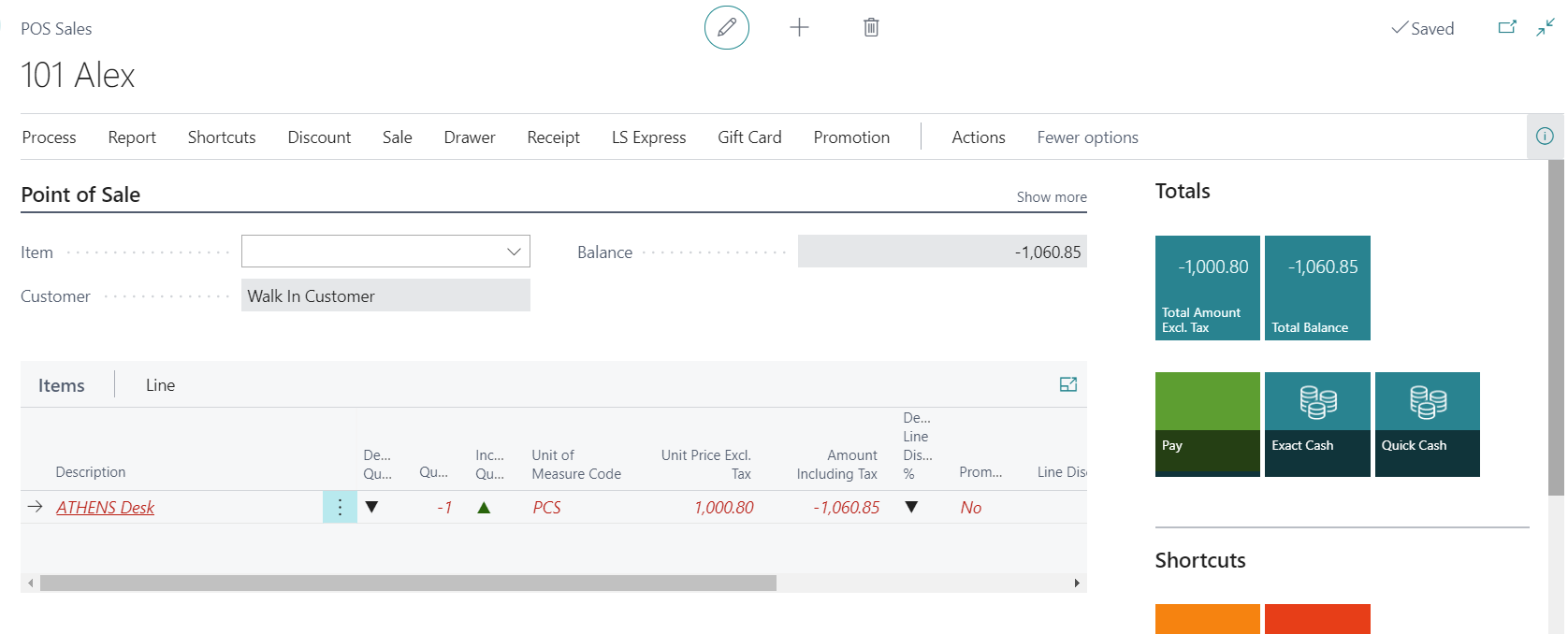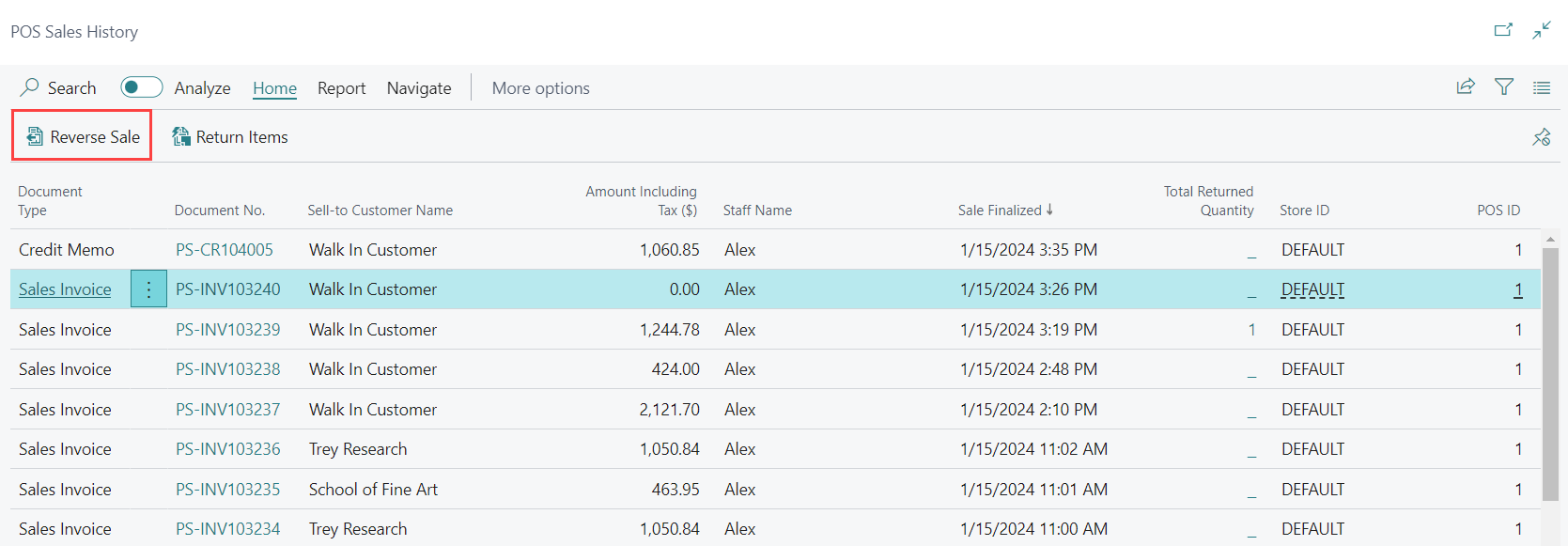Returns and Reversing a Sale
In LS Express, you can do returning items in several ways.
Return Items using Negative Quantity
Exchange an Item For a Different Item
Return an Item from Sales History
Reverse a Sale From Sales History
Return Items using Negative Quantity
-
Add the item to the sale.
-
Click on the Quantity field of the item line and set the quantity to a negative value, like -1.
-
Select the reason code for the return.
-
The item is now marked as a return with negative amounts.
-
Finalize the return by selecting a payment method for the refund or issue a store credit.
Exchange an Item For a Different Item
-
Add the returned item to the sale and the item to be exchanged.
-
Select the payment method and complete the sale:
-
If the returned item's price is higher, choose a refund payment or issue a store credit.
-
If the item's price is higher, complete the sale, and the returned item's price is deducted.
-
If the total is zero (exchange of same-value items), select Cash as payment and enter zero payment.
For more information on how to issue a store credit, see here.
-
Return an Item from Sales History
-
Items can also be returned by using the Return Items action.
-
Select the items to return and proceed.
-
The items are added to the POS as returns and can be finalized as usual.
-
A credit memo will be created and added to the Sales History.
Reverse a Sale From Sales History
You can use the reverse sale action to return items and reversing the original payment.
-
From the Sales History page (either from the role center or within the POS), select the sales invoice that you wish to reverse.
-
Open the details menu and select Reverse Sale.
-
The sale posts directly and offers to print or email a receipt.
-
A credit memo will be created and added to the Sales History.