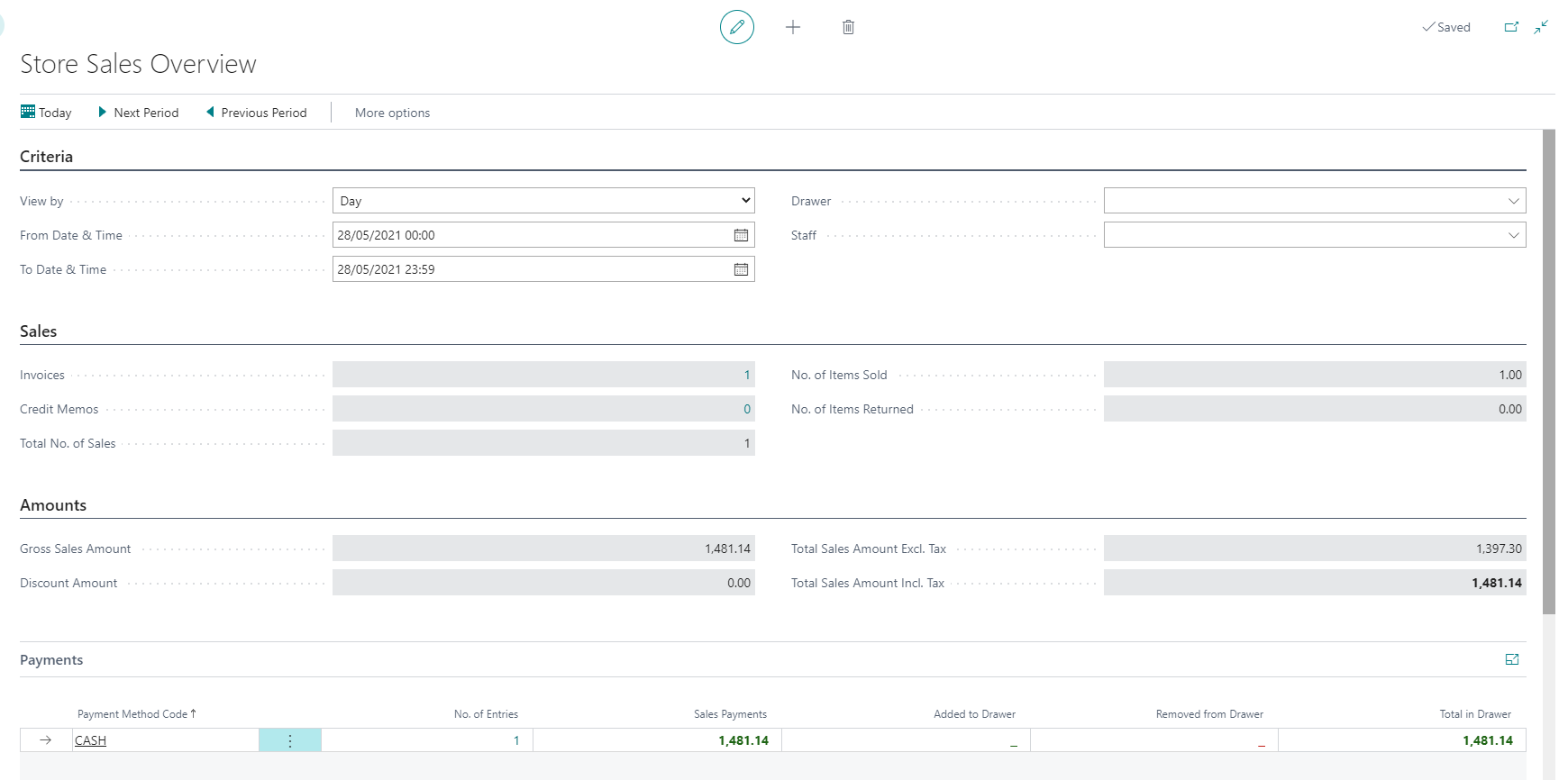Store Sales Overview
In LS Express, the Store Sales Overview provides an overview of how sales are performing for a certain period.
-
From the Role Center, click on Periodic activities > Store Sales Overview.
-
In the Store Sales Overview page, go to the Criteria FastTab. Here, you can specify the desired criteria to filter the sales data. You have the following options:
-
View by: Select which period amounts are displayed.
-
Drawer: Select a specific drawer to view sales data related to that particular cash drawer. If no drawer is selected, the overview covers all drawers.
-
Staff ID: Choose a specific staff member to view sales data for that staff. If no staff is selected, the overview covers all drawers.
-
From/To Date & Time: Set the start and end dates and times to define the period for which you want to see the sales overview.
-
-
Once you have set the desired criteria, the system will update and display the sales numbers accordingly.
-
You can view the total sales, total cash sales, total card sales, and other relevant sales data for the specified period and criteria.