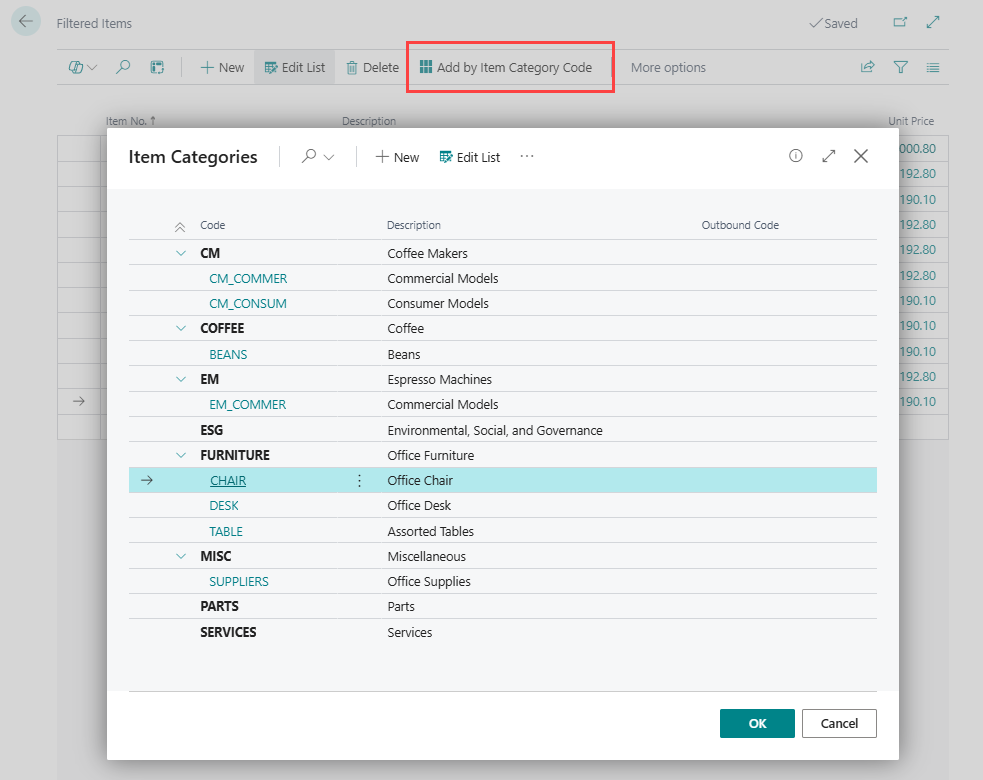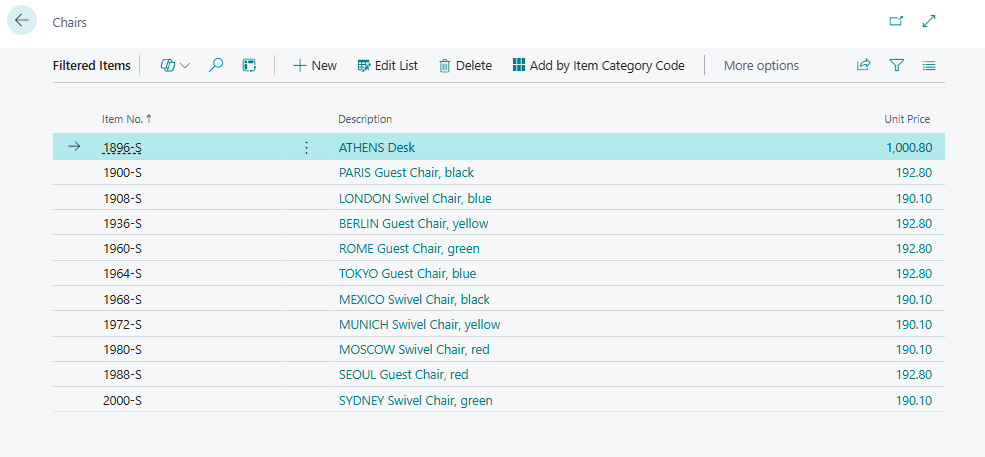Filtered Item Group
Filtered Item Groups in LS Express allow you to group specific items together for quick access in the Point of Sale (POS). This feature helps to streamline the sales process by providing easy access to commonly sold items or items belonging to a specific category.
How to: Set up a Filtered Item Group
-
Open the Administration page, go to Navigate and select Sales Profiles.
-
Choose the Sales Profile to which you want to add a filtered item's list, and then go to the Filtered Item Group FastTab.
-
In the Description field, enter the name of the list you want to create, such as Popular Items.
-
Select the No. of items field to start adding items to the list.
-
An empty Filtered Items Card will open up. To add items to the list, select the New action.
-
Add the items you want to include in the list by selecting them from the available items.
-
For example, you can add three items to create a Popular Items list.
Note: You can create multiple filtered item groups (up to 8) for each Sales Profile.
-
Alternatively, select the Add by Item Category Code action.
-
The Item Categories page opens. Select a category, and all items from that category are automatically added to the group.
-
The lists you create appear in the Shortcuts section in the POS.