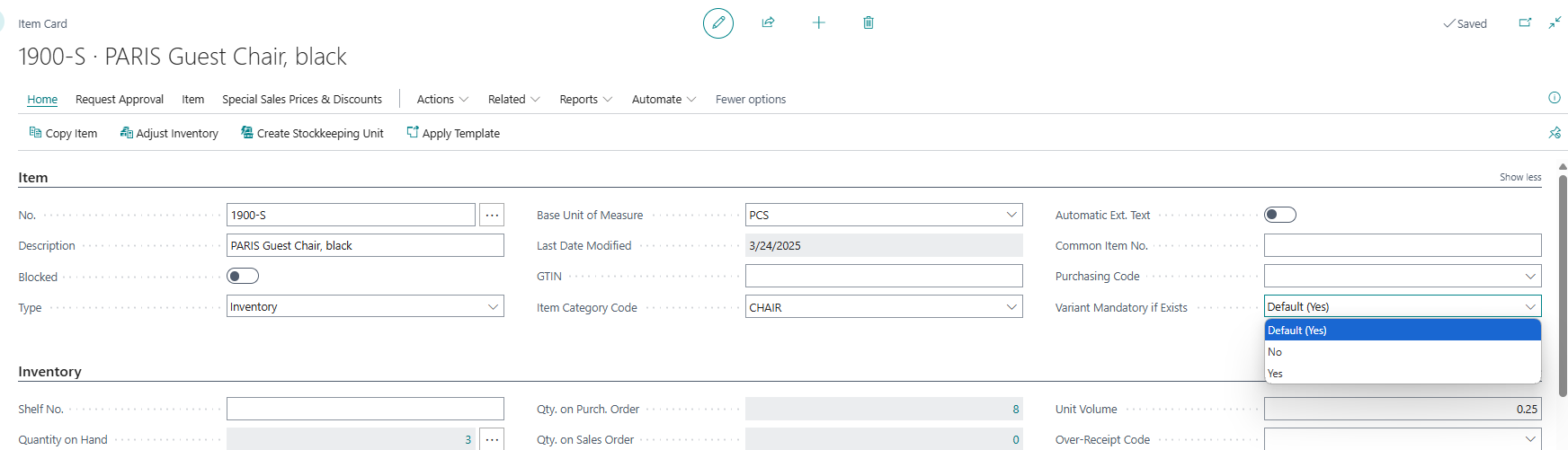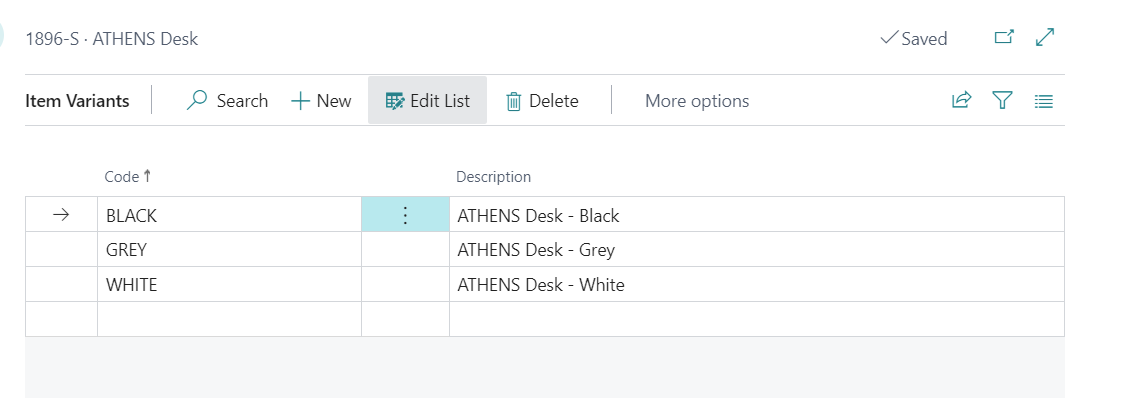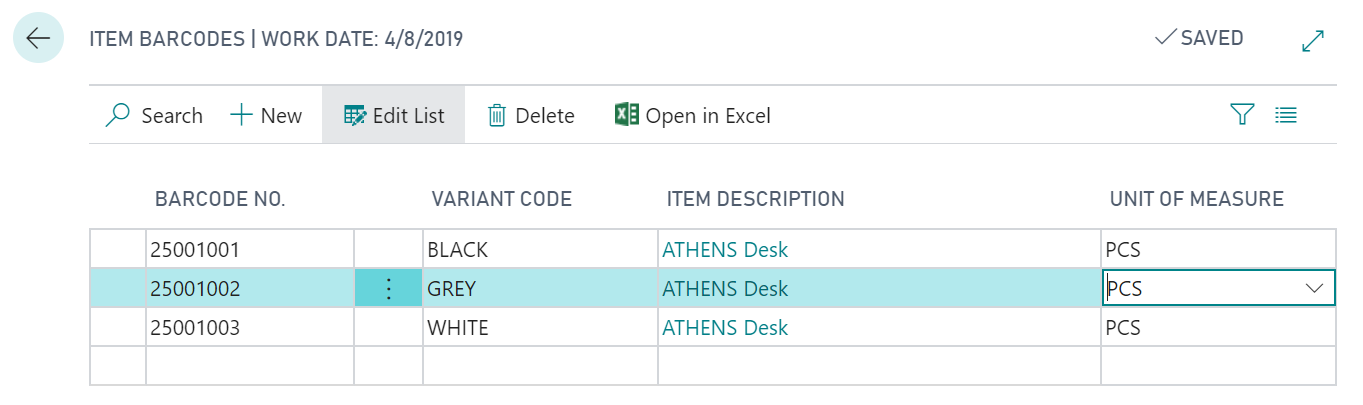Item Variants
In this article
Inventory Setup for Item Variant
How to: Add Variants to an Item
How to: Add Barcodes to Variants
How to: Sell an Item With Variants in POS
Variants can help manage products with different attributes, such as colors, sizes, and more. Additionally, each variant can be associated with specific barcodes, enhancing tracking and efficiency.
Inventory Setup for Item Variant
To enforce the use of item variants, enable the Variant Mandatory if Exists field on the Inventory Setup page. When this setting is active, you must specify a variant for any item that includes variants.
By default, this setting is disabled.
Depending on your setup, go to the Item Card and choose how you want to apply the Variant Mandatory if Exists setting for each item. You will see the following options:
- Default (Yes): The setting from Inventory Setup applies to this item.
- Default (No): The setting from Inventory Setup does not apply to this item.
- No: You are not required to specify a variant for this item.
- Yes: If the item has one or more variants, you must select the appropriate variant before you can post the transaction.
How to: Add Variants to an Item
-
Access the Item Card and navigate to Actions > Item > Variants.
-
Enter the Code and the Description describing the item with the
In this example, three different variants have been added for a product:
How to: Add Barcodes to Variants
-
On the Item Card, go to Actions > Item > Barcodes.
-
Enter the Barcode No. and select the relevant Variant Code and Unit of Measure.
How to: Sell an Item With Variants in POS
-
While selecting an item from your inventory, the variants associated with that item will be displayed. Choose the appropriate variant to include in the sale.
-
If your variant configuration includes different barcodes, scanning the relevant barcode will automatically add the corresponding variant to the sale.