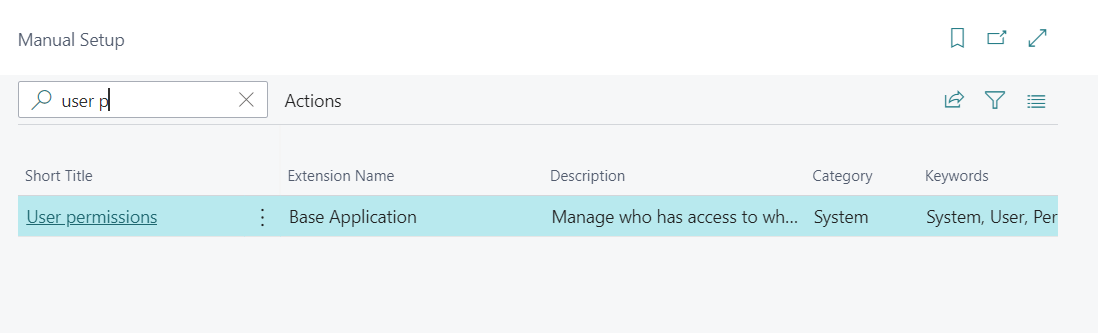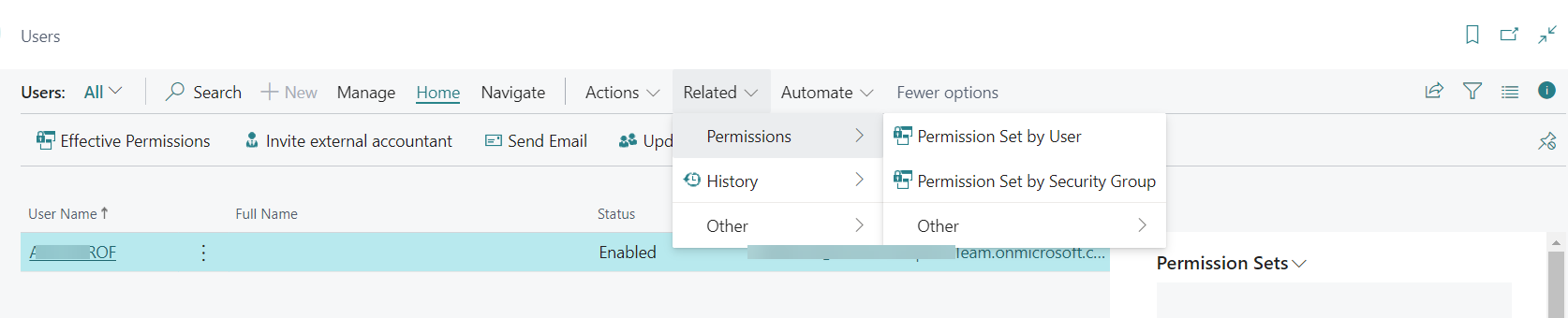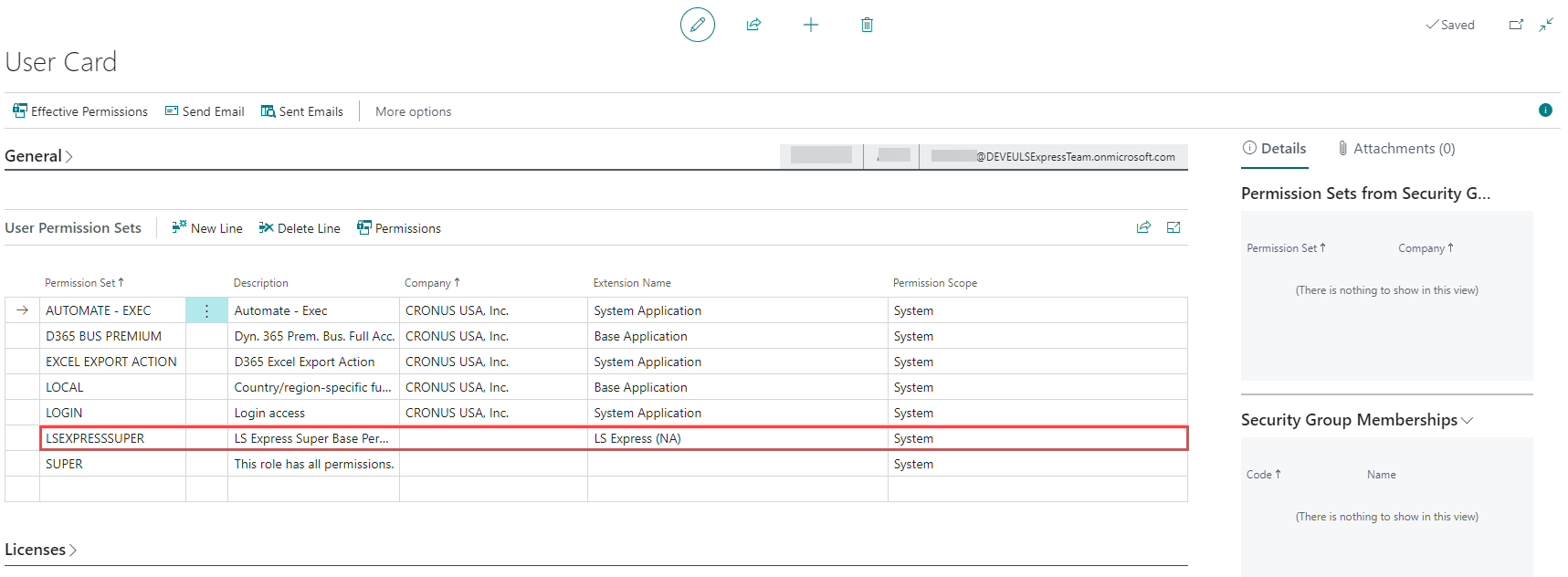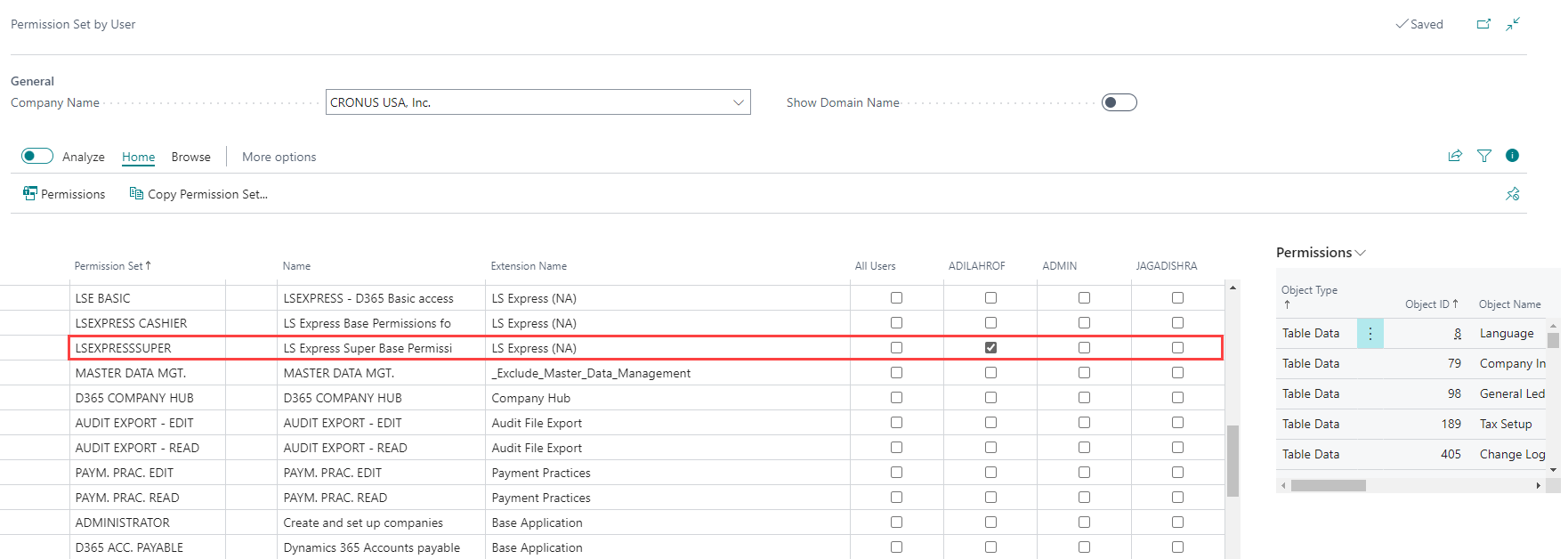Permissions
An administrator can give other users permission to access LS Express and use all of its features.
To access the Users page:
-
From the role center, navigate to Settings > Advanced Settings > Manual Setup > User permissions or, use the search icon to find Users and select the relevant link.
If you have added new users in the Microsoft 365 Admin Center, then you may need to update the Users page in Business Central. To do this, select Home > Update users from Microsoft 365.
Different ways to add permissions
To add permissions, there are several options that you can apply:
Adding permission to a single user
Adding permissions to multiple users
Adding permission to a single user
-
From the User Card, locate to User Permission Sets FastTab.
-
Add a new line and choose the LSEXPRESSSUPER permission set.
-
This gives the user permission to operate the POS in LS Express.
Adding permissions to multiple users
-
In the Users page, select More Options > Related > Permissions > Permission Set by User.
-
Navigate to the LS Express Super Base Permissions field for the LS Express extension.
-
Add the permission to the users who need it.
Using User Groups
It is also possible to create a User Group, add the LS Express permission set to the user group, and then add staff as members to the group. It is also possible to set a default role center for the user group, making it easy to set up the users who will primarily use the LS Express role center.
-
Go to More options > Related > User Groups or search for User Groups and select the relevant link.
-
Create a new line, add the group name, description, and optionally set a default role center for the group.
-
Select the Permission Set by User Group.
-
Locate the user group that was created - note that it might be necessary to shift the columns using the arrows in the actions menu.
-
Locate the LS Express Super Base Permission set and check the box to add the permission set to the user group.
-
Once the permission set has been added to the user group, add members to the user group by editing the user and adding it directly or by opening the User Group card and adding members.
Tip: To add more than one user at a time, select the "..." and "Select More" to get checkboxes, then check all users that should be added to the group. All users in the group can then use LS Express, and their default role center will be the LS Express Point of Sale.
Note: User groups will be replaced by security groups and composable permission sets in a future Microsoft release. Security groups are similar to the user groups. To learn more about security groups, refer to Control Access to Business Central Using Security Groups.