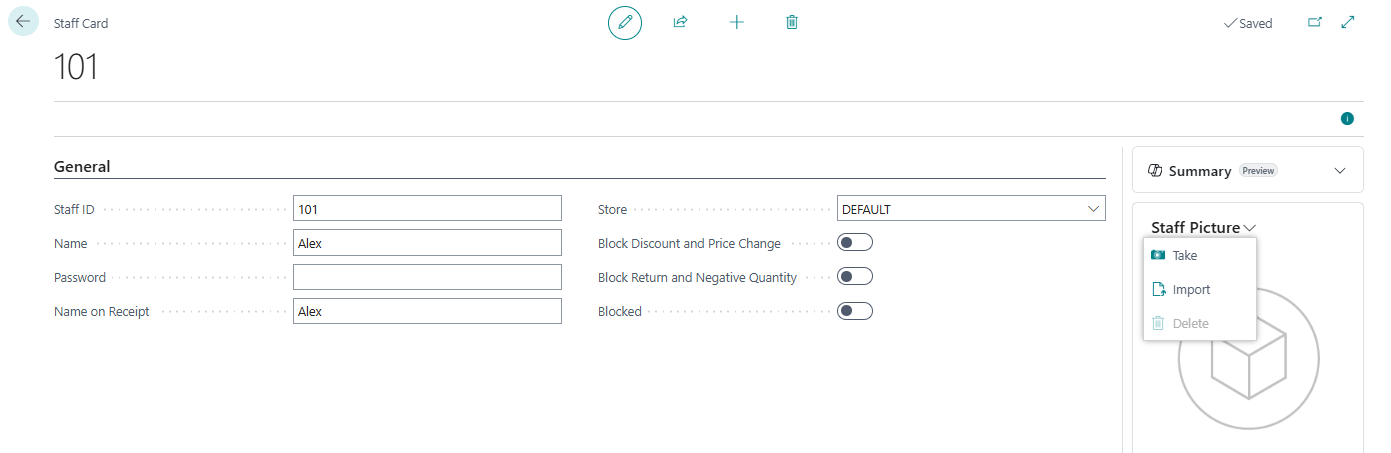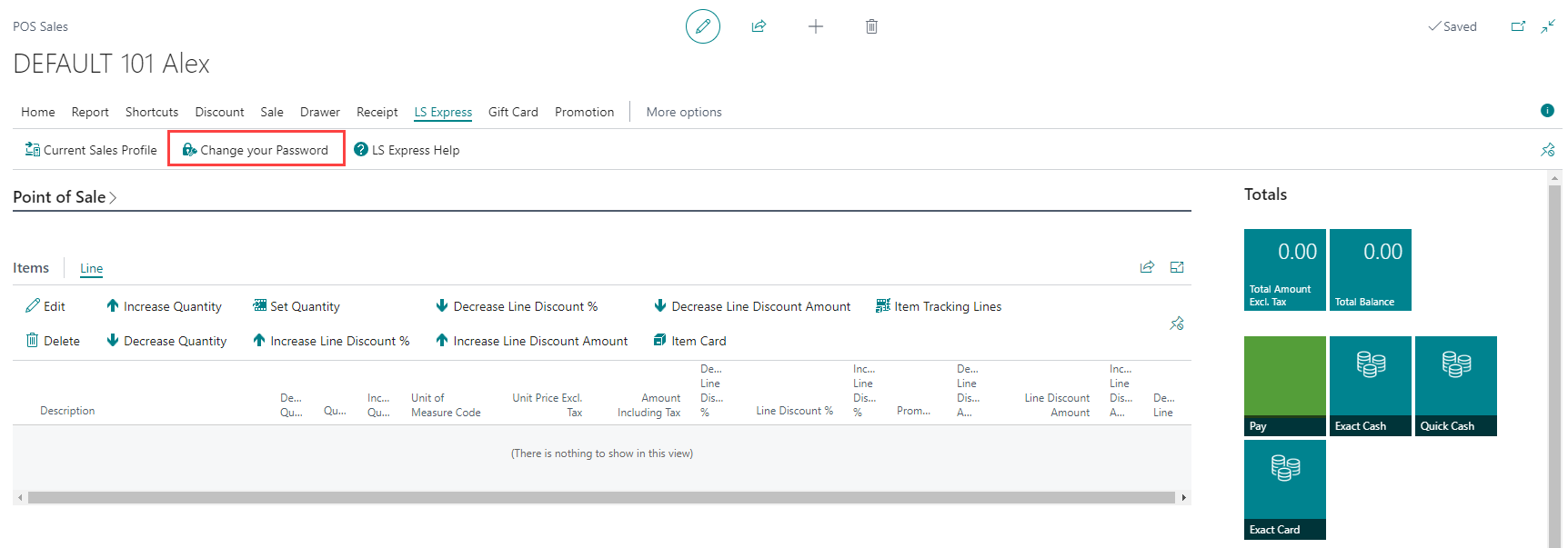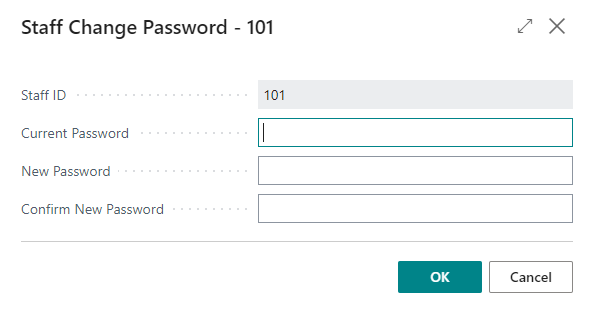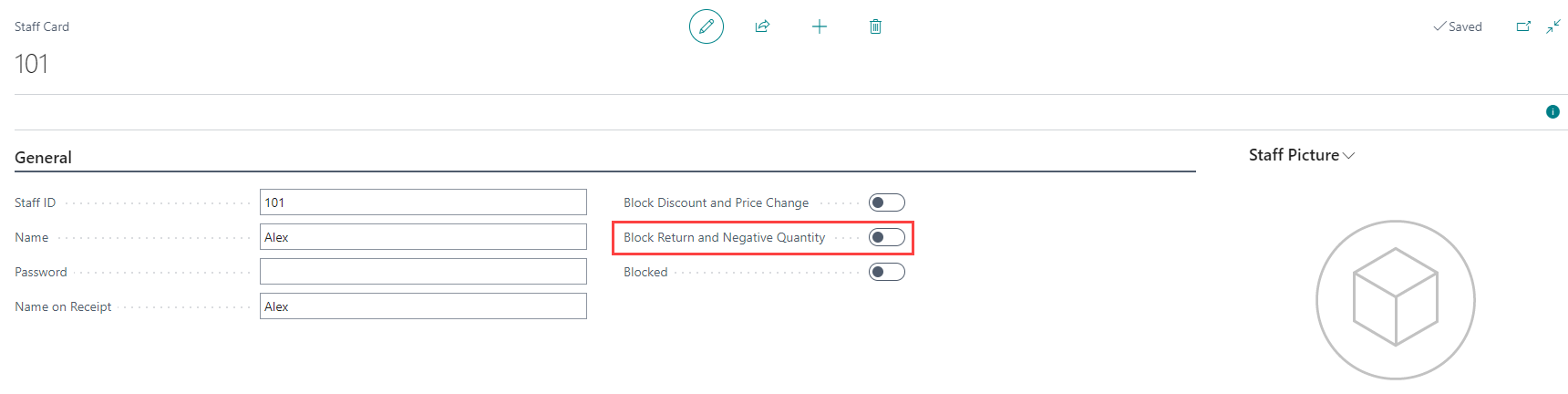Staff
To use the Point of Sale, you must have at least one staff member. The staff menu is accessible from the role center.
How to: Reset the Staff Password
How to: Block Return and Negative Quantity
Note: If you have finished the LS Express Assisted setup, you have already set up at least one staff member.
How to: Create a Staff Member
-
Select New to create a new staff member.
-
Fill in the required fields for the staff member, such as Staff ID and other details.
-
(Optional) You can also:
-
Add a password: Set a password for the staff member, or leave it blank to allow them to choose their own. See How to: Reset the Staff Password.
-
Assign a store: Specify the store where the staff member will be assigned.
-
Add a staff picture: Import an image or take a picture (if supported by the device) to personalize the staff member's login.
Note: The staff picture is only visible on the POS login screen when the staff members signs in.
-
How to: Delete a Staff Member
-
Select the staff member from the list and click on Delete to remove them from the staff list.
Note: Sales are marked with the staff ID of the staff member that performed the sale. When a staff member is deleted, the sale will continue to be marked with the staff ID, but the description will state "Deleted Staff ID 101". Also, note that if a staff ID is reused, the new name will appear in the sales history for sales marked with the reused staff ID.
How to: Reset the Staff Password
Staff members can create or change their passwords for their custom login.
-
Open the POS and log in with the staff ID that you wish to edit.
-
Select Change your Password and provide the current password (or leave it blank if there was none).
-
Enter the new password.
Note: As an administrator, you have access to all the updated password information from the staff page.
How to: Block Return and Negative Quantity
-
By enabling the Block Return and Negative Quantity field for a staff member, they will not be allowed to perform negative quantity transactions, return items, or reverse sales.
-
If this setting is turned off, the staff member can perform these actions based on their permissions.