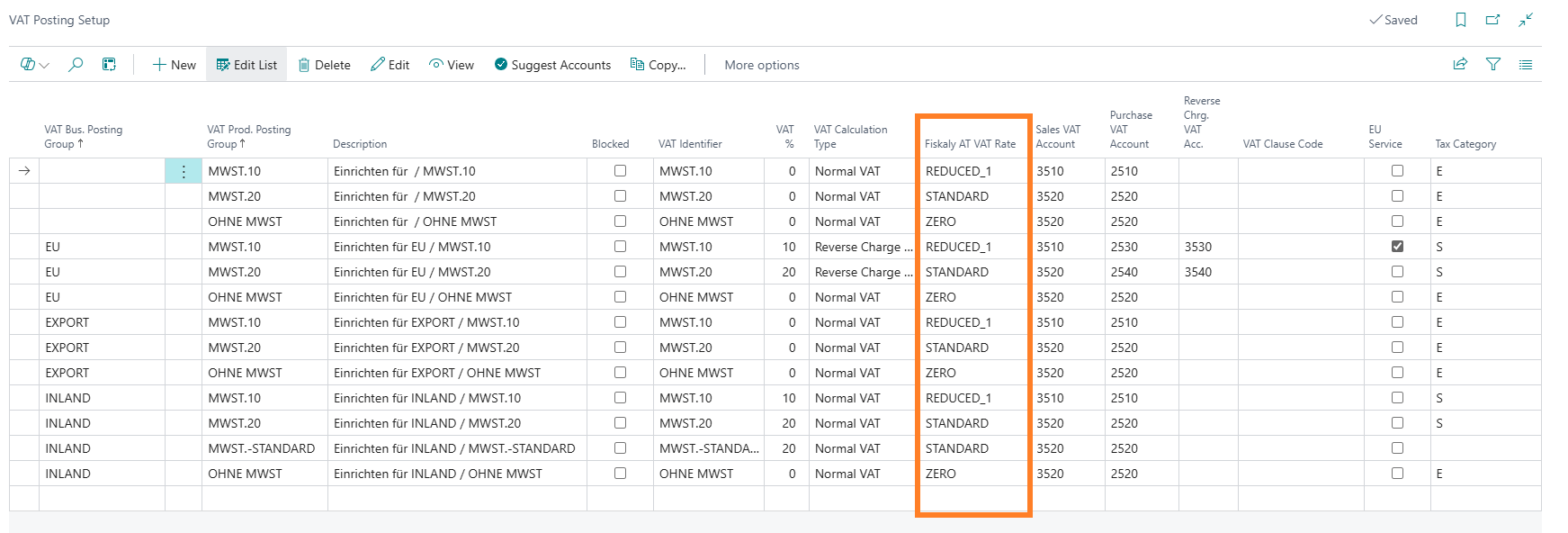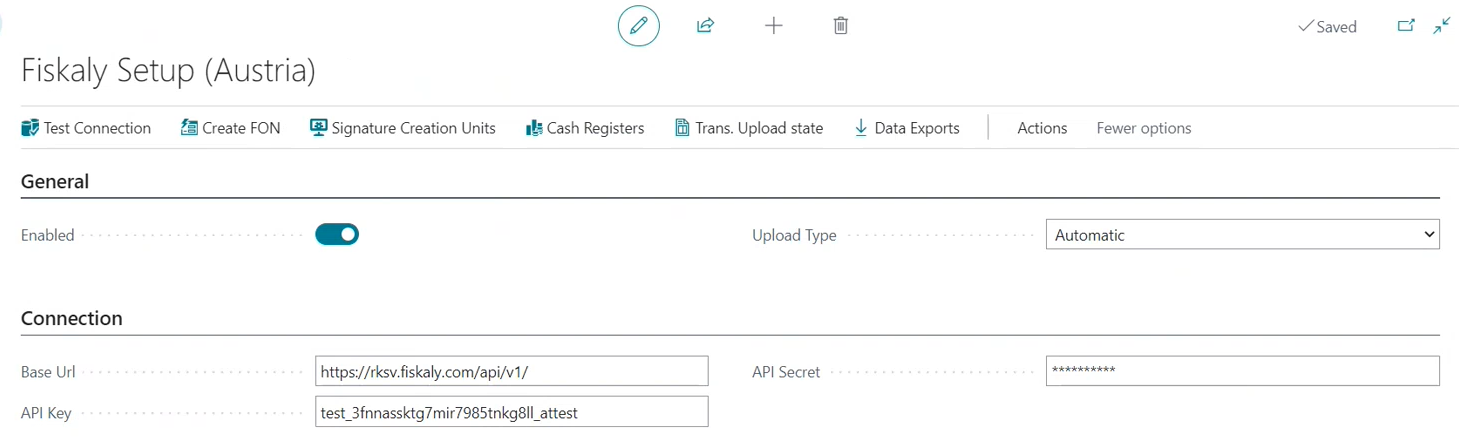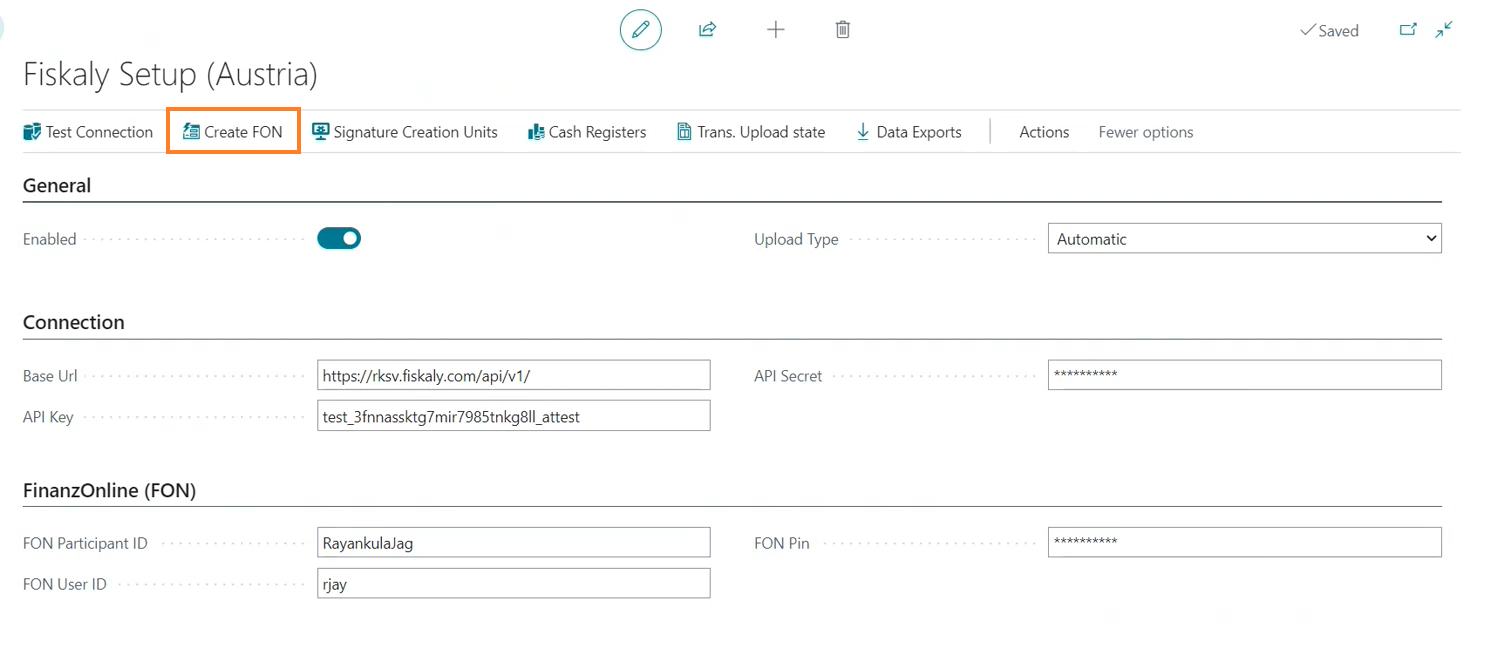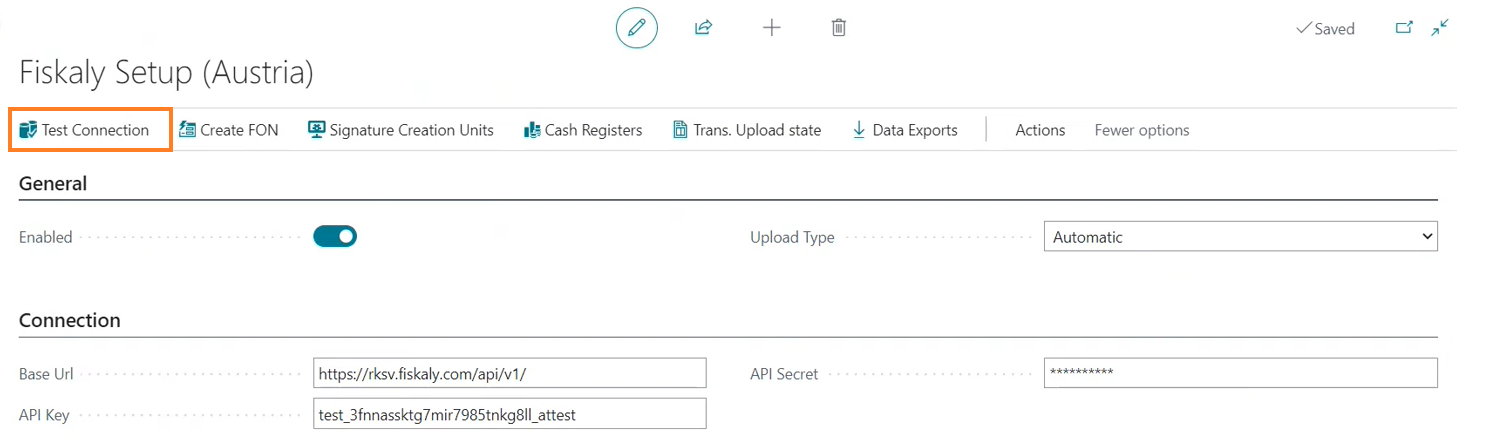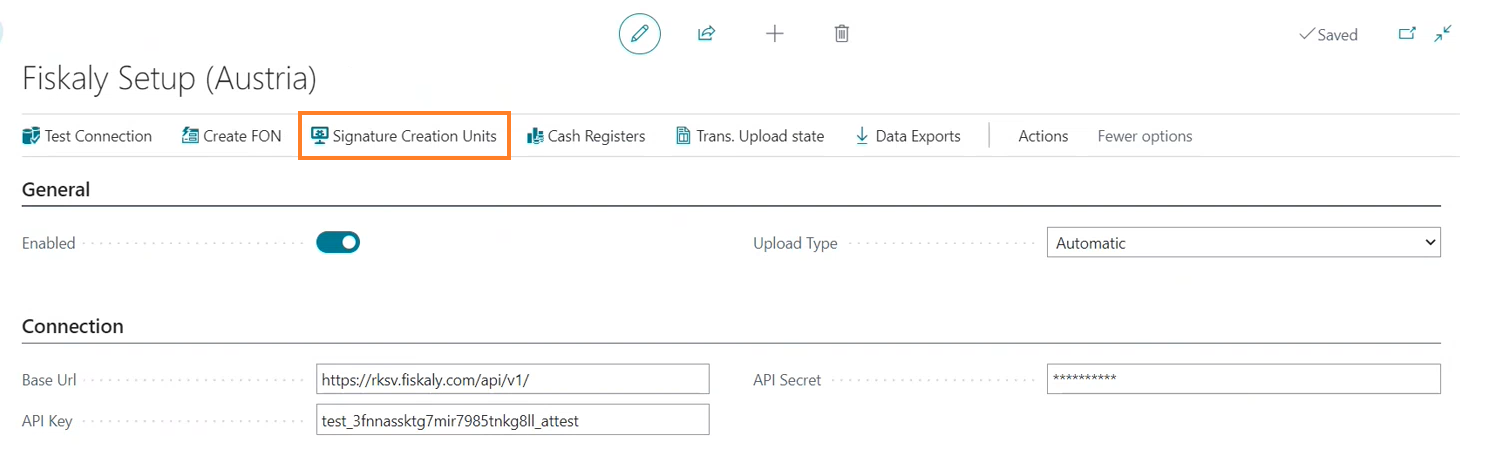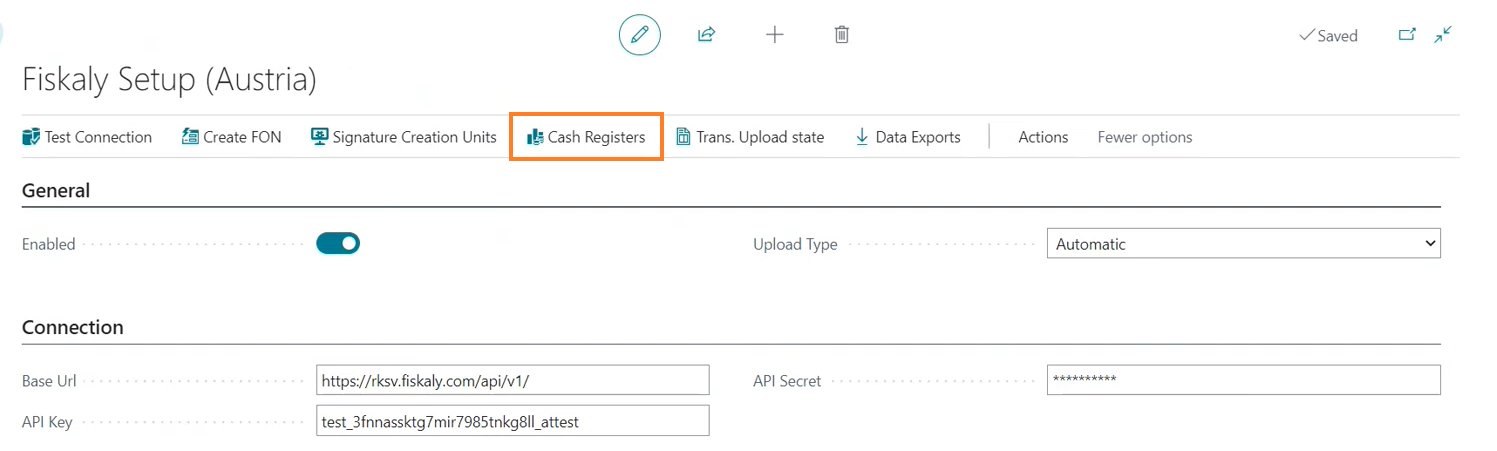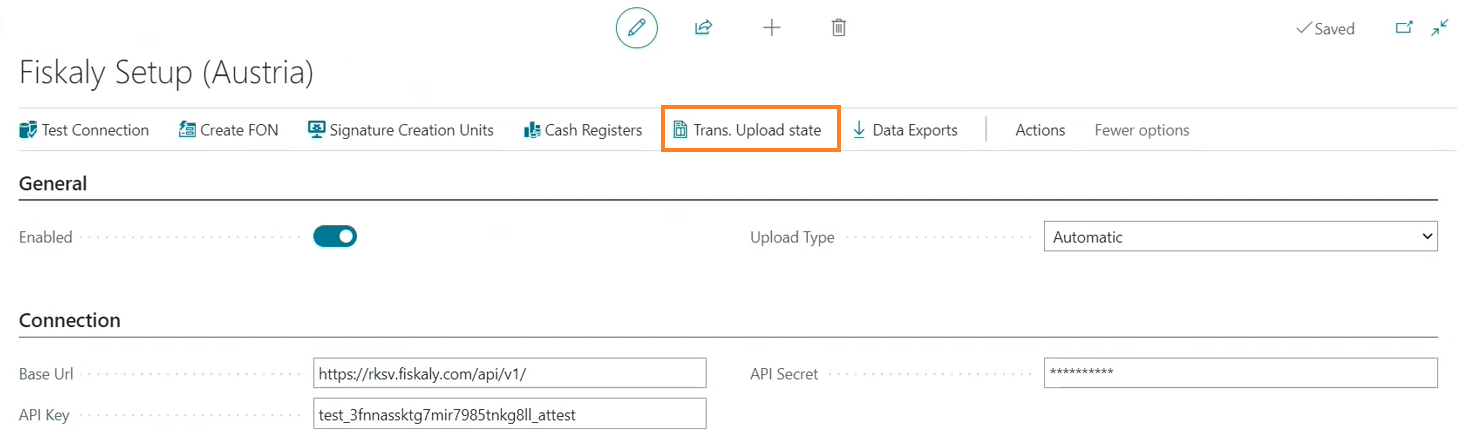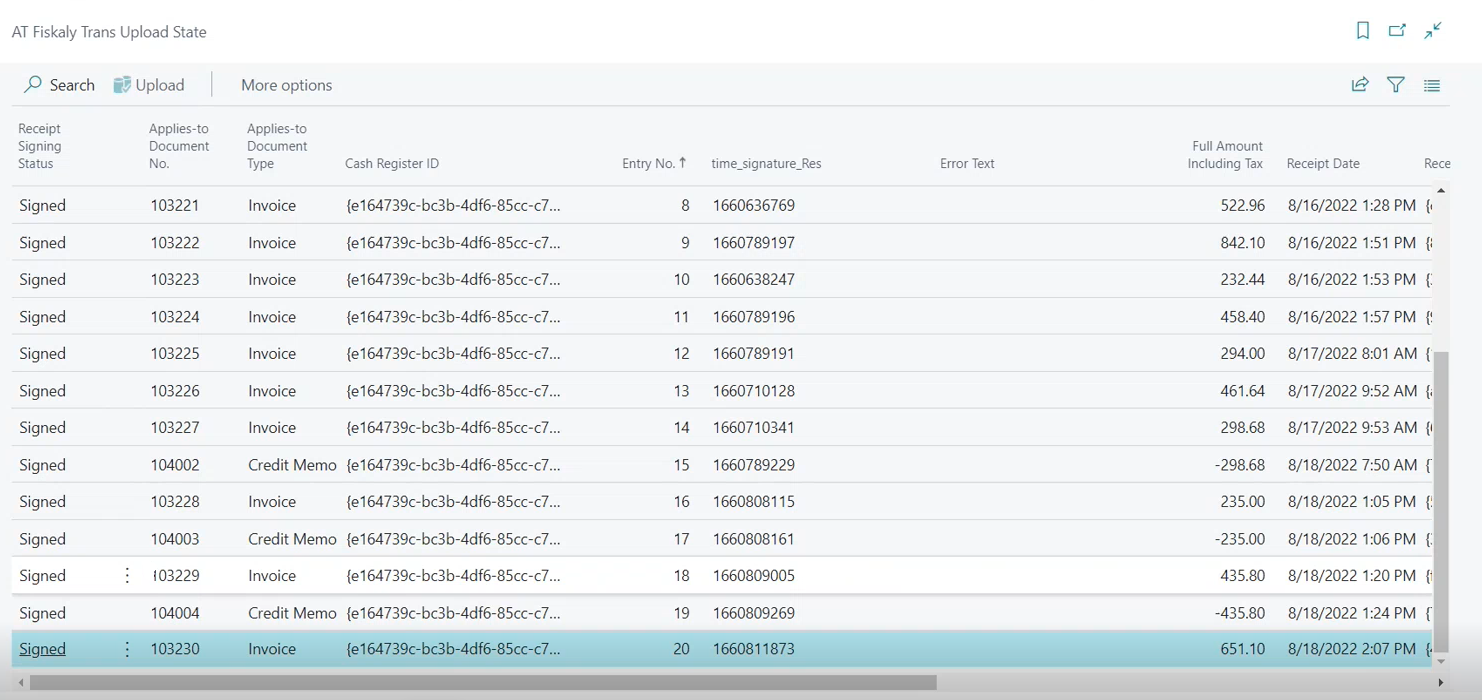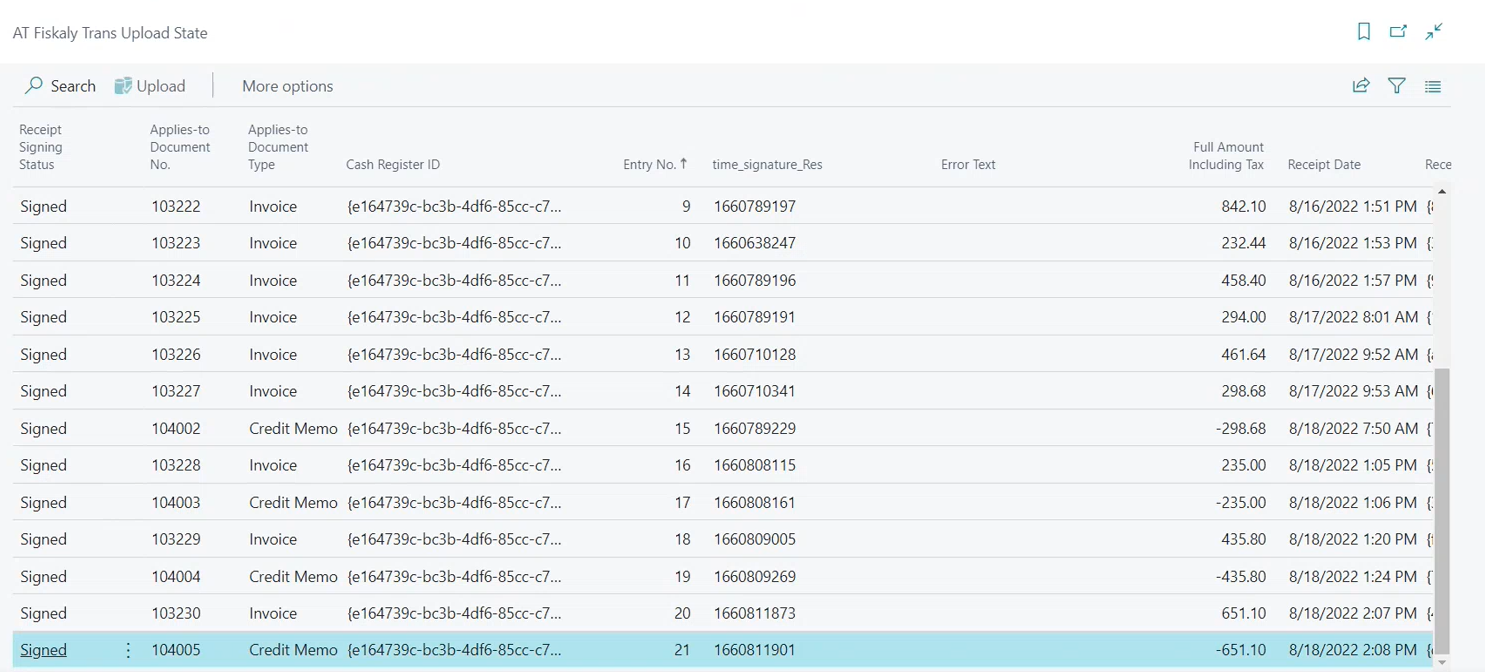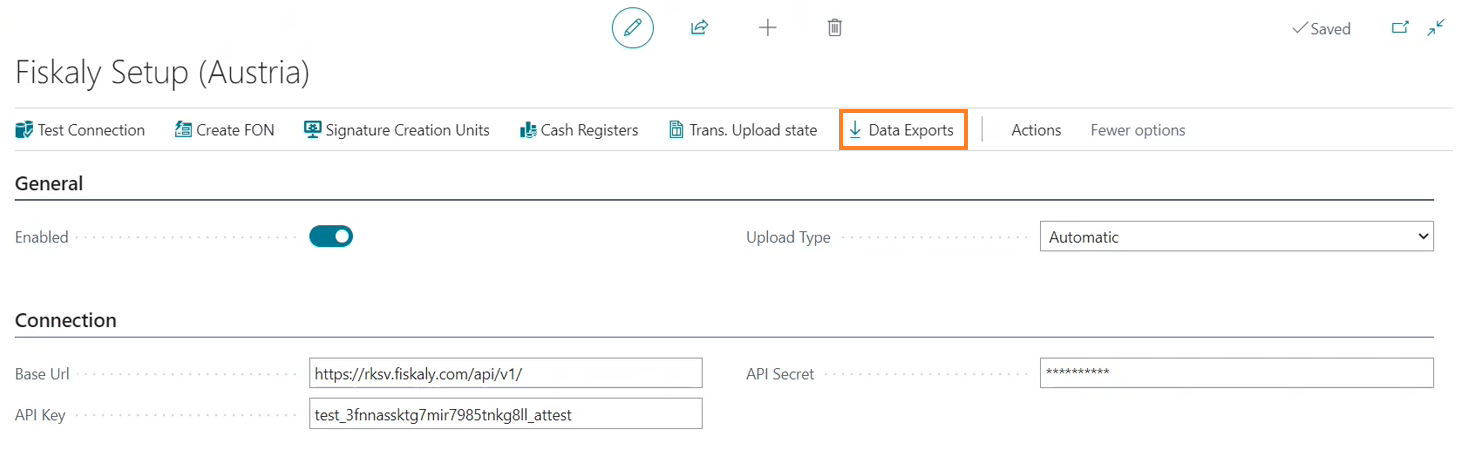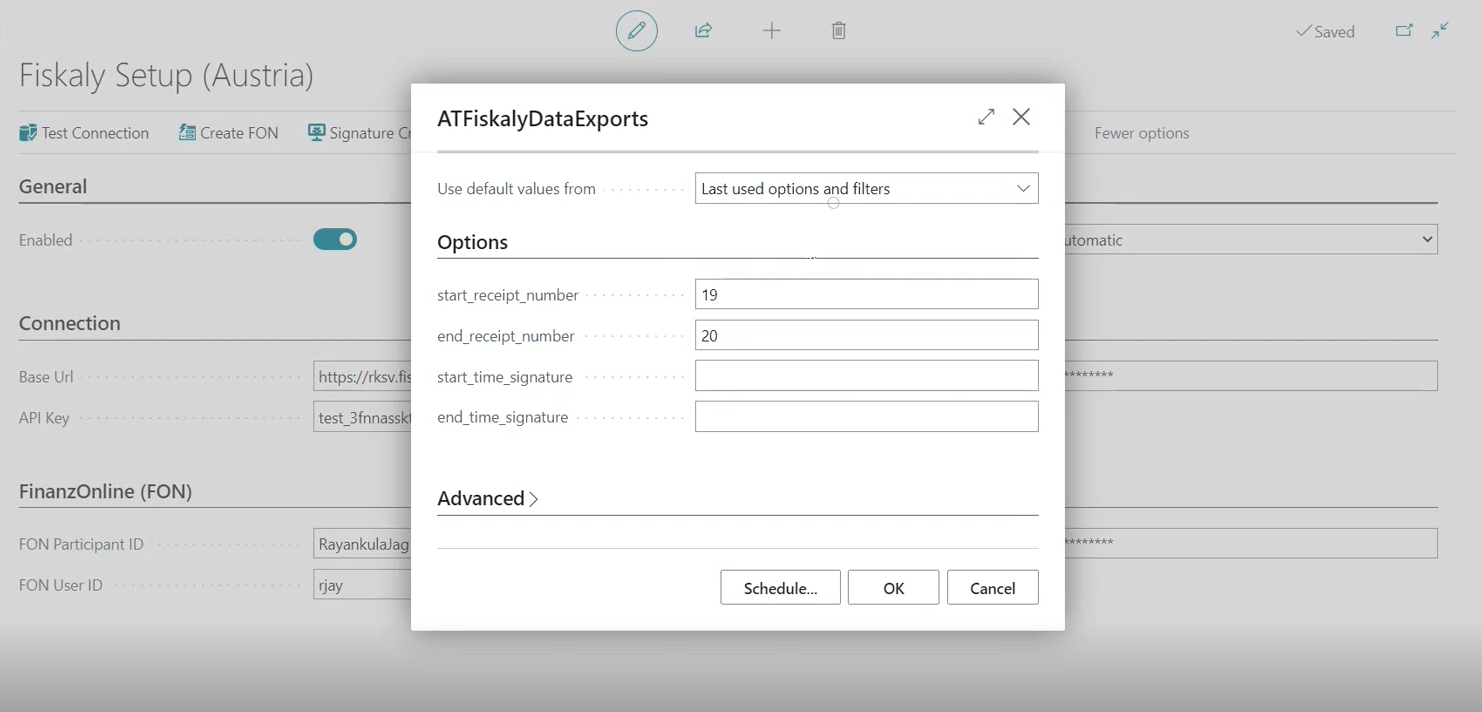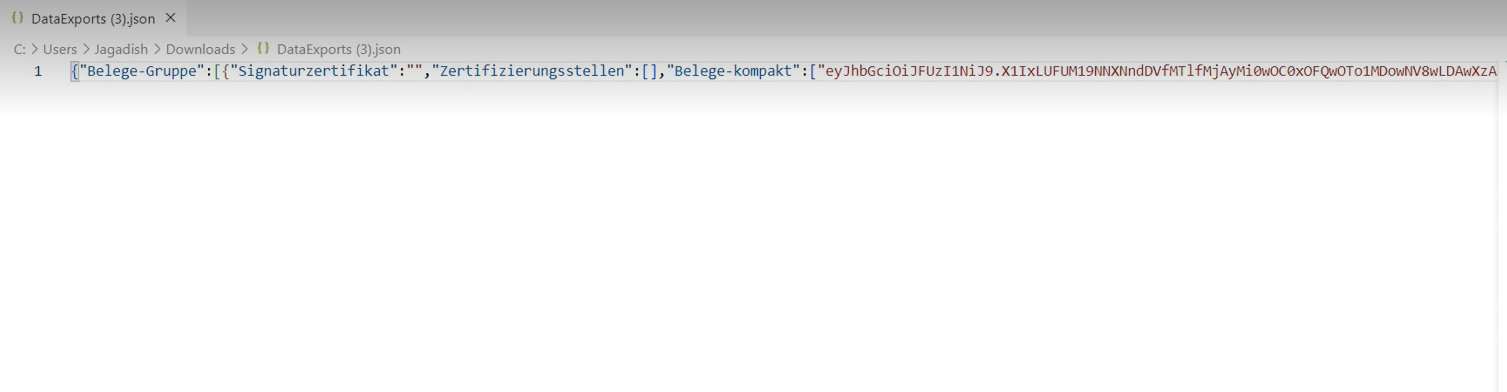Fiscalization Setup
In Austria, fiscalization is a requirement for businesses to comply with local tax regulations. LS Express provides functionality to support fiscalization in the Austrian version of Business Central.
How to: Create a Fiskaly Account
How to: Create & Initialize Signature Creation Unit (SCU)
Configuration of Fiskaly connector for LS Express in Austria
How to: Create a Fiskaly Account
-
To create a Fiskaly account, visit https://dashboard.fiskaly.com/ and either create a new account or log in if you already have one.
Note: For Fiskaly licensing, please contact n.hinke@neusta.de.
How to: Create API Keys
To securely connect LS Express to the Fiskaly cloud, you need to create credentials in Fiskaly. Follow these steps to create the credentials:
-
Log in to your Fiskaly account at https://dashboard.fiskaly.com/.
-
In the left side menu, go to "Settings" and select "API Keys".
-
Click the “CREATE API KEY” button.
-
Provide a name for the new API Key and click "CREATE".
-
Copy the "API Key" and "API Secret" generated and paste them in the LS Express How to: Setup Fiskaly.
How to: Setup VAT Rate
To set up the VAT rate for Fiskaly in LS Express, follow these steps:
-
Search for VAT Posting Setup and select the relevant link.
-
Choose the appropriate Fiskaly AT VAT Rate option based on the VAT Bus. Posting Group and VAT Prod. Posting Group fields.
How to: Setup Fiskaly
To set up Fiskaly in LS Express, follow these steps:
-
Go to Administration > Navigate > Fiskaly Setup.
-
In the General FastTab, enable the Fiskaly functionality and select your upload type.
-
In the Connection FastTab, set the Base Url to "https://rksv.fiskaly.com/api/v1/".
-
Paste the API Key, and the API Secret generated on the Fiskaly website.
-
Initialize the FinanzOnline (FON) by entering the FON Participant ID, User ID, and Pin, then select Create FON.
-
Test the connection between LS Express and Fiskaly by clicking the Test Connection action.
-
To send transaction data to Fiskaly, you need to create and initialize at least one Signature Creation Unit (SCU) and one Cash Register.
How to: Create & Initialize Signature Creation Unit (SCU)
To create and initialize an SCU in LS Express, follow these steps:
-
Select the Signature Creation Unit action.
-
On the Fiskaly SCU List page, select Create and & Initialize SCU to create and initialize SCU.
-
If the SCU is created but not initialized, click Initialize SCU to initialize it.
How to: Process Cash Register
To process a cash register in LS Express, follow these steps:
-
Select the Cash Registers action. Each POS in LS Express will have a cash register.
-
View the Initialized state or none state for each POS.
-
Use the Process Cash Register action to create a new cash register in Fiskaly and retrieve its ID and state.
Transaction Upload State
LS Express automatically uploads payment information to the Fiskaly server for normal transactions finalized in the POS. However, for transactions posted to a customer account, the invoice will not be sent to Fiskaly until the payment is completed.
-
Open the Fiskaly Setup (Austria) page. This action will take you to the transaction upload state page, where you can see the status of each transaction's receipt.
-
Select Transaction Upload state action.
-
Check the status of each transaction's receipt in the Receipt Signing Status field. It changes from Pending to Signed upon successful upload.
-
For example, the line below shows the invoice is successfully posted to the selected customer account when the customer has completed the payment.
-
If there is a problem with the upload, the status will display Pending or Error. In such cases, click the Upload action to resubmit the transaction upload.
-
For return or reverse sales, the transaction entries will be displayed as a Credit Memo in the Trans. Upload state after being posted in the POS. The refund is applied as a credit memo.
How to: Export Data
Data Exports allow you to send data to AT Fiskaly when required to export the Fiscal Journal at the request of the authorities. To export data, follow these steps:
-
Select Data Exports.
-
Enter a range of receipt numbers and click OK.
-
The data will generate a JSON file.