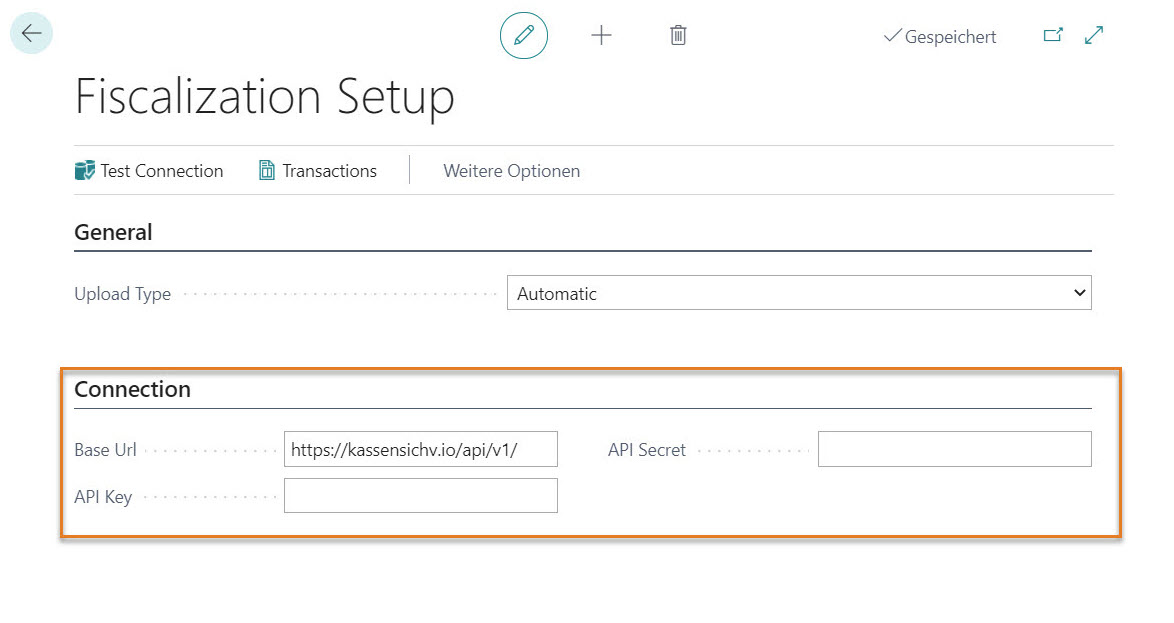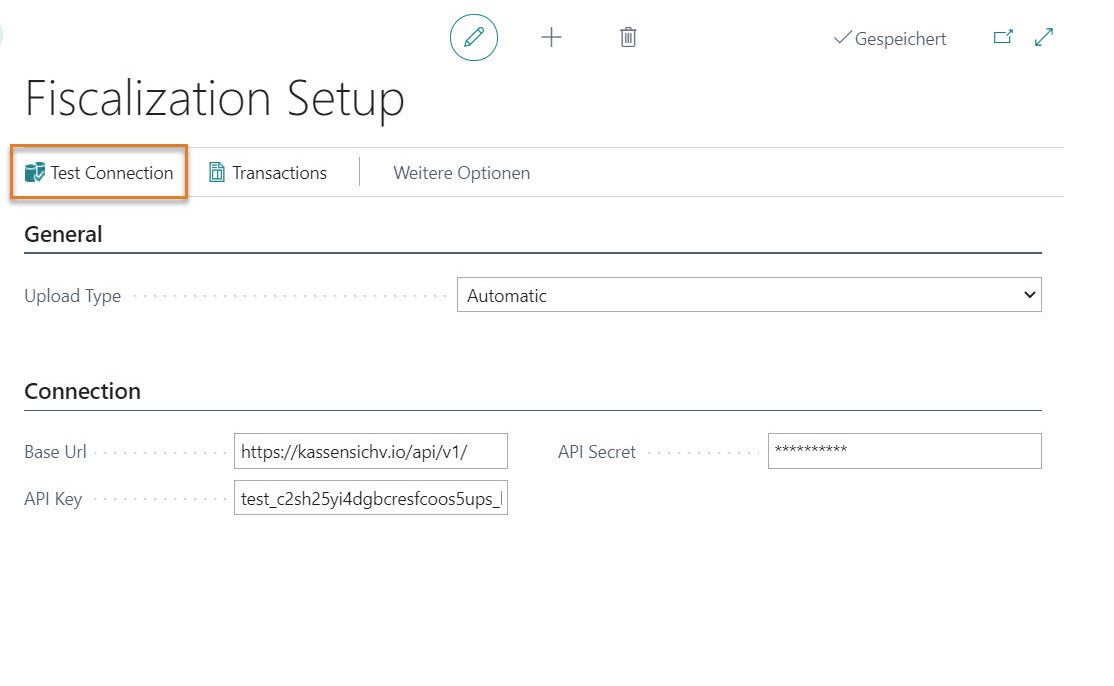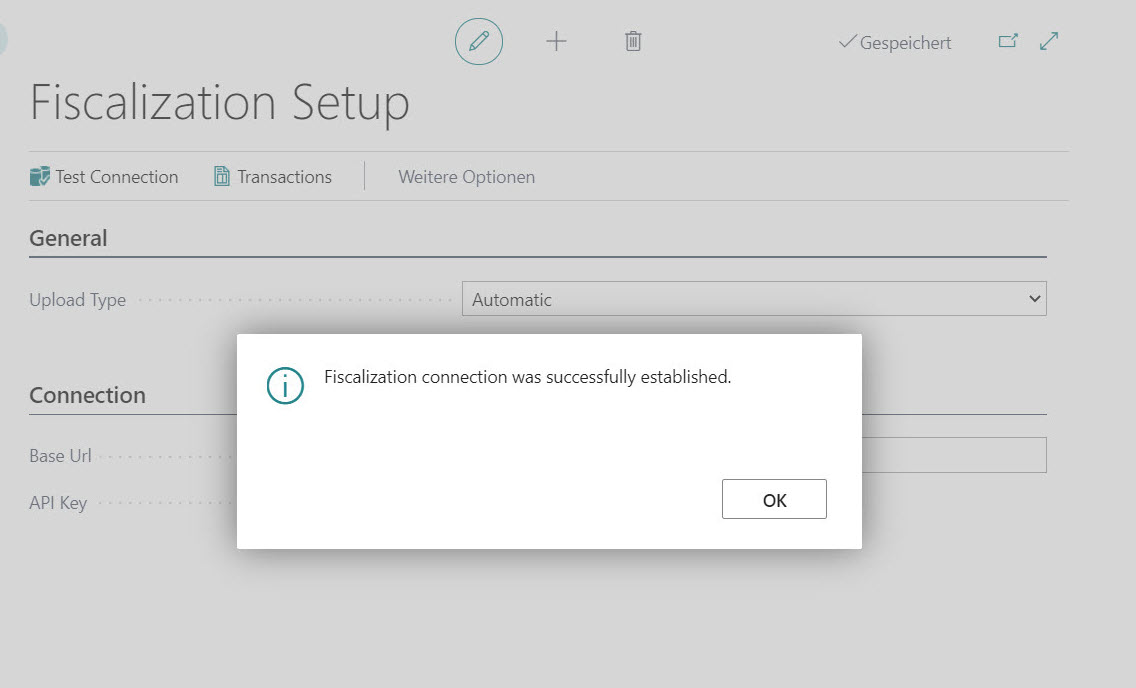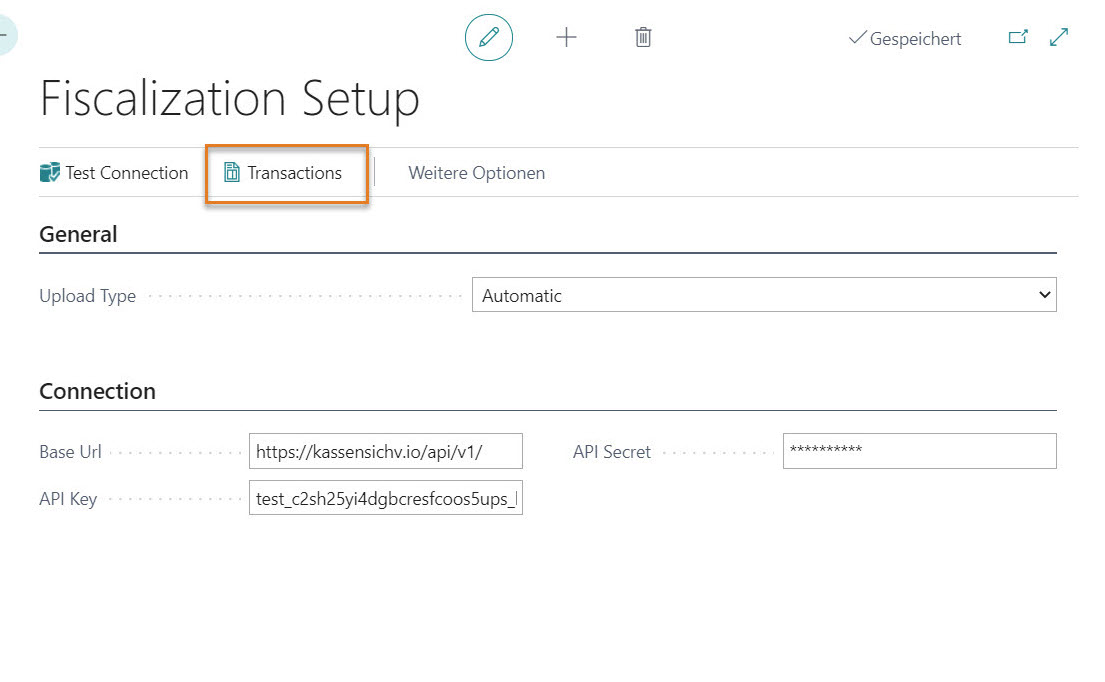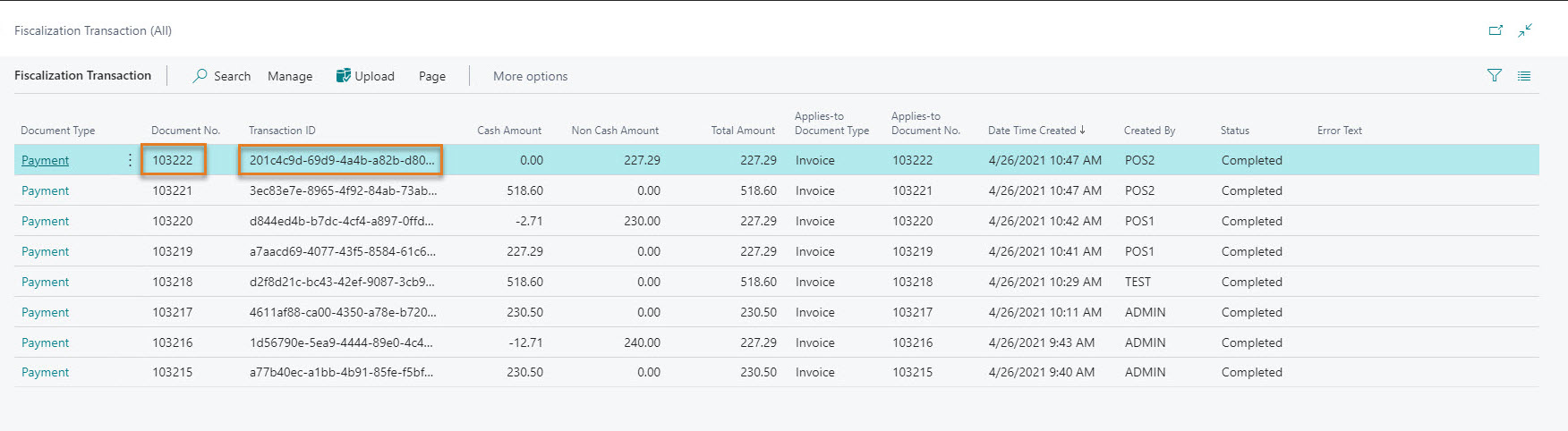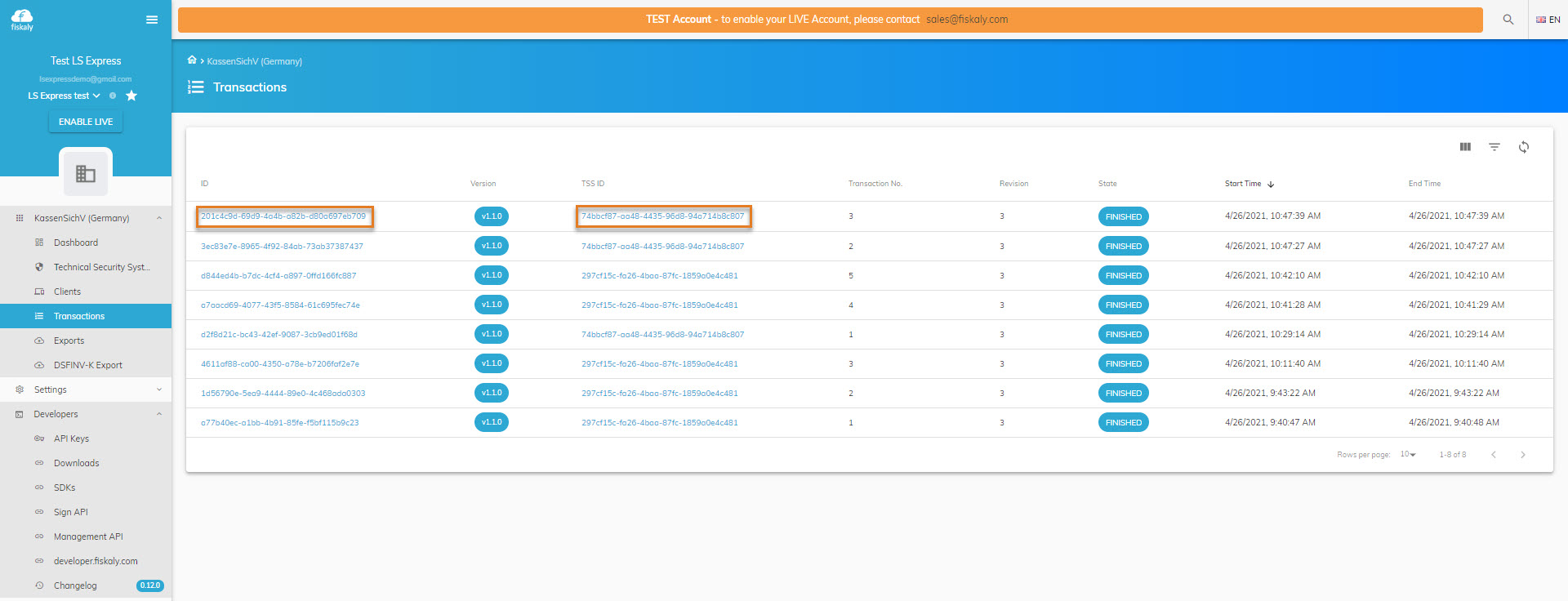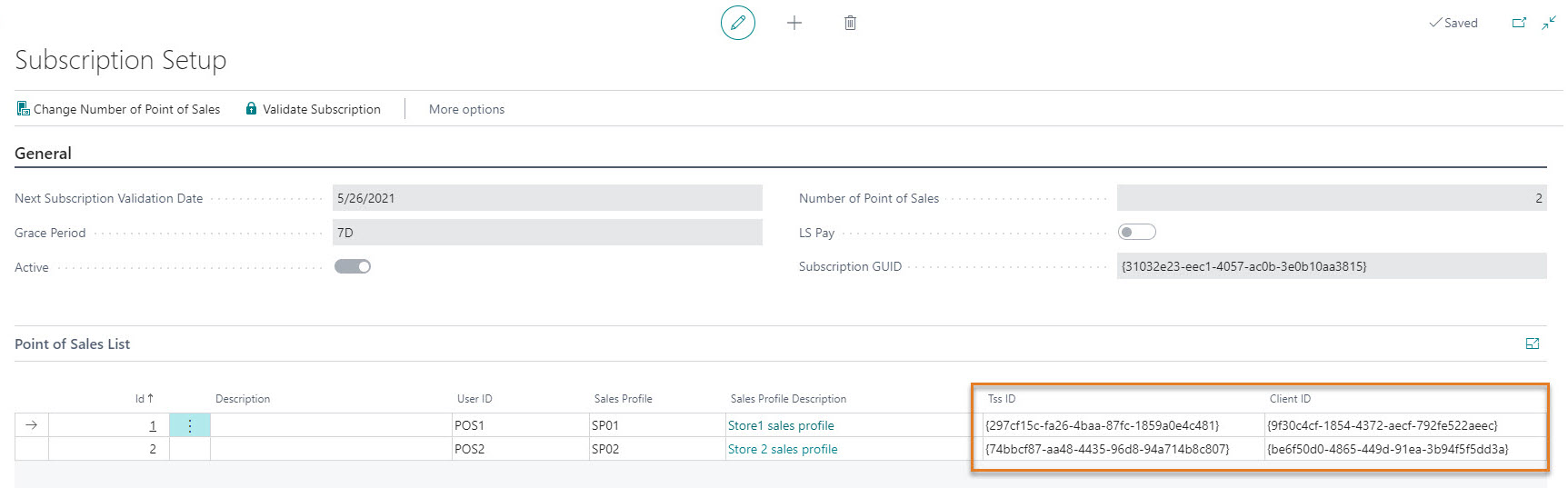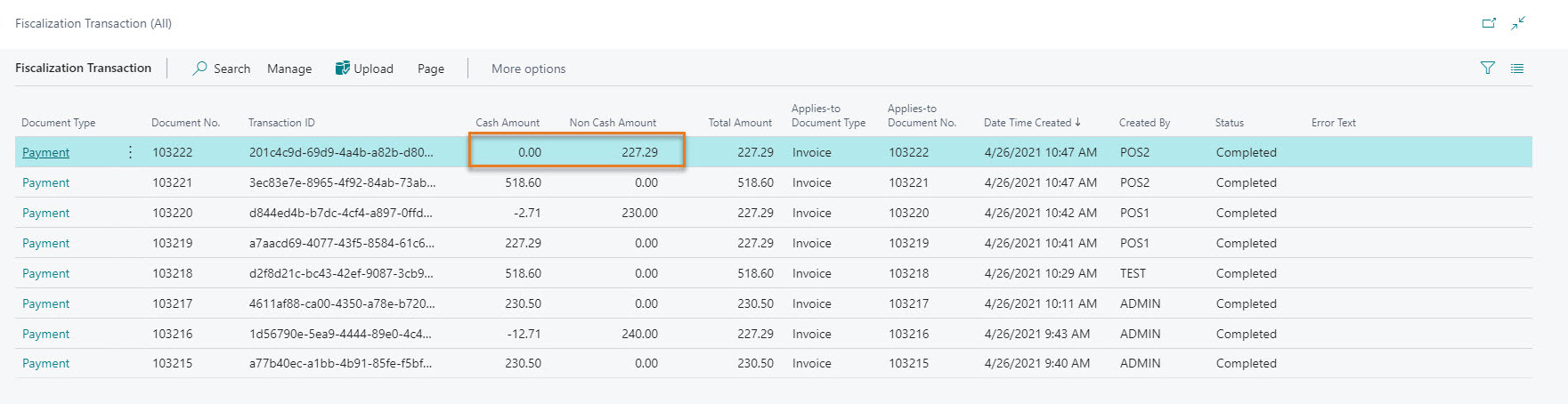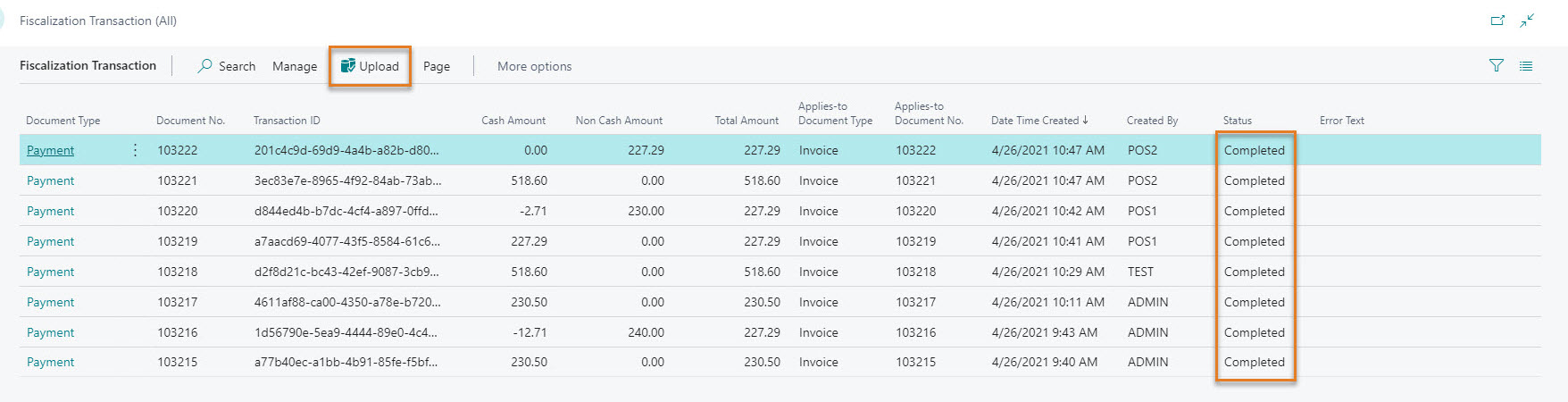Fiscalization V1
To set up Fiscalization V1 in LS Express, follow these steps:
-
In LS Express, go to Administration > Navigate > Fiscalization Setup.
-
Under the Connection FastTab, enter the following details:
-
Base Url: "https://kassensichv.io/api/v1/"
-
API Key: Paste the API Key you copied in the previous step.
-
API Secret: Paste the API Secret you copied in the previous step.
-
-
Under the General FastTab, choose whether you want the data to be automatically uploaded to Fiskaly or if you prefer to upload it manually.
-
Once you have configured the fields, you can test the connection by selecting Test Connection from the action's menu.
-
If the connection is successful, you will see a confirmation message.
How to: View Transactions
-
Click on the Transactions button to navigate to the Fiscalization Transaction page, where all your store's transactions will be listed.
-
After a transaction is posted in the Point of Sale, the table will display the transaction entries. The Document No. column refers to the Posted Sales Invoice number, while the Transaction ID column corresponds to the Transaction ID in the Fiskaly server. Each transaction in the POS has a unique transaction ID.
-
You can view the transaction list in the Fiskaly dashboard.
-
Each Point of Sale in LS Express has a unique TSS ID and Client ID, which can be found under Administration > Navigate > Subscription.
For example, if the TSS ID for a user's POS is 74bbc..., it should match the TSS ID shown in the Fiskaly Dashboard screenshot. The Transaction ID should also match.
-
The Cash Amount and Non Cash Amount columns indicate how the payment is split between payment methods. If a customer pays with a non-cash method (e.g., card), there will be no entry in the Cash Amount column. If a customer pays with cash only or a combination of cash and card, the amounts will be reflected accordingly.
For example, in 2nd line, the customer paid with Cash only, and in line 3, the customer paid with a Card and got 2.71EUR back in Cash.
-
Once a transaction is finalized in the POS, LS Express will upload the payment information to the Fiskaly server. The status field will change from Pending to Completed upon successful upload.
-
If there is an issue with the upload, the status will be Pending or Error. To resubmit the transaction, select the entry and click the Upload button.