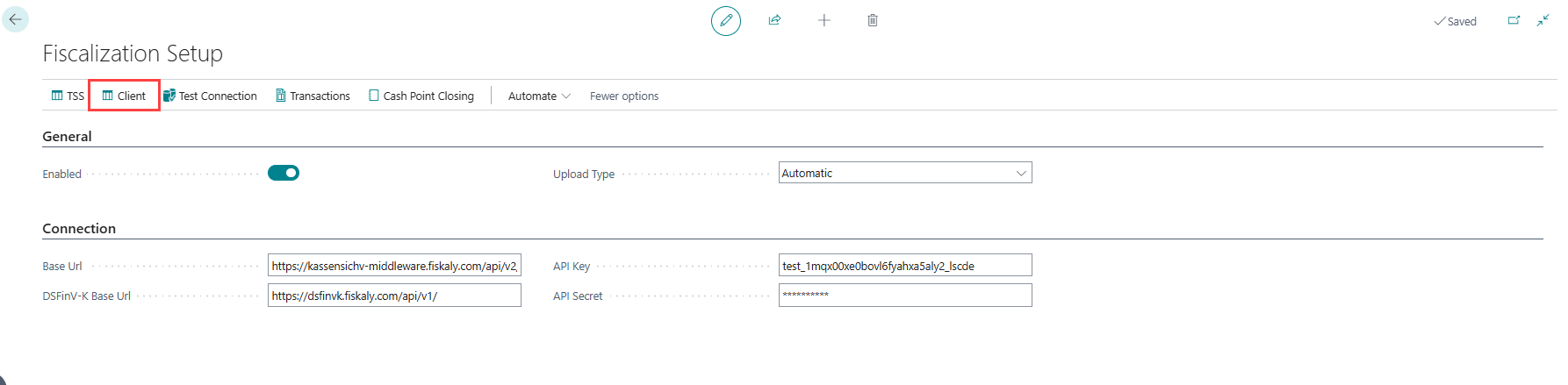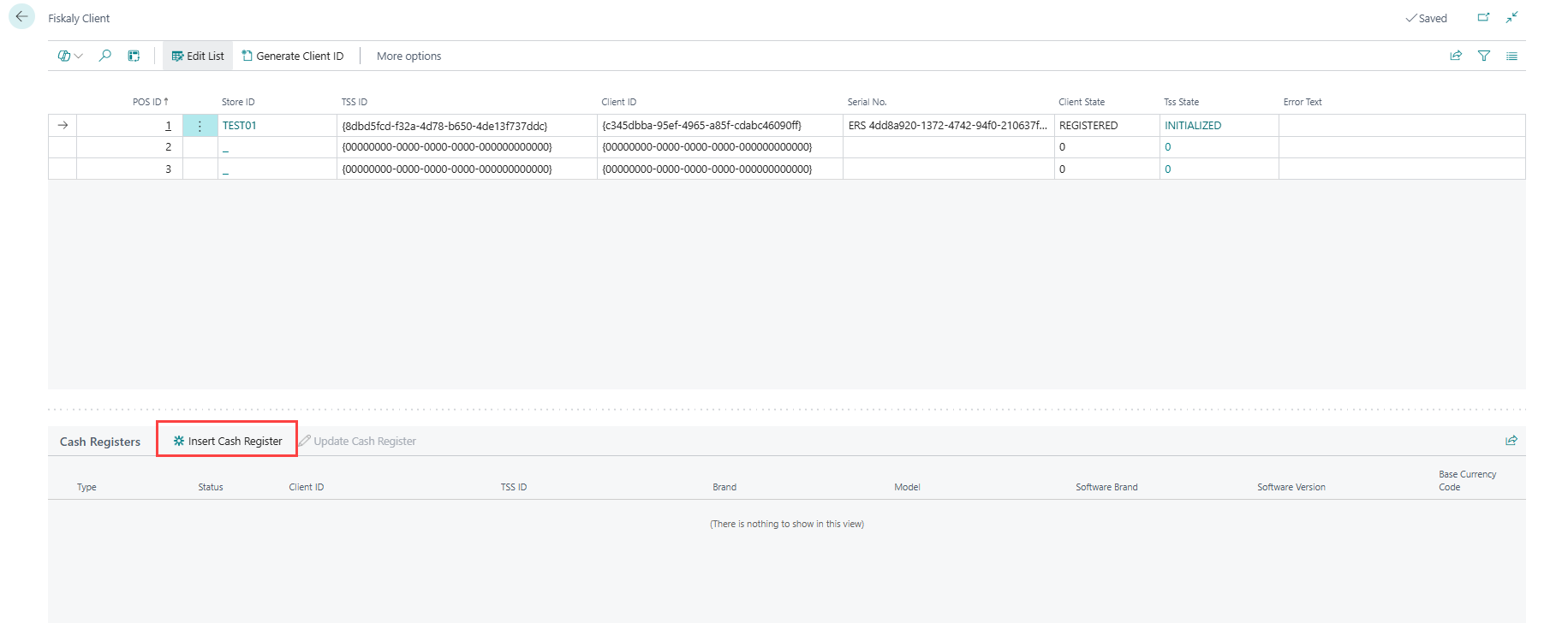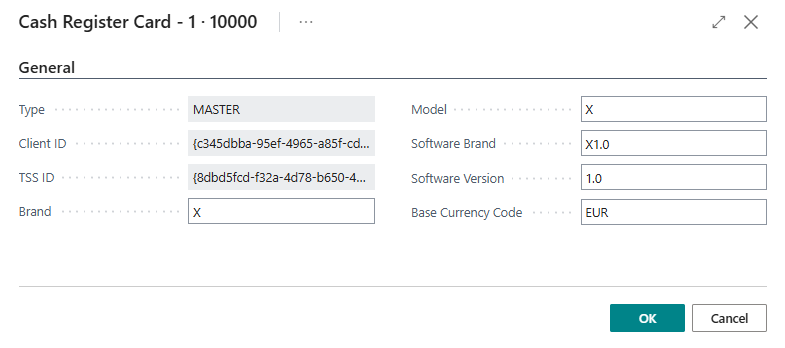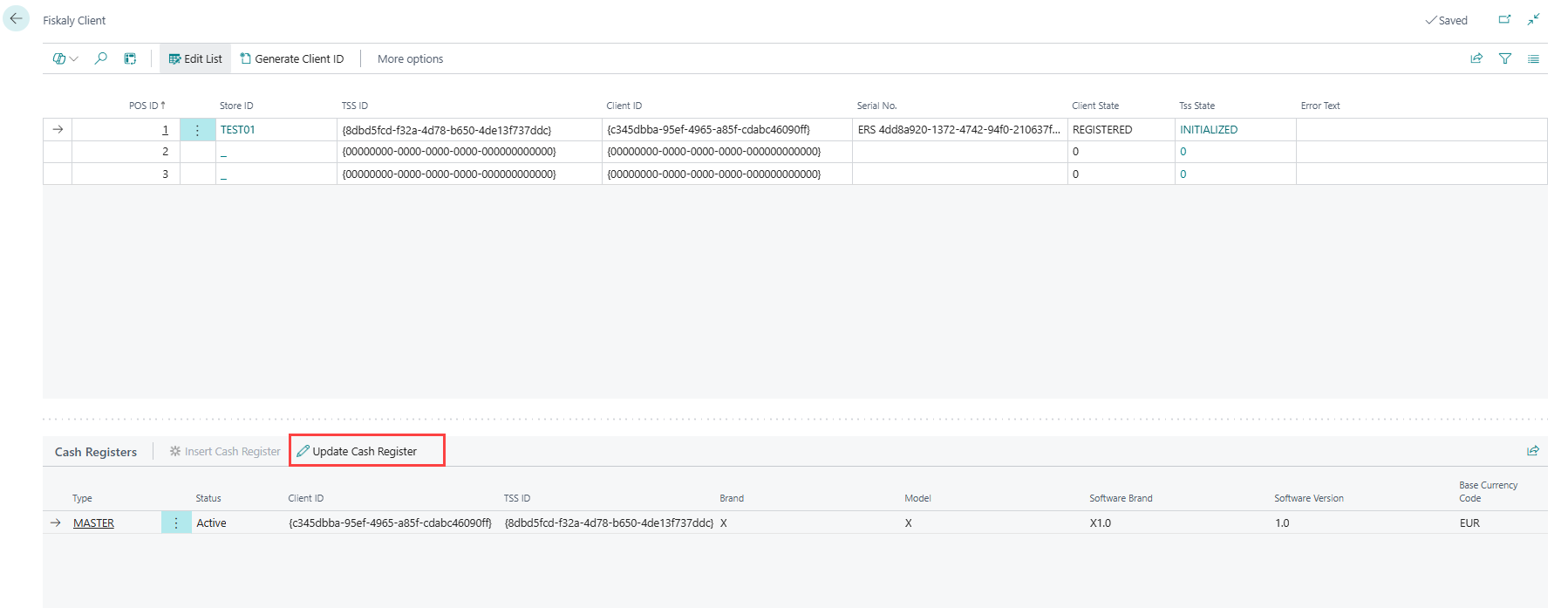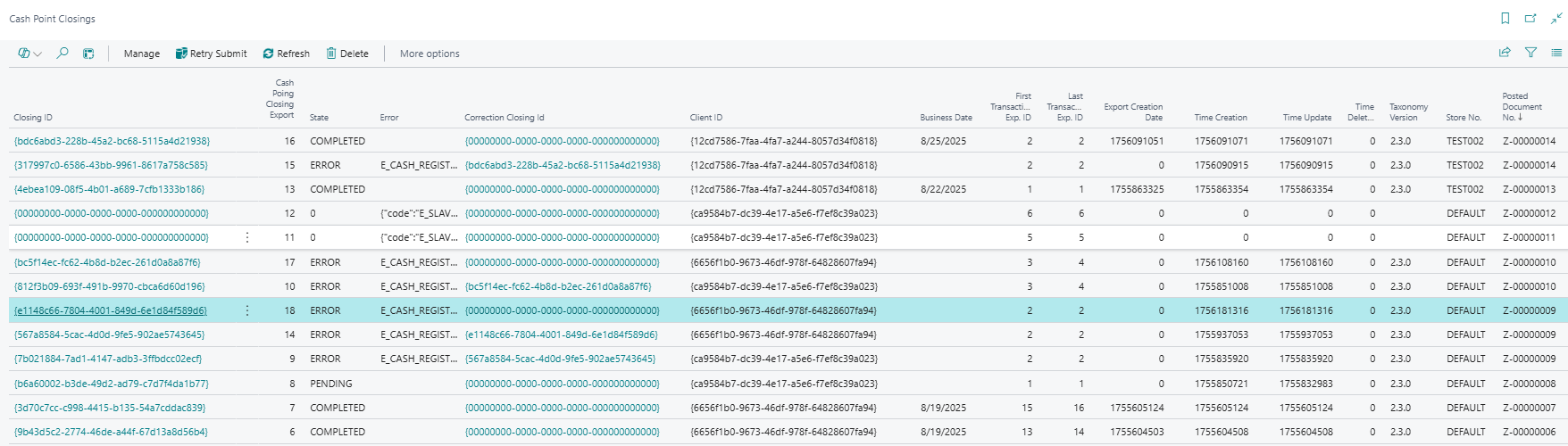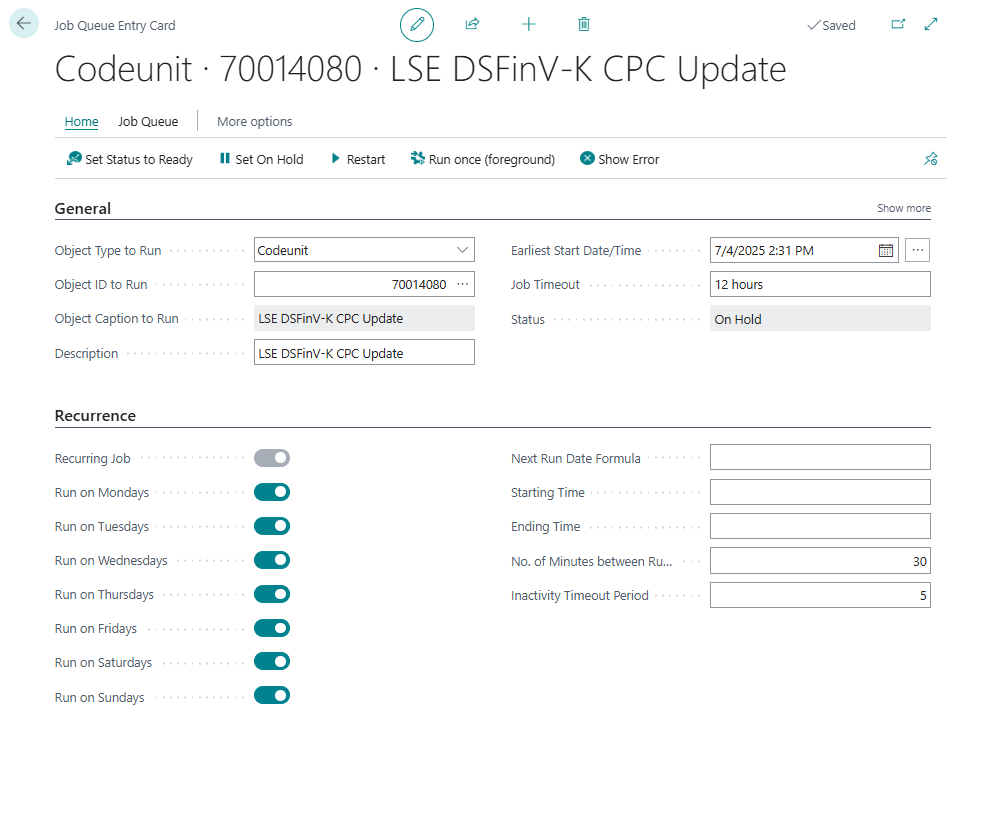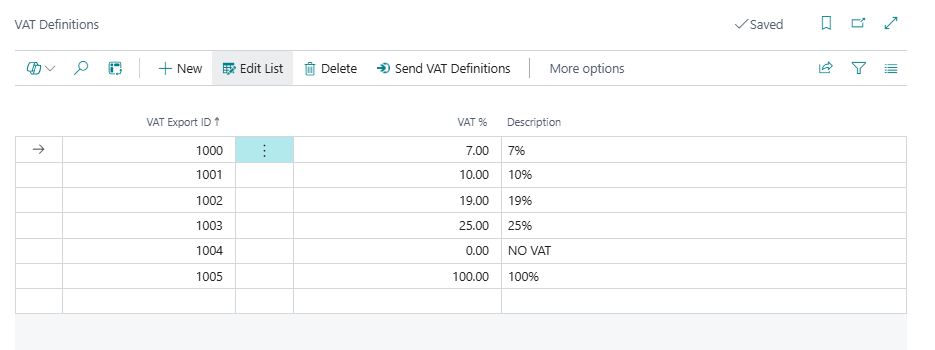Fiskaly DSFinV-K
In this article
Set up a Job Queue Update to Update Cash Point Closings
How to: Update or add VAT Definitions
Fiskaly DSFinV-K with LS Express helps retailers in Germany meet legal requirements for recording and reporting transactions data. LS Express connects to Fiskaly to manage cash registers, generate daily sales summaries (Cash Point Closings), and export reports for compliance.
Set Up Cash Registers
Before setting up a cash register, ensure that the following prerequisites are complete:
- A valid TSS ID exists.
- A Client ID has been generated.
To configure a cash register:
-
On the Fiscalization Setup page, choose Client.
-
The Fiskaly Client page opens.
-
In the Cash Registers FastTab, choose Insert Cash register to create the MASTER cash register for the store's first registration.
Note: For additional clients, the register type is set to SLAVE_WITH_TSS.
Field
Description Type MASTER (first cash register) or SLAVE_WITH_TSS (subsequent ones). Status The current status of the register, e.g., Active. Client ID The Client ID for the store. TSS ID The TSS ID for the store. Brand Enter the brand name of the cash register. Model Enter the model name of the cash register. Software Brand Enter the brand name of the software. Software Version Enter the version number of the software. Base Currency Code Enter the base currency code used by the store. -
To update an existing register, choose Update Cash Register.
Cash Point Closings
After posting POS transactions, a Cash Point Closing record is generated. You can view these records using either of the following methods:
- On the Posted Close Out Summaries page, choose Navigate, then select Cash Point Closings.
- On the Fiskaly Setup page, choose the Cash Point Closings action.
If an error occurs during the submission of a cash point closing, you can retry the submission for records in the Error state by selecting the Retry Submit action.
To update records in a Pending state, click Refresh.
-
Note: Even if the State appears as Pending, the record may already be processed on the Fiskaly server. You must schedule a job queue to retrieve the latest status.
Set up a Job Queue Update to Update Cash Point Closings
A job queue is required to submit and synchronize the status of Cash Point Closings with the Fiskaly server.
To configure the job queue:
-
Search for Job Queue Entries, and select the relevant link.
-
Choose New to create a new job queue entry.
-
In the General FastTab:
- Set Object Type to Run to Codeunit.
- Set Object ID to 70014080 (LSE DSFinV-K CPC Update).
-
In the Recurrence FastTab,
- Select the Recurring Job checkbox to make the job run periodically.
- Specify the days of the week the job should run.
- Optionally, define a time of day for execution and the number of minutes between runs.
How to: Update or add VAT Definitions
To update or add VAT definitions for Fiskaly reporting:
-
Search for VAT Definitions, and then select the relevant link.
-
Choose Edit List to modify existing VAT rates, or select New to create a new definition.
-
Enter or update the following field:
-
VAT Export ID - Enter a unique identifier (IDs from 1000 and above). Note: Only IDs from 1000 onward can be added or modified manually.
-
VAT % - Enter the applicable VAT percentage.
-
Description - Provide a clear description for the VAT rate.
-
-
When finished, select Send VAT Definitions to transmit the updated VAT configuration to Fiskaly.
To setup the DSFinV-K Export ID, which is required for reporting in DSFinV-K environment, see VAT Posting Setup for more details.
Export DSFinV-K Report
When a Cash Point Closing has a State of COMPLETED, you can export the DSFinV-K report from the Fiskaly Dashboard.