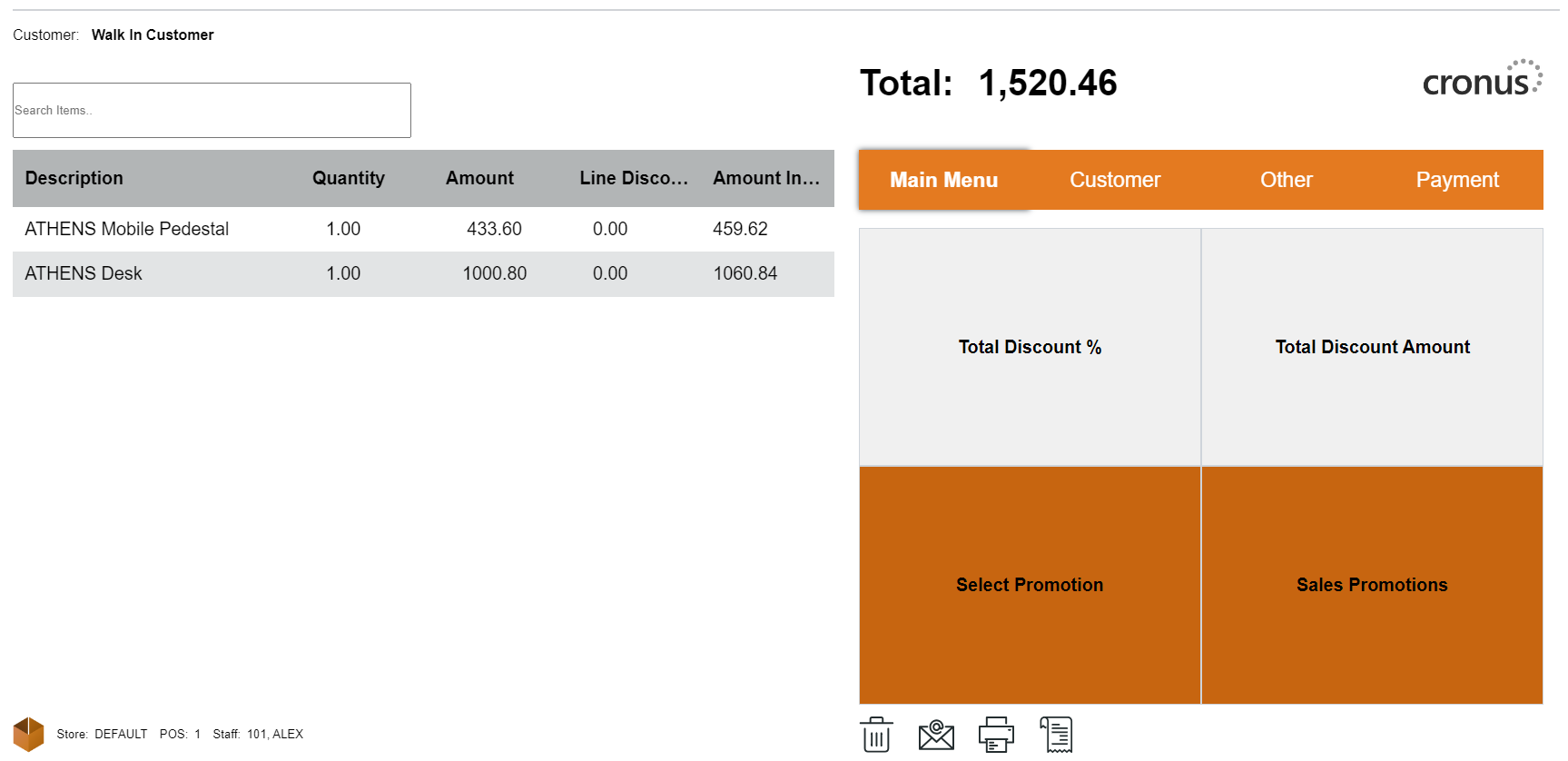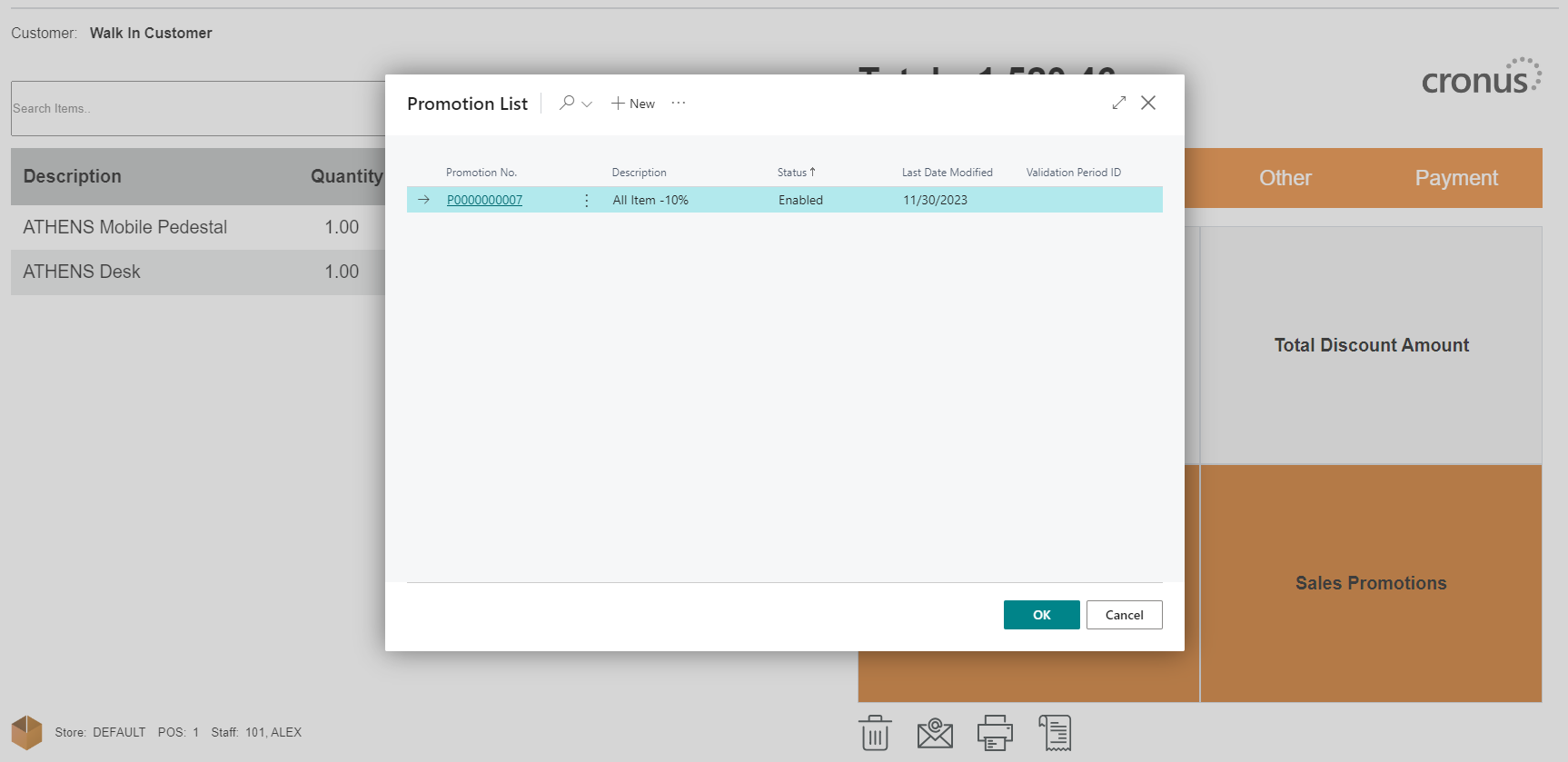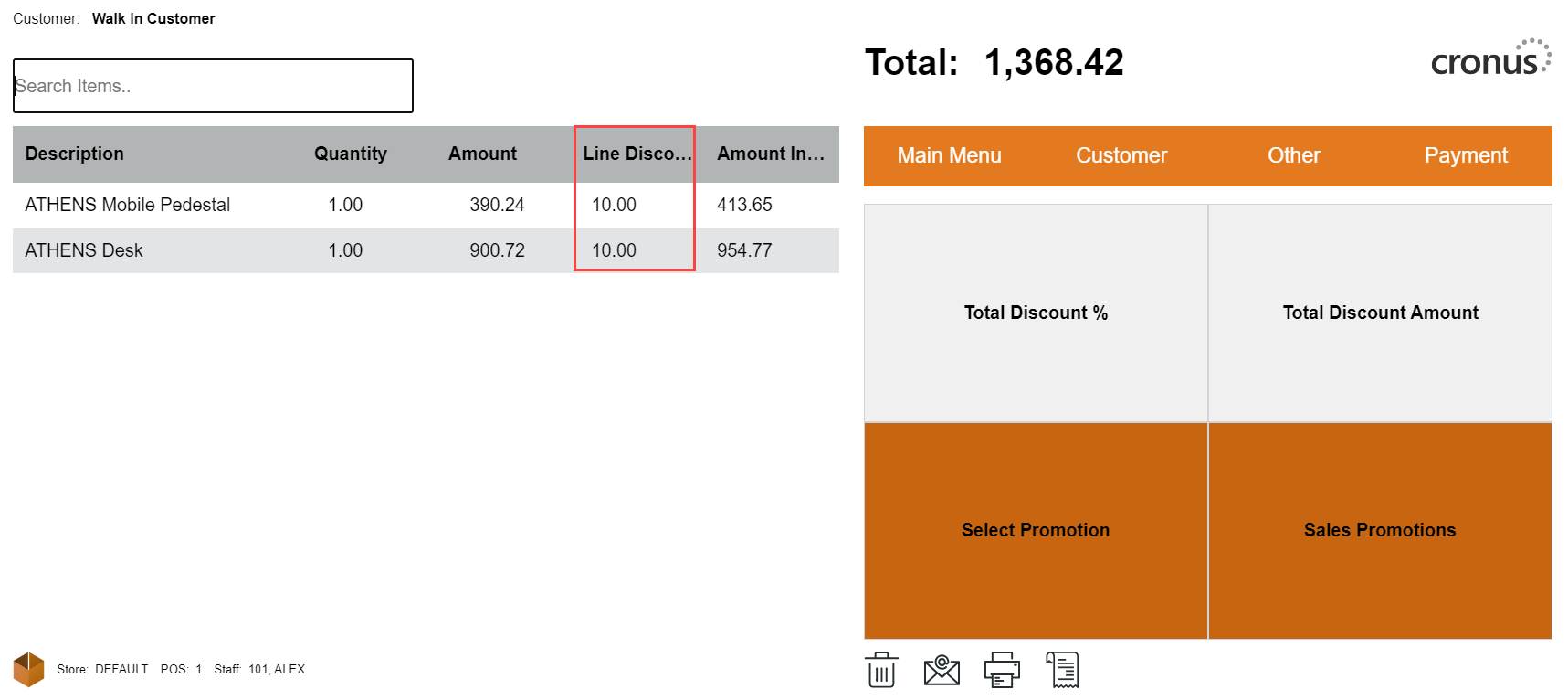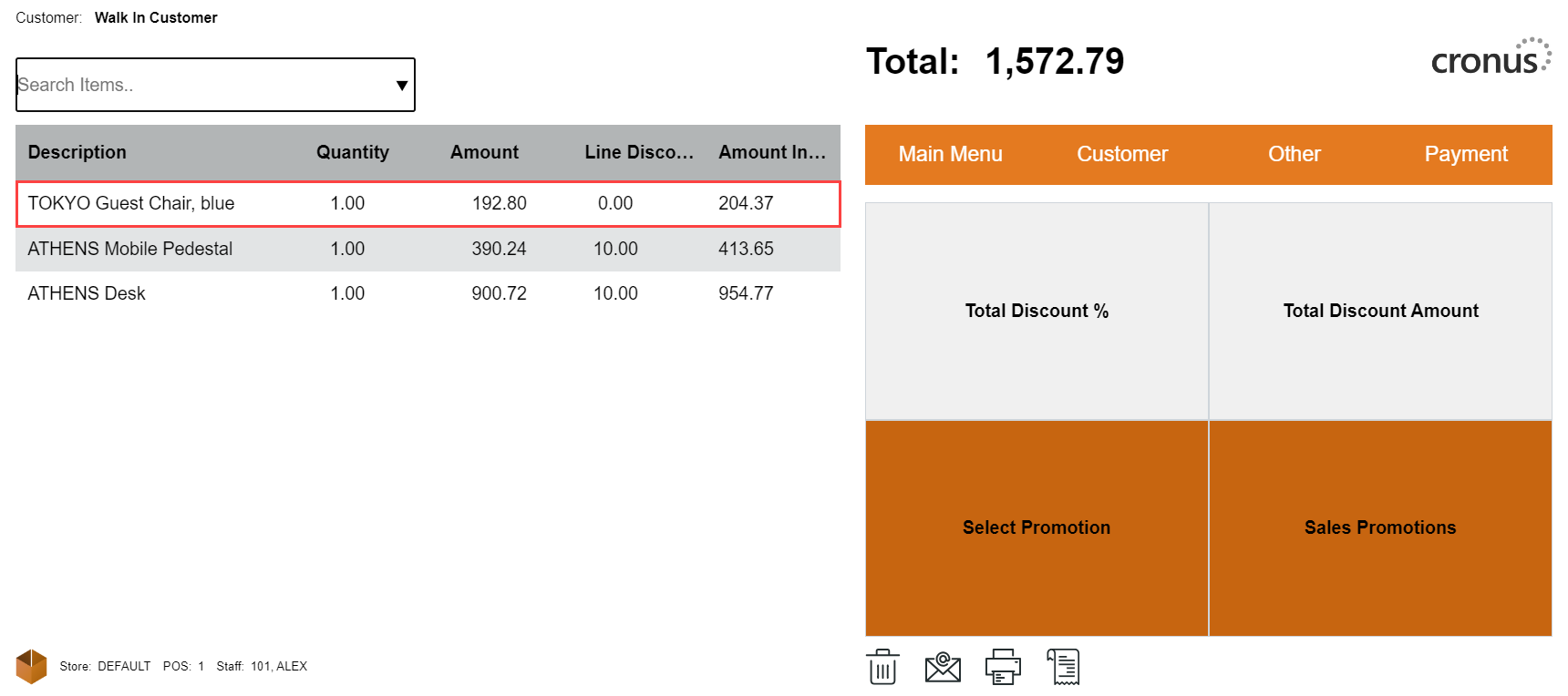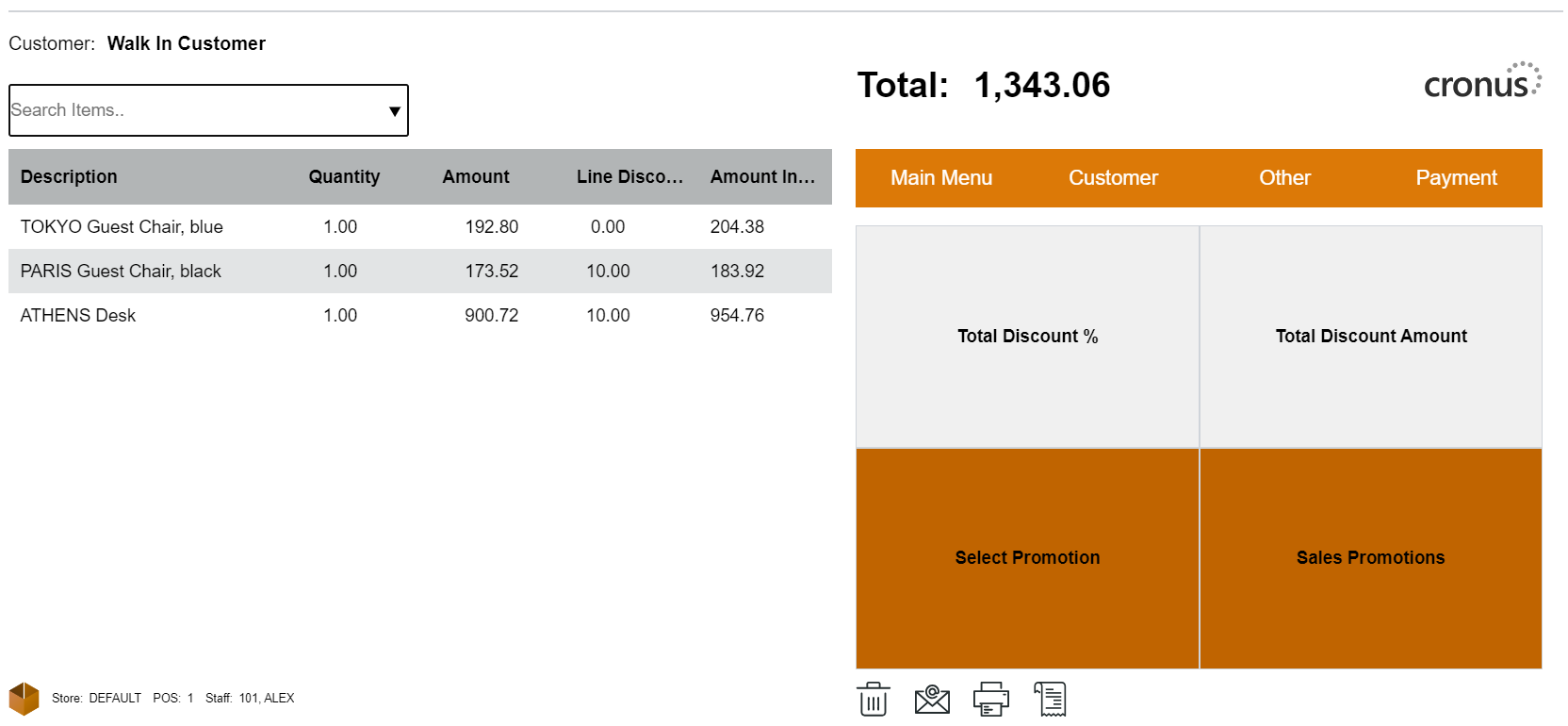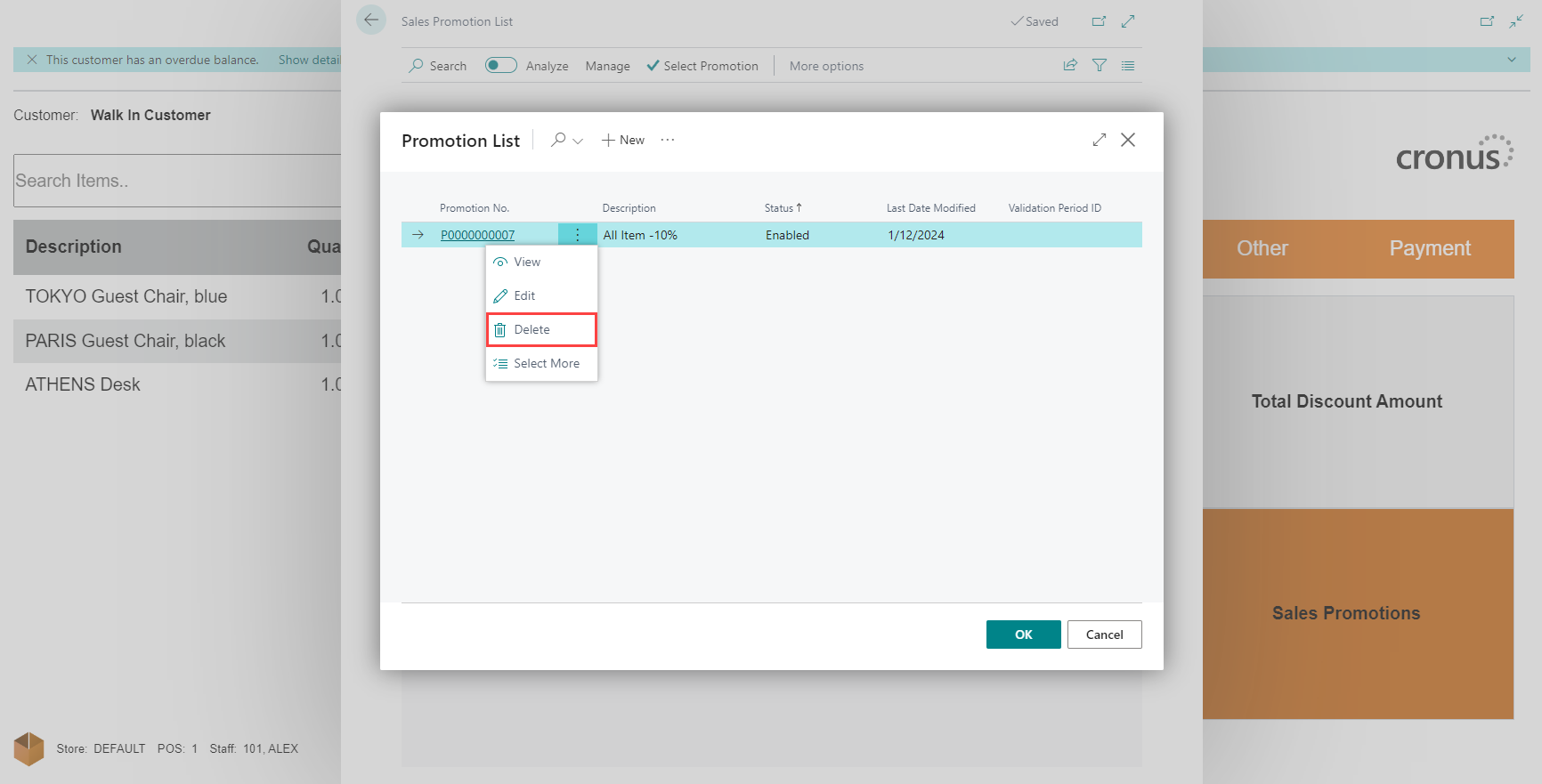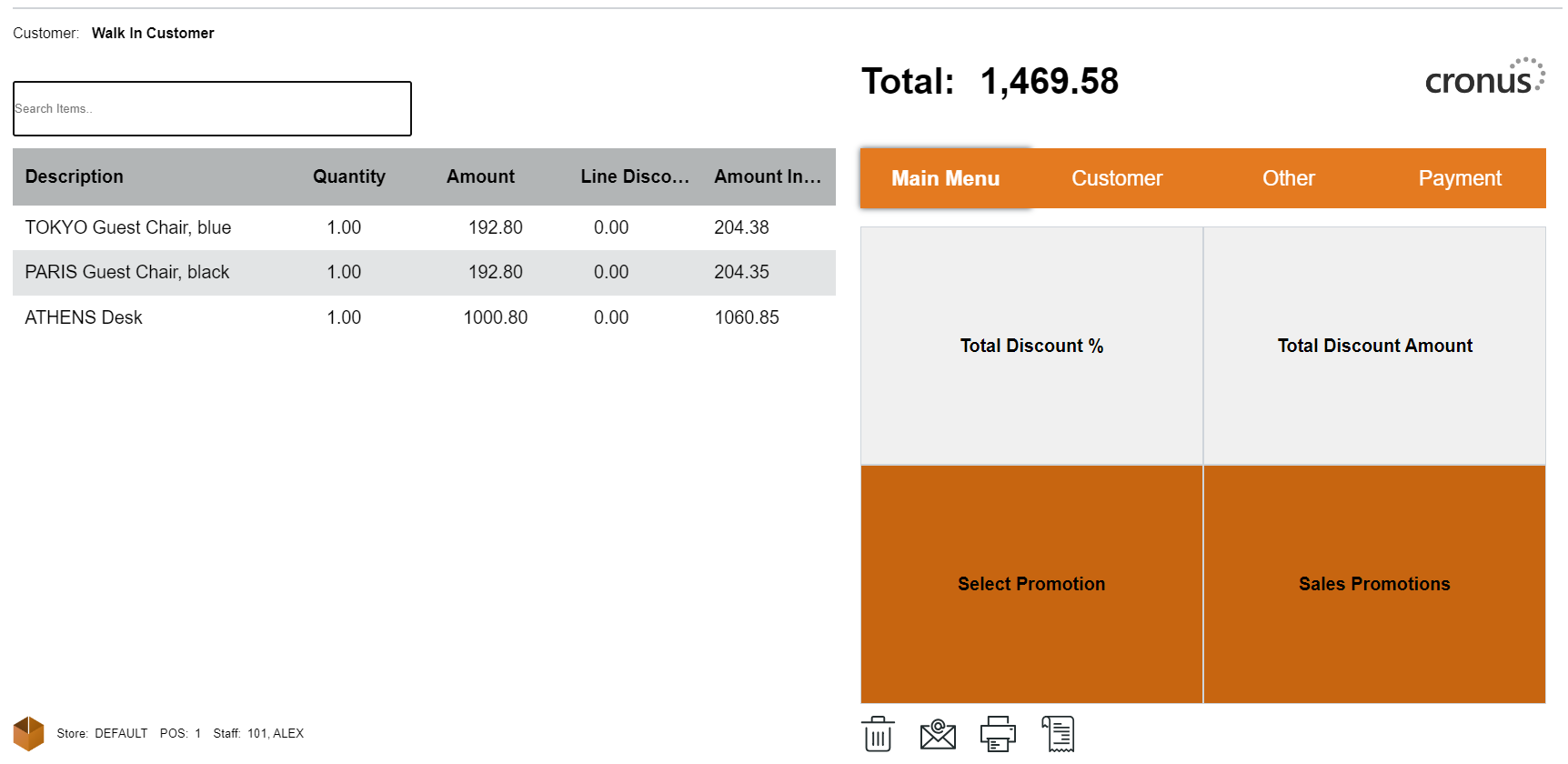Promotions
You can sell items at a promotional price in a given period. The promotion can be a discount on the retail price or a fixed amount off the retail price.
See Promotions Configuration before you wish to add a promotion at the POS sale.
How to: Add Promotions at the POS
-
In POS, click on the Discounts action.
-
After adding the items to the sale, click on the Select Promotion action.
-
The system will check for any valid promotions that apply to the items in the sale. If there are any promotions that match the items and are currently valid, the system will automatically apply the promotion's discount to the items.
-
The line discount will be updated accordingly, and you will see the discounted prices for the items in the sale.
-
Please note that if you add items that are not included in any of the current promotions or if the promotions are not valid at the time of the sale, the promotion discounts will not be applied.