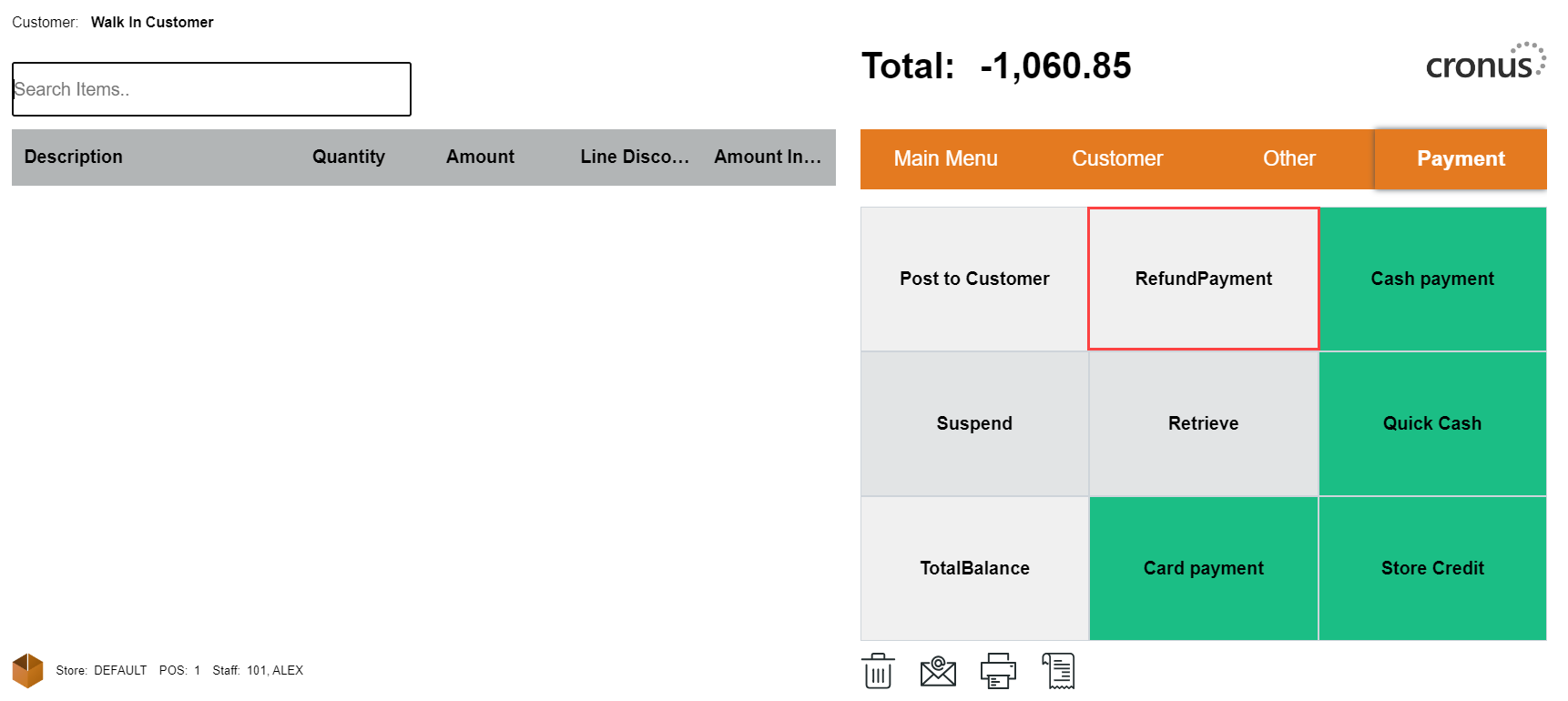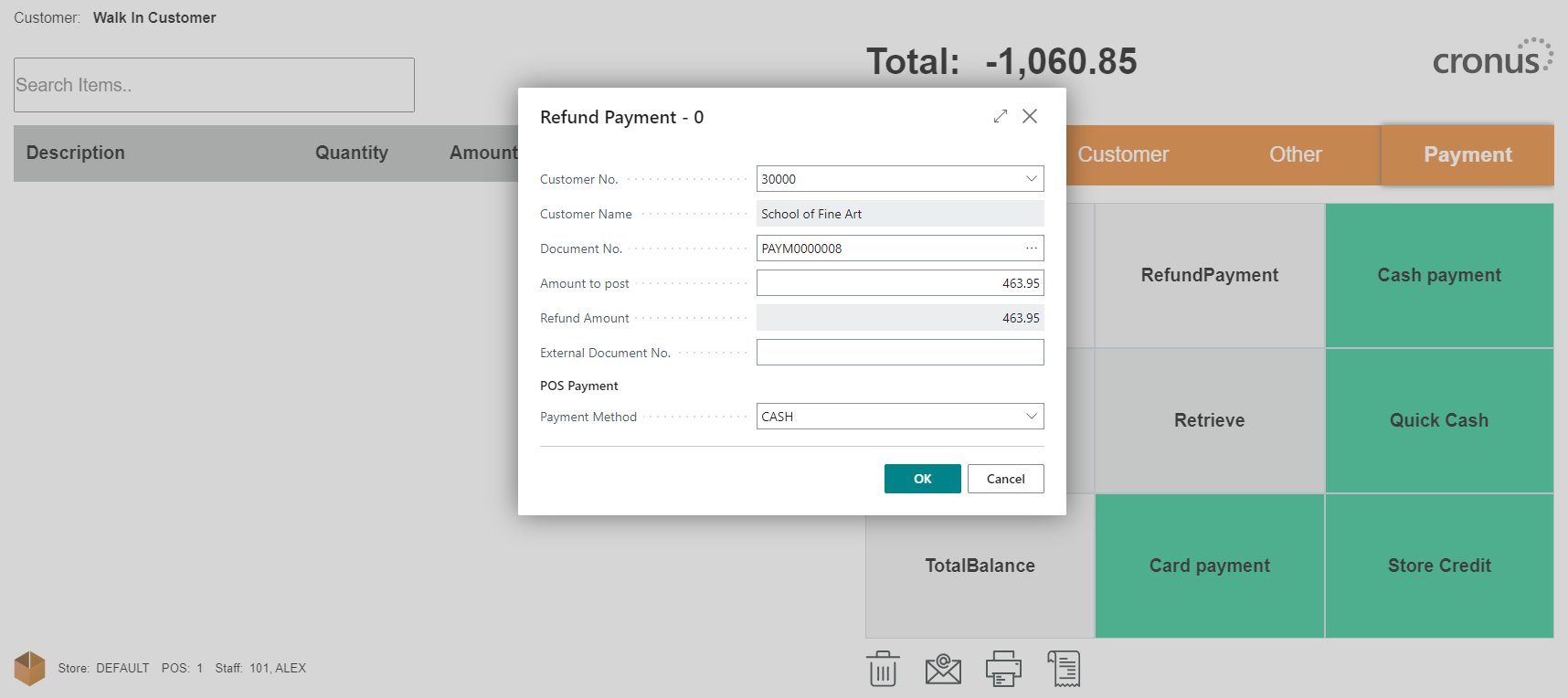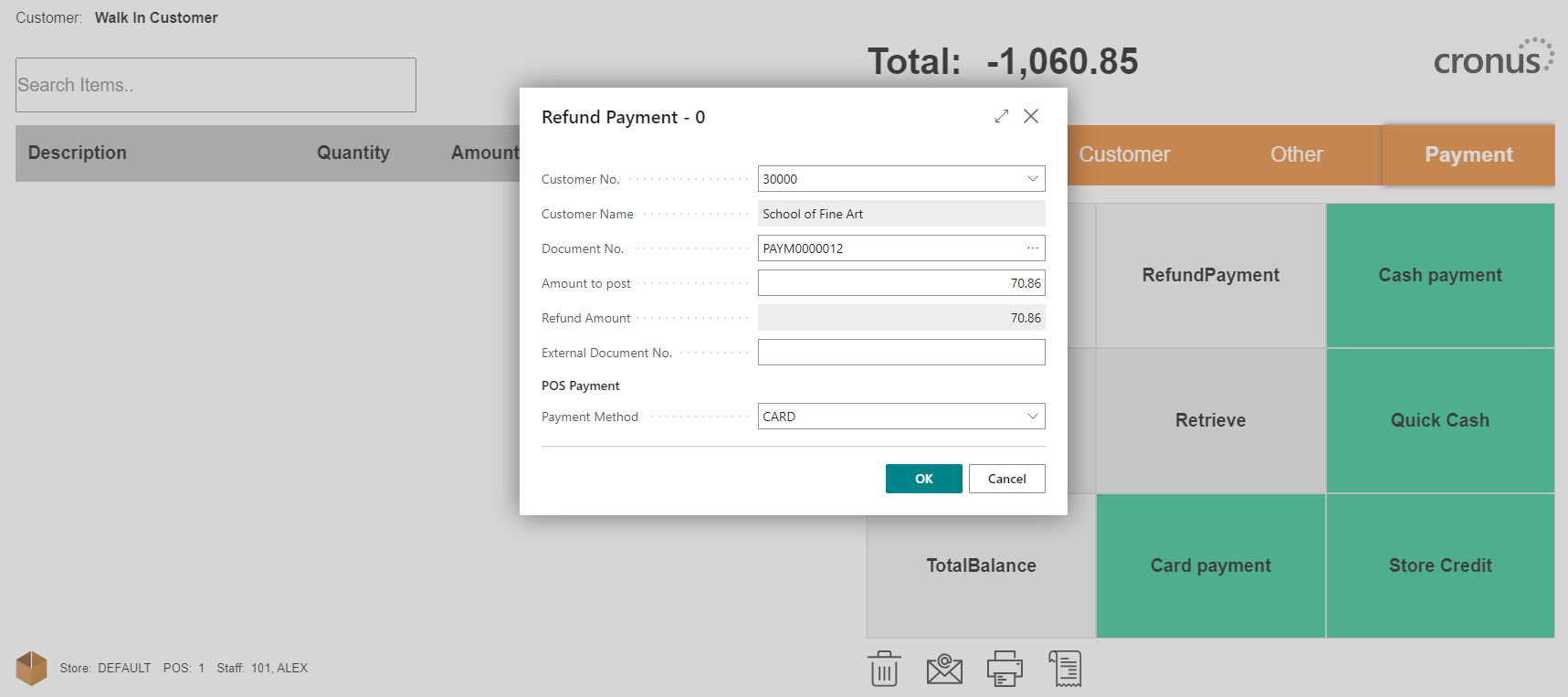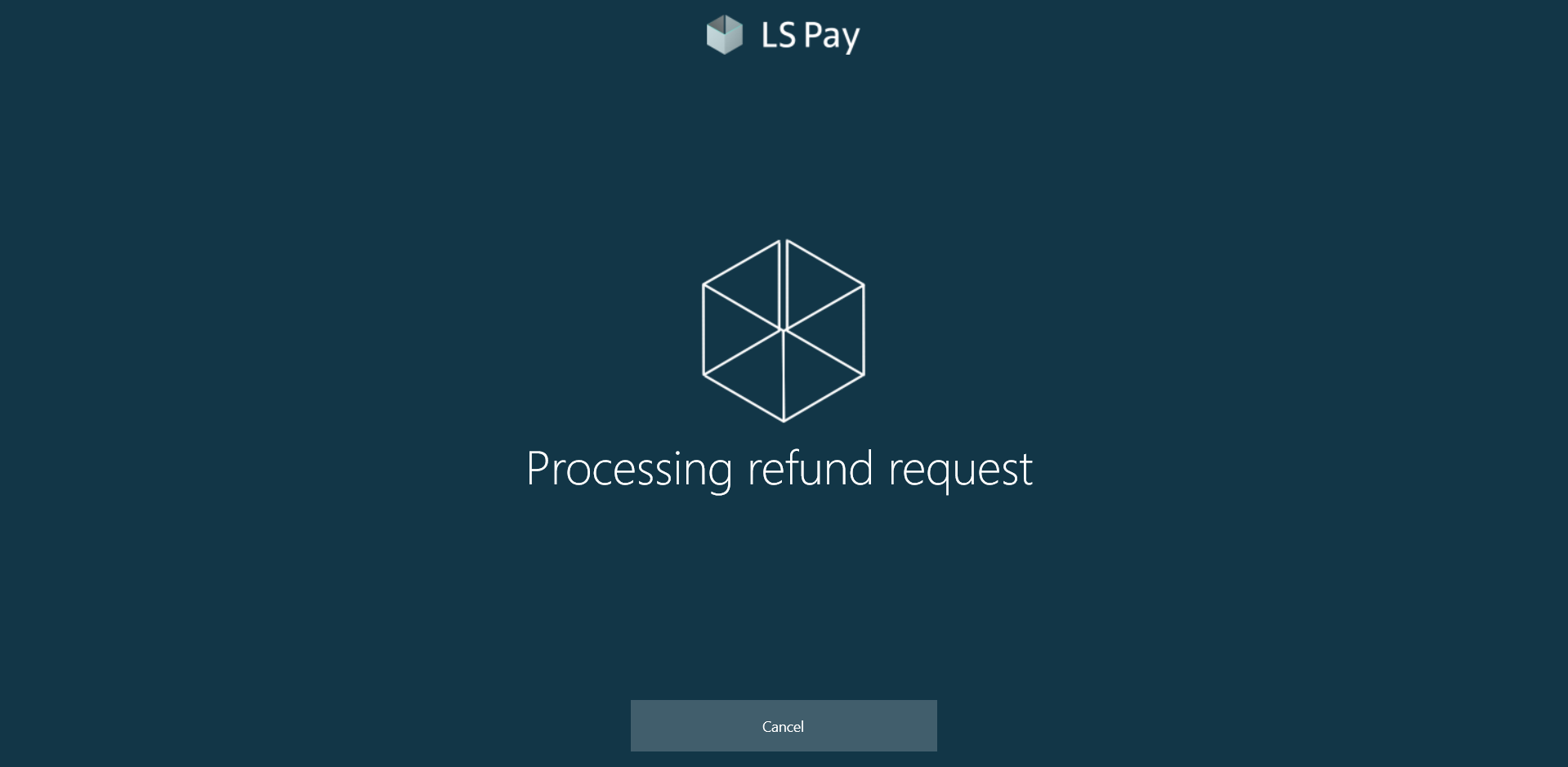Refund into a Customer's Account
Customers who have previously made payments to their accounts are also eligible to receive refunds using the "Refund Payment" feature.
How to: Refund Payment to a Customer's Account at the POS
-
In the POS, select the Refund Payment action.
-
Choose the appropriate Customer No. and specify the Document No. for the transaction.
-
Select the desired Payment Method and then press OK to initiate the refund process.
Once completed, the refund is posted to the selected customer's account. As with payments, you have the option to email or print a receipt for the refund.
How to: Refund to Customer Account for an Invoice Using the LS Pay
-
Additionally, if your license includes the LS Pay module, you can activate LS Pay as a payment method. By enabling the LS Pay Payment, the LS Pay app will automatically be triggered when this payment method is selected in the POS.
-
After selecting the refund payment action in POS, choose "CARD" as the payment method.
-
The LS Pay is processing the refund request.
-
The refund request is successful by LS Pay and posted to the customer account.