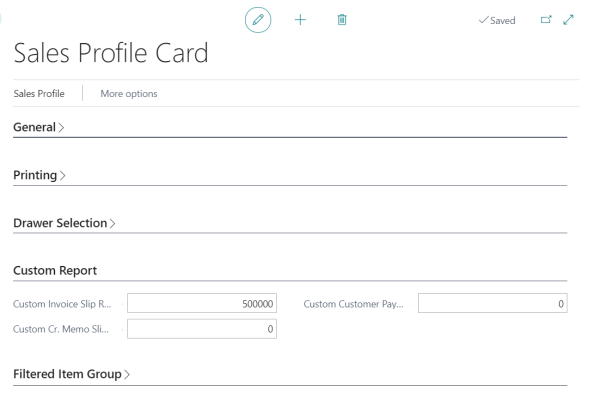Custom Report Layout
Business Central has many built-in layouts that you can use on your reports. Other layouts may have been added as part of other extensions. But it is also possible to create your own reports from scratch or based on an existing layout. Learn how to create layouts to personalize the appearance of a report when viewed, printed or saved.
Use report layouts to customize documents, for example, to personalize the font, logo, or page settings of PDF files you send to customers. See how to manage reports and document layouts provided by Microsoft.
The Custom Report functionality in LS Express remains and can still be customized. However, you may skip the below instructions provided by LS Express, considering Business Central has improved the customization options.
How to: Add a Custom Report
It's important to note that adding custom fields to the Default Layout is not possible, but you can use the Custom Report functionality in LS Express to overcome this limitation.
Note: Only use this option if you need to add custom fields to the Report Layout that are not available in the XML Mapping Pane.
-
Open the Sales Profile Card. Select the sales profile for which you want to add the custom report layout.
-
Go to the Custom Report tab. Under the Custom Report tab, you can specify the Custom Report's ID.
-
The custom report layout you specified will now be used when generating documents associated with this sales profile.
-
This allows you to personalize the appearance of reports when viewed, printed, or saved.