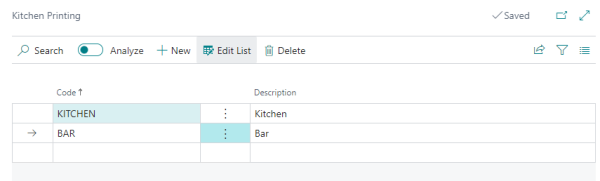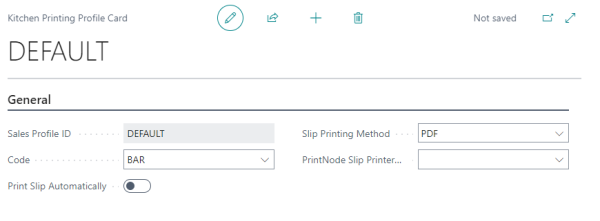Kitchen Printing Module
This feature enables you to print a preparation slip on another printer. For example, in the kitchen or at the bar.
Note: The slip will not include the item's prices.
How to: Set up Kitchen Printing
Step 1 - Create a Kitchen Printing Code
-
Open Administration page, go to Navigate then select Kitchen Printing.
-
Create a Kitchen Printing Code that describes where the slip will be routed.
-
In this example, the company has two preparation areas, the bar and the kitchen.
Step 2 - Configure items
-
Open an item's card you want to be configured for kitchen printing and assign the appropriate Kitchen Printing Code under the LS Express tab.
-
In this example, we want the item Fresh Apple Juice to be prepared at the bar.
Step 3 - Create a kitchen printing profile
-
Open the Sales Profile you want to use with the kitchen printing. Path: Administration > Navigate > Sales Profiles .
-
Select Sales Profile > Kitchen Printing Profile.
-
Create a new Kitchen Printing Profile.
-
In the Code field, select a kitchen printing code (this is what you created in step 1).
Note: Each sales profile can have more than one kitchen printing profile.
Step 4 - Configure kitchen printing options
-
To automatically print slips at preparation stations, enable the Print Slip Automatically.
-
In the Slip Printing Method field, choose either PDF* or PrintNode (PrintNode is a 3rd party service. See here for details).
-
If the PrintNode option is selected, choose from available printers in the PrintNode Slip Printer Name field.
* PDF supports only one kitchen printing code. If you intend to print in more than one preparation station, for example, Bar and Kitchen, we recommend using PrintNode.
Note: If you wish to print the invoice and kitchen slip, use PrintNode in LS Express. Even if you assign a PDF printer as your default printer in PrintNode, both documents will be generated, but if you use Microsoft’s print to PDF, then it will print only the last document.