POS User Login - Device License
How to: Setup Devices in-Cloud
The Device License allows multiple users to share and use a single device, such as a POS, shop-floor terminal, or warehouse handheld. Each device is represented by a shared Business Central user account that is created and managed in Microsoft Entra (formerly Azure Active Directory).
How to access Microsoft Entra (formerly Azure Active Directory)
-
Microsoft Partner Center (Home > Customer > Customer list > Educar Shared Services Inc. > Service management)
-
Microsoft 365 Admin Center (Home > All admin centers > Microsoft Entra). Use the Microsoft Entra admin center to manage identities, permissions, and network access.
To set up device licenses for LS Express in the cloud, follow the steps below.
Step 1: Create a POS User in CSP
-
In the CSP (Cloud Solution Provider) portal, create a new user (e.g., POS1, ShopFloor1, Warehouse1).
-
Do not assign a product license to this user.
-
Complete the setup using the automatically generated password.
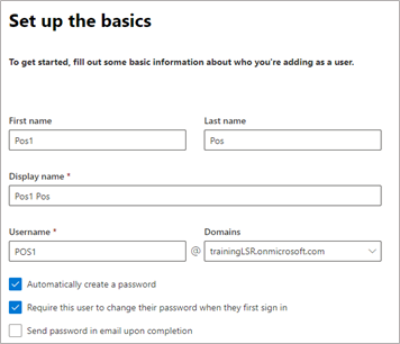
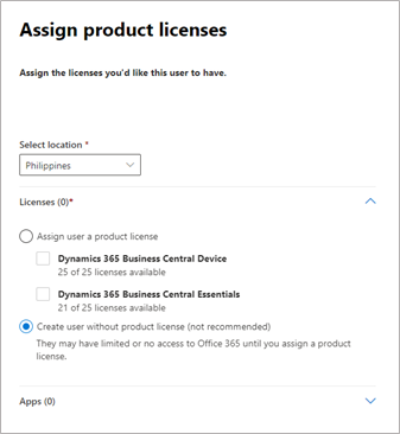
Step 2: Create a Group in Microsoft Entra
Create a group to manage all device users centrally.
-
Open the Microsoft Entra Admin Center.
-
Create a new security group named: Dynamics 365 Business Central Device Users.
-
Add the previously created POS user(s) to the group.
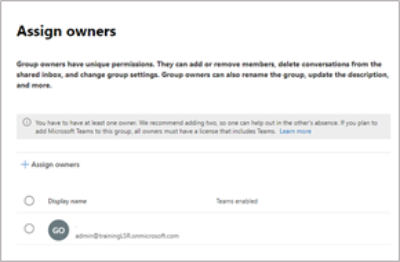
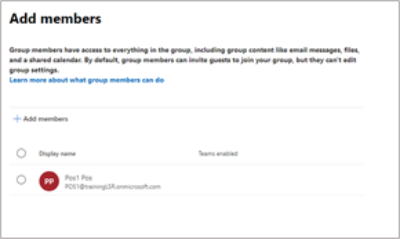
This group allows LS Express to identify and manage Device License users.
Step 3: Update Users in LS Express
Import the newly created POS device users from Microsoft 365 into LS Express.
-
In LS Express, search for Users.
-
Select Update users from Microsoft 365.
-
Add the new POS device users to the Subscription Setup page.
Important
-
To upgrade the License Manager, see Upgrade License Manager .
-
To set up the License Manager for the first time, see How to: Set Up License Manager.
.png)