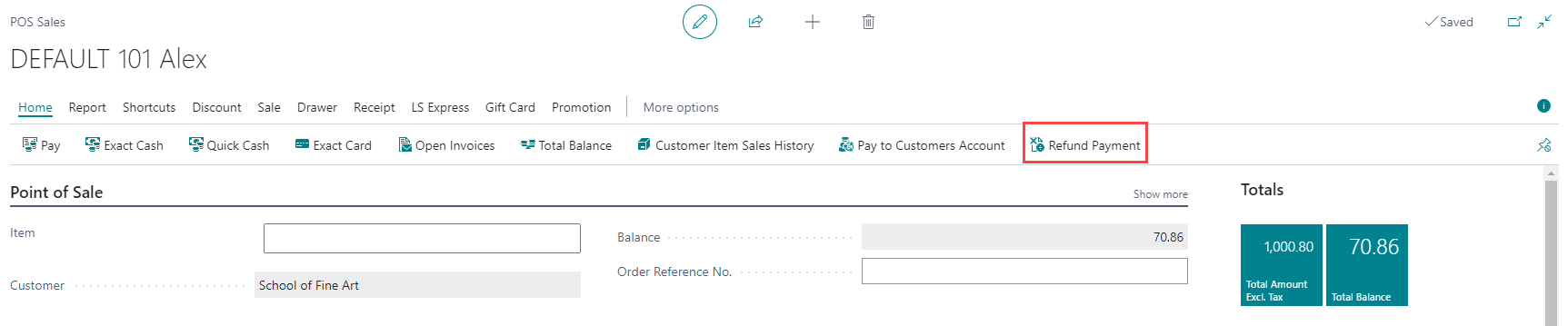Refund into a Customer's Account
If there is payment done to a customer account, they are allowed to refund the payment.
How to: Refund Payment to a Customer's Account at the POS
-
At the POS, select Refund Payment.
-
Select a Customer No. and Document No.
-
Then, choose your Payment Method and press OK to refund the payment.
-
The refund request is now posted to the selected account. You can email or print the receipt.
How to: Refund to Customer Account for an Invoice Using the LS Pay
-
If you have added the LS Pay module to your license, you can enable LS Pay as a payment method. By turning on the LS Pay Payment toggle, the LS Pay app is triggered automatically when the payment method is chosen at the POS.
-
After selecting the refund payment action in POS, choose "CARD" as the Payment Method.
-
Press OK to refund the payment. The refund is posted to the customer account.