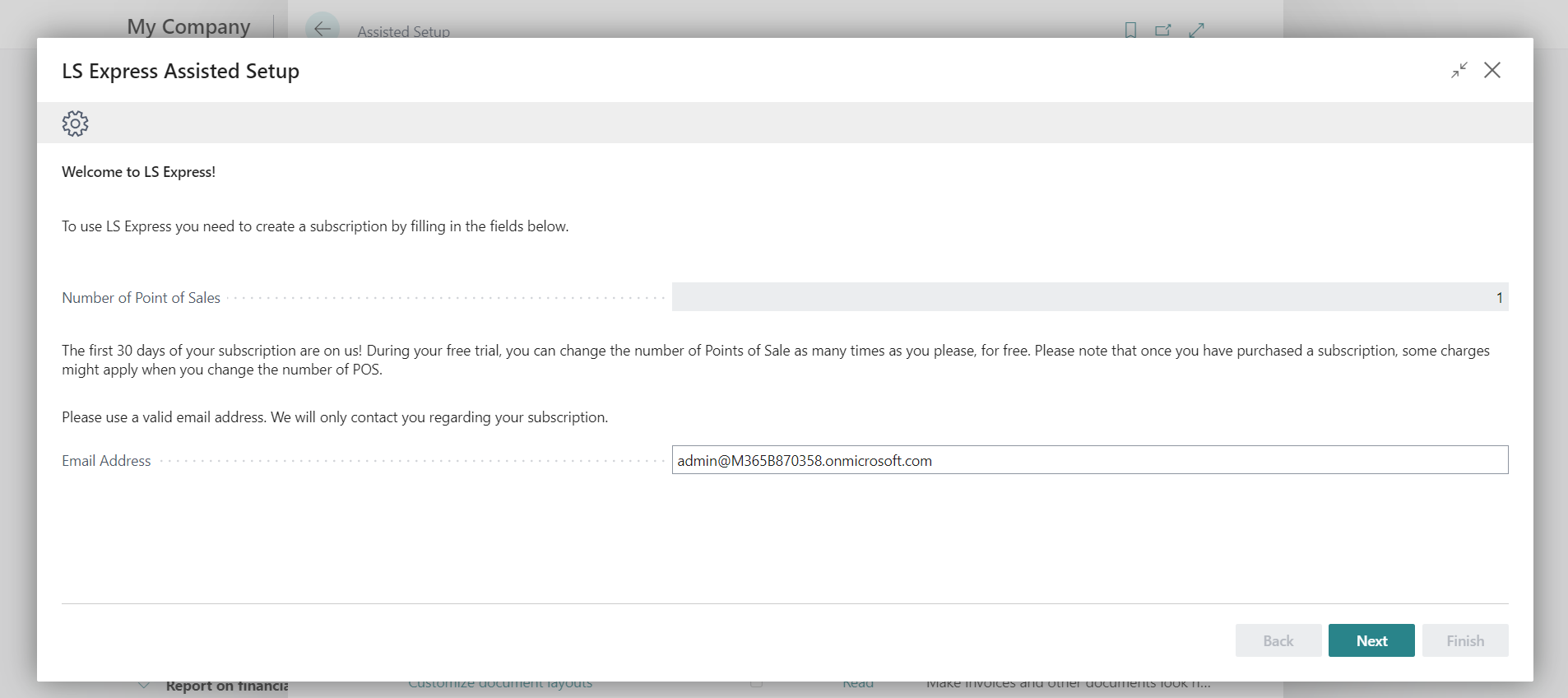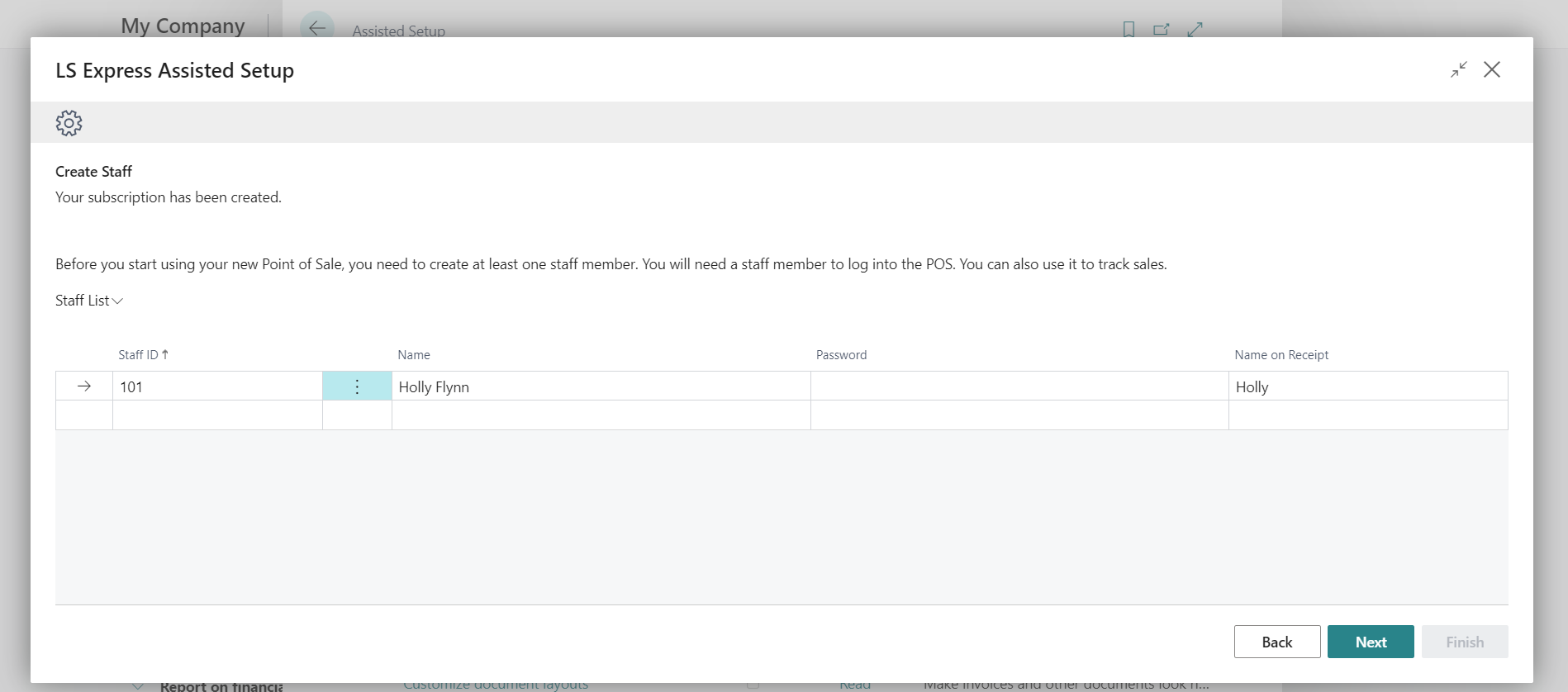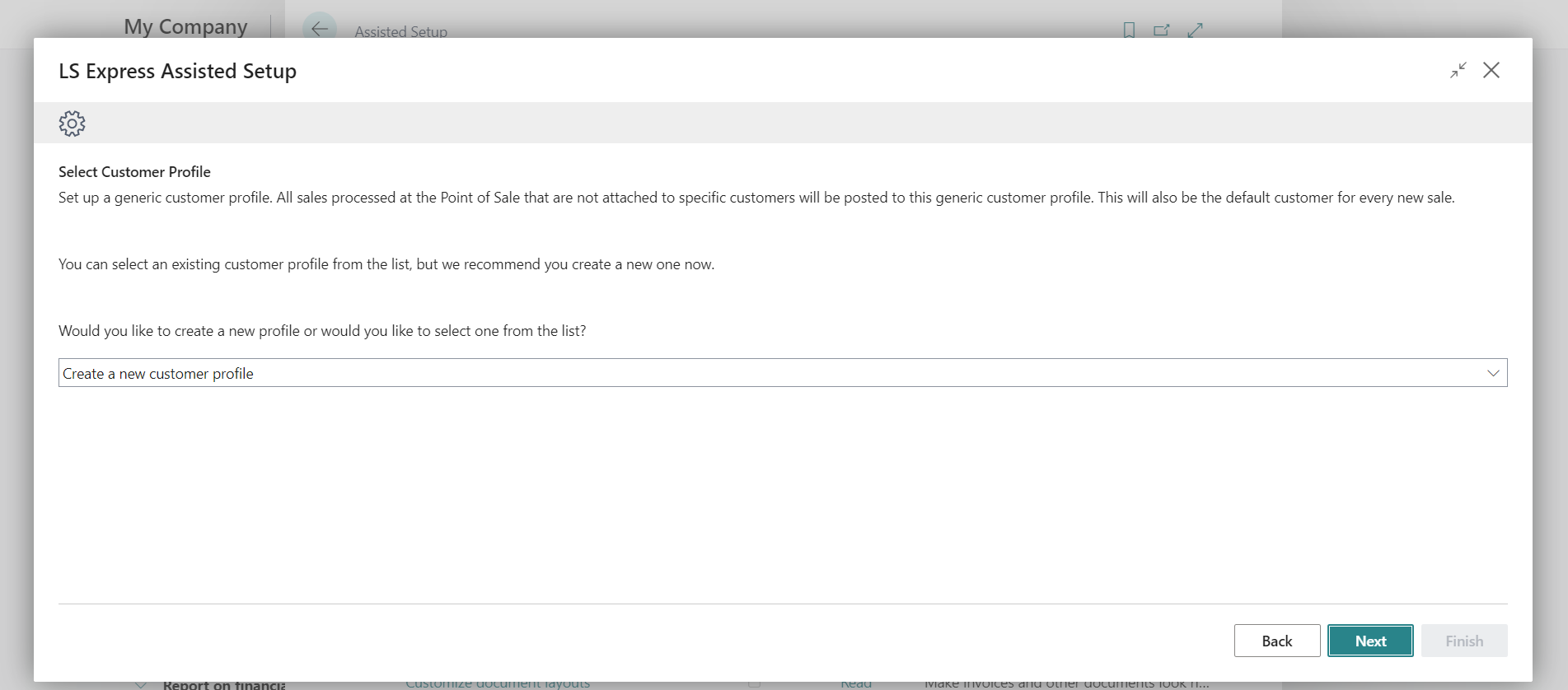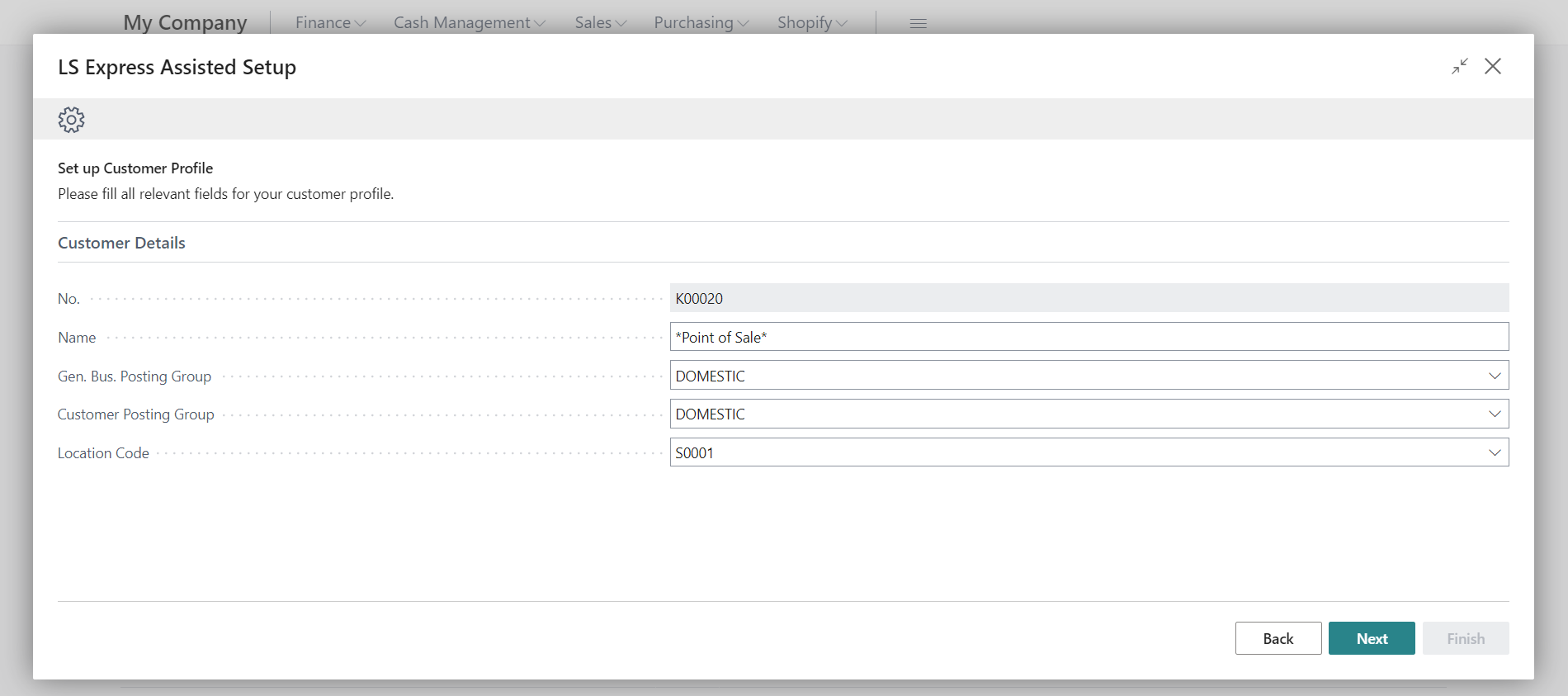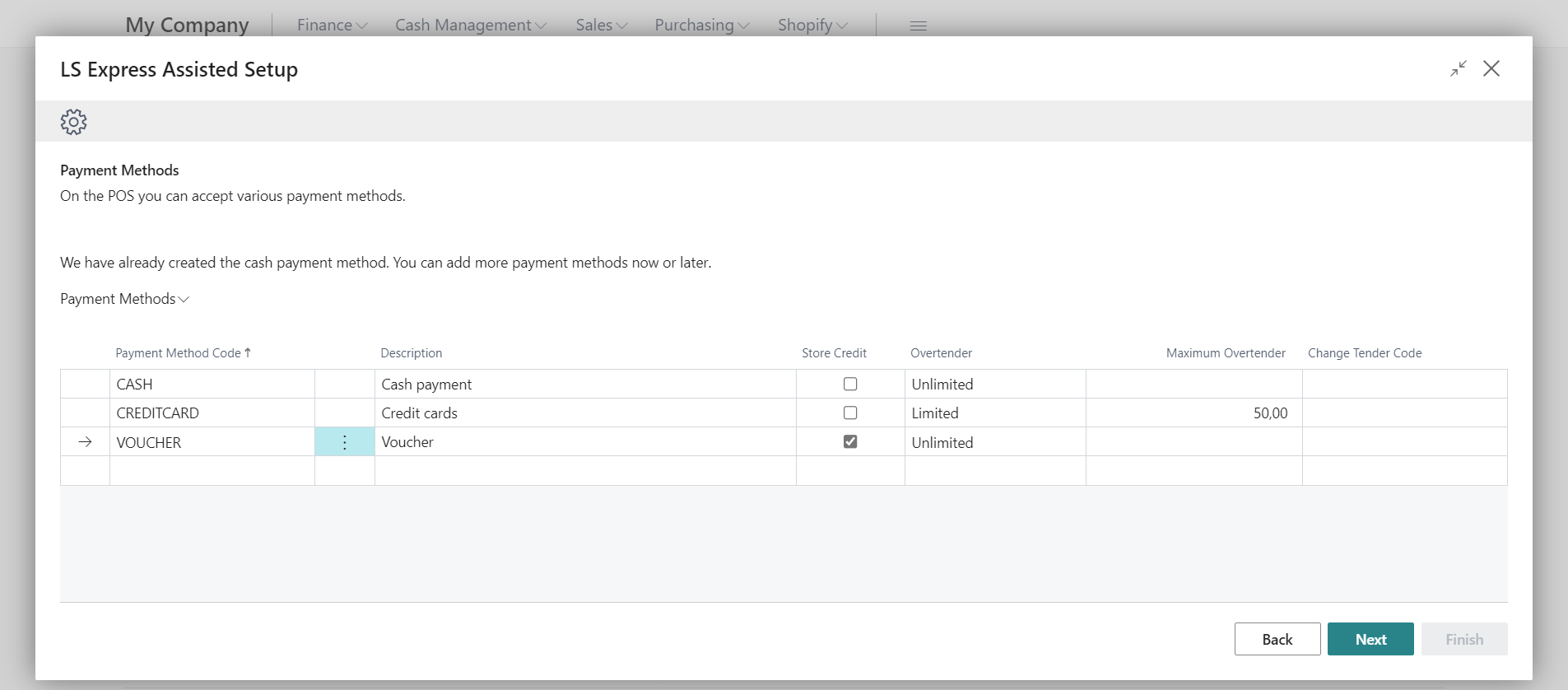Get Started
Discover LS Express, a powerful online retail Point of Sale POS system for Microsoft Dynamics 365 Business Central.
The app designed for small retail companies that need to maintain accurate financial accounts, manage large inventories and live up to the expectations of today's customer.
Note
Don't have Microsoft Dynamics 365 Business Central? Sign up for a free trial here!
Log in to Business Central
LS Express is an app that extends Microsoft Dynamics 365 Business Central with Point of Sale functionality for retail. In order to get LS Express, you first need an active Business Central tenant.
Log in to businesscentral.dynamics.com.
Get the LS Express app
From the Business Manager Role Center, search for Extension Management. On the Extensions page, install the LS Express app from AppSource.
Tips: Make sure you select the correct LS Express app according to your region. Get the LS Express (NA) app if you are located in North America. All other countries use the LS Express app.
For more information on how to do that, see the Business Central documentation here.
After adding the LS Express extension, a notification will appear in the Business Manager role center, where the assisted setup can be accessed directly.
The point of sale cannot be used until the setup process has been completed.
Once the extension is installed, a notification is visible in the Business Manager role center, and a new list item is available in the Assisted Setup list called "Set Up LS Express". This setup must be completed before the system can be used.
Assisted Setup - Add the LS Express app to the Cronus Demo company
This setup will automatically configure the basic settings required to operate the Point of Sale, allowing the user to start testing the solution. The system imports the data from the standard Business Central Assisted Setup page.
-
Search for Assisted Setup and go through the LS Express Assisted Setup result.
-
Click on Set up LS Express, and you're good to go!
-
Your setup is now complete!
Assisted Setup for Production company
How many devices do you need?
-
Put one device for each Point of Sale you intend to run and enter a valid Email Address.
-
Create a Staff. The point of sale cannot be run without at least one staff member. Additional staff can also be added at a later date.
-
In order to be able to accept payments, a point of sale Customer Profile must be defined. It can either be created (recommended), or an existing customer is selected from the list.
-
To create a new Customer Profile, fill out the required fields:
Note: For LS Express USA, the tax is calculated based on the tax area selected - but only if the tax liable field is checked.
-
At least one Payment Method must be created. Cash payment is added by default, but during this step, additional payment methods can be defined, such as the Store Credit payment method below. Additional payment methods can also be added at a later date.
The setup is now finished!
Change to the LS Express Role Center
After the installation is finished, a new Role Center will be added to your BC tenant. To operate the LS Express Point of Sale, you need to switch to the new LS Express Point of Sale - Sales Associate Role Center. All actions are running from the role center, and all users intending to use the Point of Sale system must choose this role center.
For more information about how to change the role center, see the Dynamics 365 documentation here.
Note: Users that are non-administrators, such as "business" users, cannot use the system unless LS Express permissions are added.
For additional setup guidance, see the Setup & Extensions section.